Naming an image, Deleting and renaming an image, Naming an image": 70 – PASCO SPARKvue ver.2.0 User Manual
Page 82: Deleting and renaming an image": 70
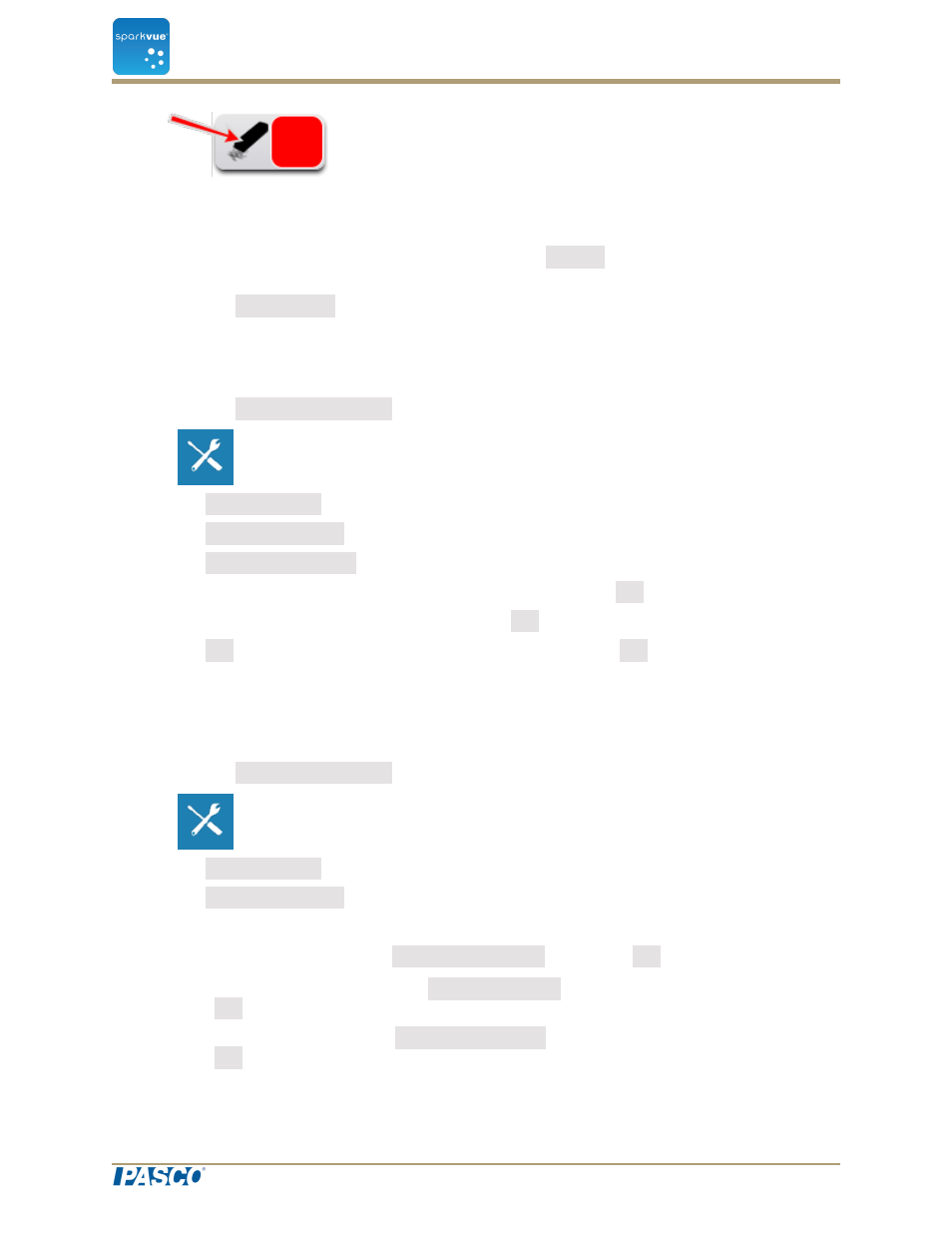
5. The Eraser button changes color.
6. Click the all annotations you want to delete.
7. When you finish deleting annotations, click the Eraser button to turn off the dele-
tion tool.
8. Click the Annotation button to close the annotation toolbar.
Naming an image
1. Click the Experiment Tools button to open Experiment Tools screen.
2. Click Manage Data to open the Manage Data screen.
3. Click Manage Images to open the Manage Images screen.
4. Click Rename Image… to open the Rename Image… screen.
5. Click the image that you would like to rename and click OK.
6. Type the new name of the image and click OK.
7. Click OK to close the Manage Images screen and click OK again to close the Man-
age Data screen.
Deleting and Renaming an image
1. Click the Experiment Tools button to open the Experiment Tools screen.
2. Click Manage Data to open the Manage Data screen.
3. Click Manage Images to open the Manage Images screen.
4. Do one of the following:
l
To delete all images, click Delete All Images, and click OK.
l
To delete a single image, click Delete Image…, click the image to delete, and
click OK.
l
To rename an image, click Rename Image…, click the image to delete, and
click OK
Document Number: 012-11074D
70
SPARKvue
®
6 Image capture
Naming an image
