Scaling a meter to fit all data, Setting the scale of a meter, Changing the variable displayed in a meter – PASCO SPARKvue ver.2.0 User Manual
Page 67
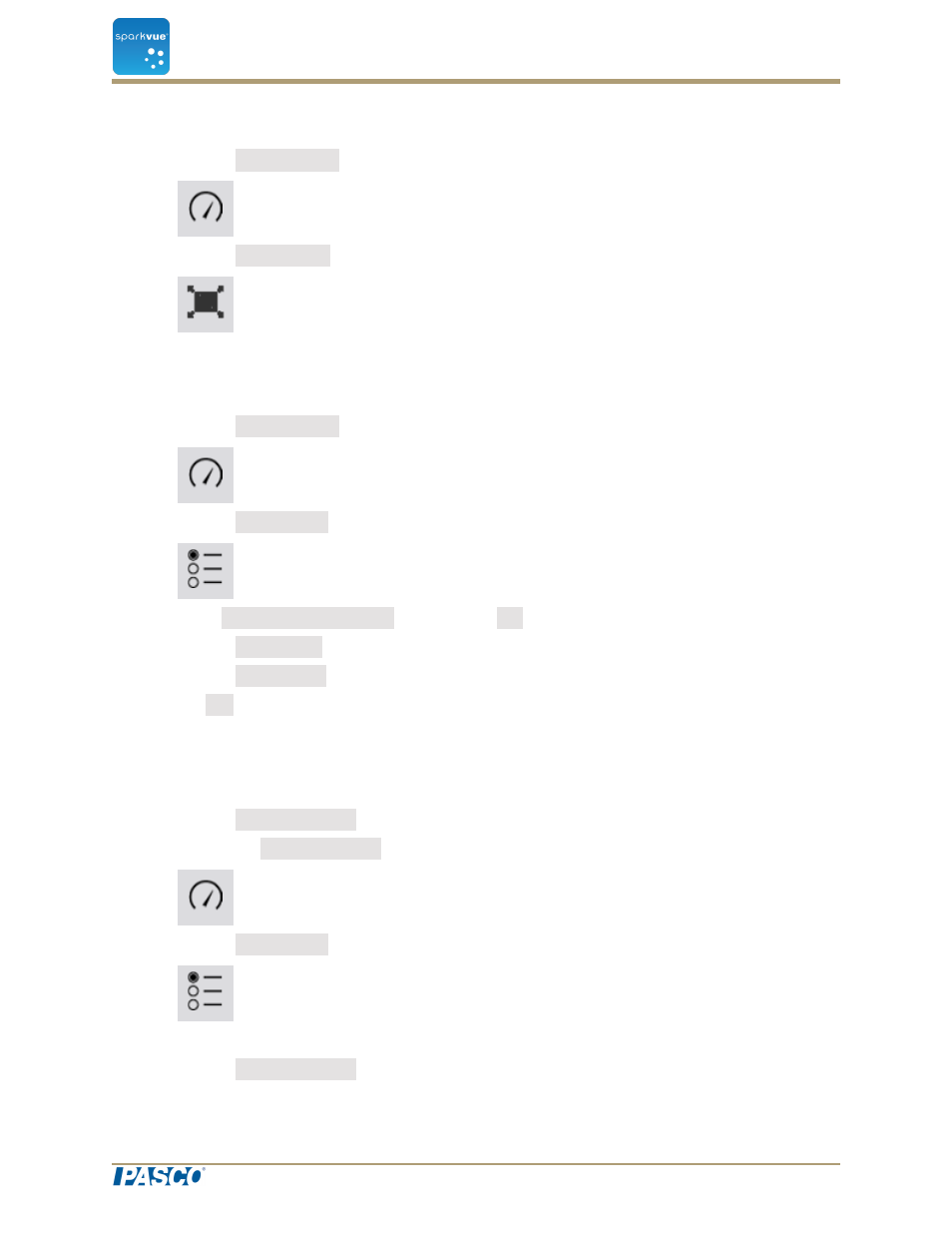
Scaling a meter to fit all data
1. Click the Meter Tools button to open the tool palette.
2. Click the Scale-to-fit button.
The scale adjusts to fit all data for the currently displayed data run.
Setting the scale of a meter
1. Click the Meter Tools button to open the tool palette.
2. Click the Properties button to open the Properties screen.
3. For the Always Scale to Fit: option click Off.
4. Click the Minimum: box and enter the low value of the desired range.
5. Click the Maximum: box and enter the high value of the desired range.
6. Click OK.
Changing the variable displayed in a meter
1. Click the Measurement button to change; skip to step 4.
2. Or, click the Display Tools button to open the tools palette.
3. Click the Properties button to open the Properties screen.
4. Click the display variable you want to change.
5. Click the Measurement box and click the replacement measurement or other vari-
Document Number: 012-11074D
55
SPARKvue
®
5 Data display
Displaying data in a meter
