Displaying numbers in scientific notation, Changing the units of a measurement, Displaying numbers in scientific notation": 15 – PASCO SPARKvue ver.2.0 User Manual
Page 27: Changing the units of a measurement": 15
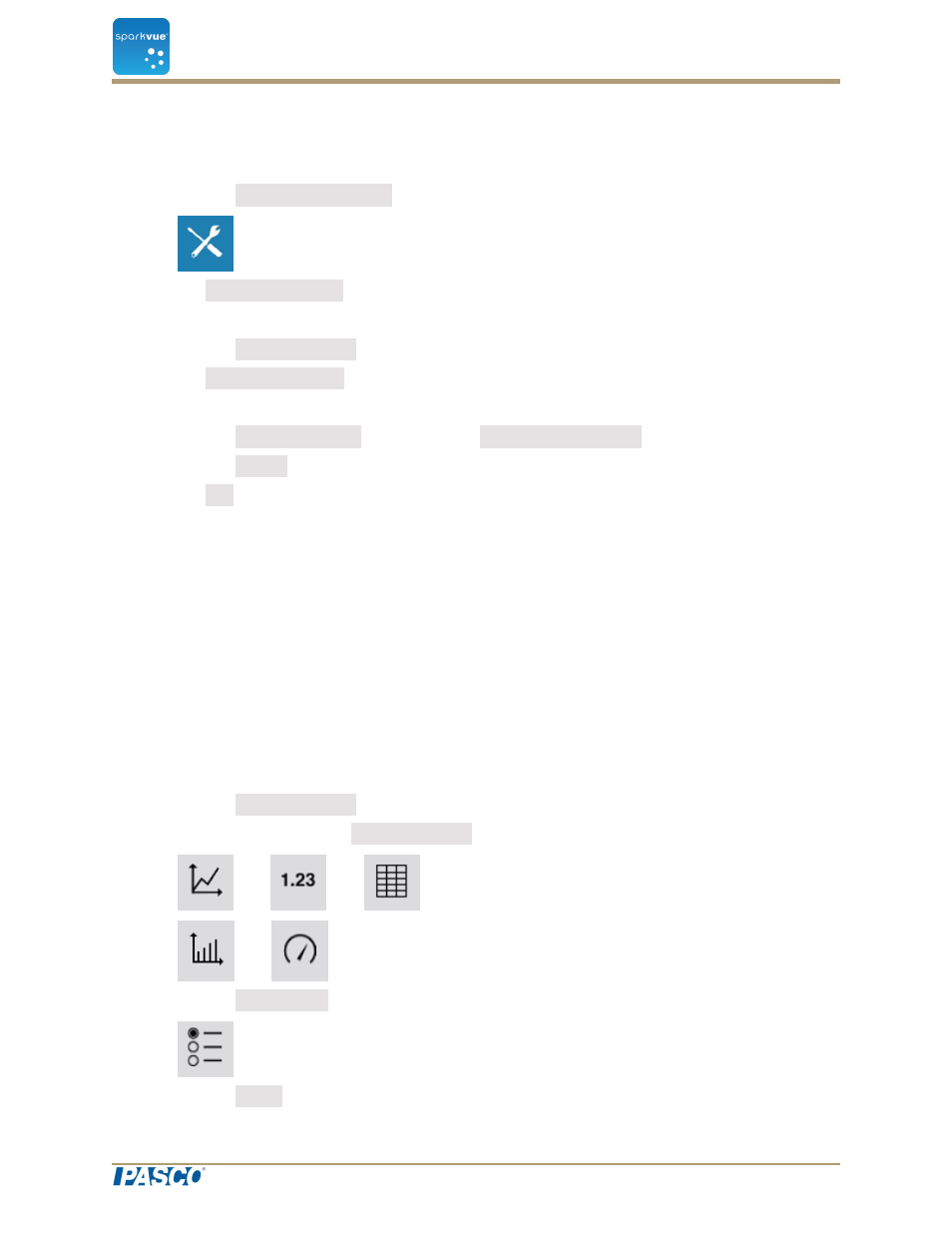
Displaying numbers in scientific notation
1. Click the Experiment Tools button.
2. Click Data Properties.
The Data Properties screen opens.
3. Click the Measurement box and click a measurement or other variable.
4. Click Number Format.
The number format options appear.
5. Click the Number Style: box and click Scientific Notation.
6. Click the Digits box and select the number of digits to be displayed.
7. Click OK.
Changing the units of a measurement
Do one or both of the following tasks to select different units for a measurement.
n
"Changing the units of a measurement in an existing display": 15
n
"Changing the default units of a measurement": 16
Changing the units of a measurement in an existing display
Complete these steps to change the units of a measurement displayed in an existing
graph, digits display, table, or meter:
1. Click the Measurement button to change; skip to step 4.
2. Or, click the applicable Display Tools button to open the tools palette.
3. Click the Properties button to open the Properties screen.
4. Click the Units box and select a unit of measure.
Document Number: 012-11074D
15
SPARKvue
®
3 Setting up an experiment
Customizing how numbers are displayed
