3 setting up an experiment, Customizing data collection, Setting the sample rate – PASCO SPARKvue ver.2.0 User Manual
Page 24: Putting sparkvue into periodic sampling mode
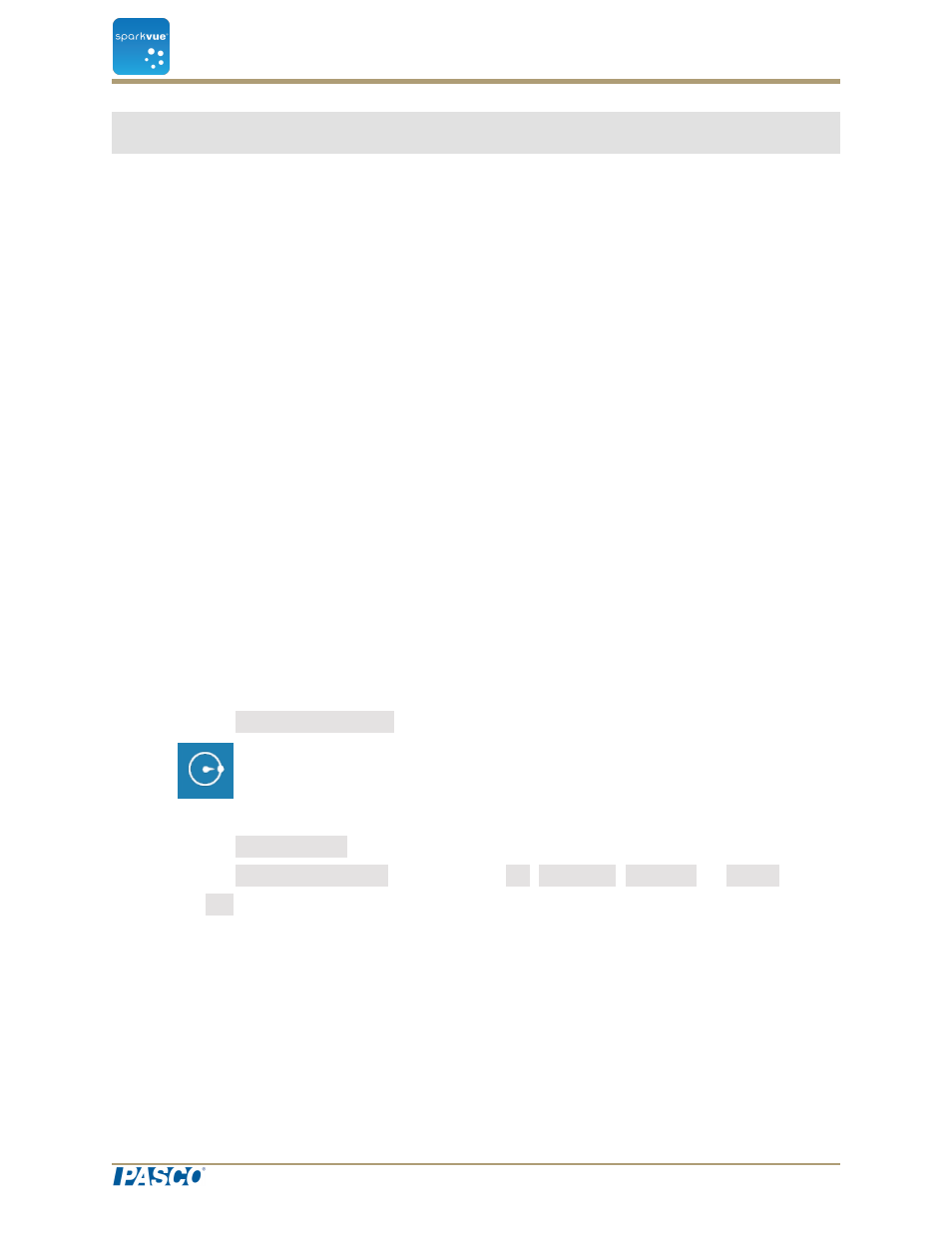
3 Setting up an experiment
n
"Customizing data collection": 12
n
"Customizing how numbers are displayed": 14
n
n
Customizing data collection
You can start recording data using the default settings, or complete one or more of the fol-
lowing tasks to change the sampling rate or sampling mode.
n
n
"Putting SPARKvue into periodic sampling mode": 12
n
"Putting SPARKvue into manual sampling mode": 13
n
"Setting an automatic stop condition": 13
Setting the sample rate
With SPARKvue in periodic sampling mode (the default mode), complete these steps to
set how many data points are recorded each second or how much time elapses between
data points:
1. Click the Sampling Options button.
2. The Sampling Options screen opens.
3. Click the Sample Rate box and click a value.
4. Click the Sample Rate Unit box and click Hz, seconds, minutes, or hours.
5. Click OK.
Putting SPARKvue into periodic sampling mode
In periodic sampling mode (the default mode, sometimes known as “continuous” mode),
SPARKvue records data points at regular intervals. If SPARKvue is in manual sampling
mode, complete these steps to put it into periodic sampling mode:
Document Number: 012-11074D
12
SPARKvue
®
3 Setting up an experiment
Customizing data collection
