Capturing a camera image, Switching between live and captured camera images, Capturing a camera image": 60 – PASCO SPARKvue ver.2.0 User Manual
Page 72
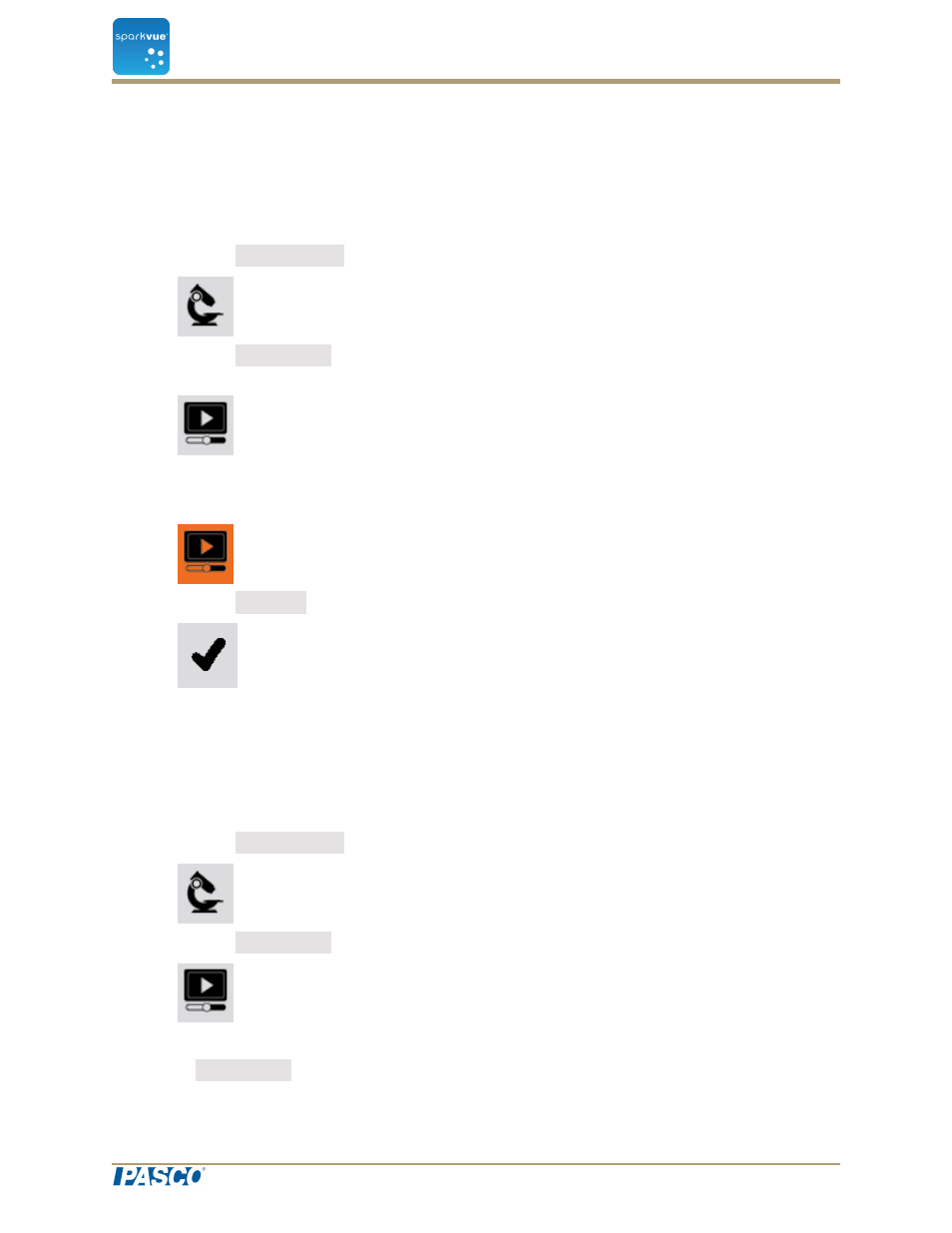
Capturing a camera image
See
"Creating a new camera image": 57
to add a new page with a Camera element.
On the page, perform the following to capture an image:
1. Click the Image Tools button to open the tool palette.
2. Click the Live Image button on the tool palette to show a live image if a live image
is not displayed.
A live image must be showing before you can capture a still image.
When a live image is showing, the button changes color.
3. Click the Capture button to capture a still image.
The live image is replaced by the captured still image.
Switching between live and captured camera images
To switch from a captured still image back to a live image:
1. Click the Image Tools button to open the tool palette.
2. Click the Live Image button in the tool palette.
The still image is replaced with a live image.
The Live Image button changes color.
Document Number: 012-11074D
60
SPARKvue
®
6 Image capture
Capturing a camera image
