Drawing on a camera image, Drawing on a camera image": 65 – PASCO SPARKvue ver.2.0 User Manual
Page 77
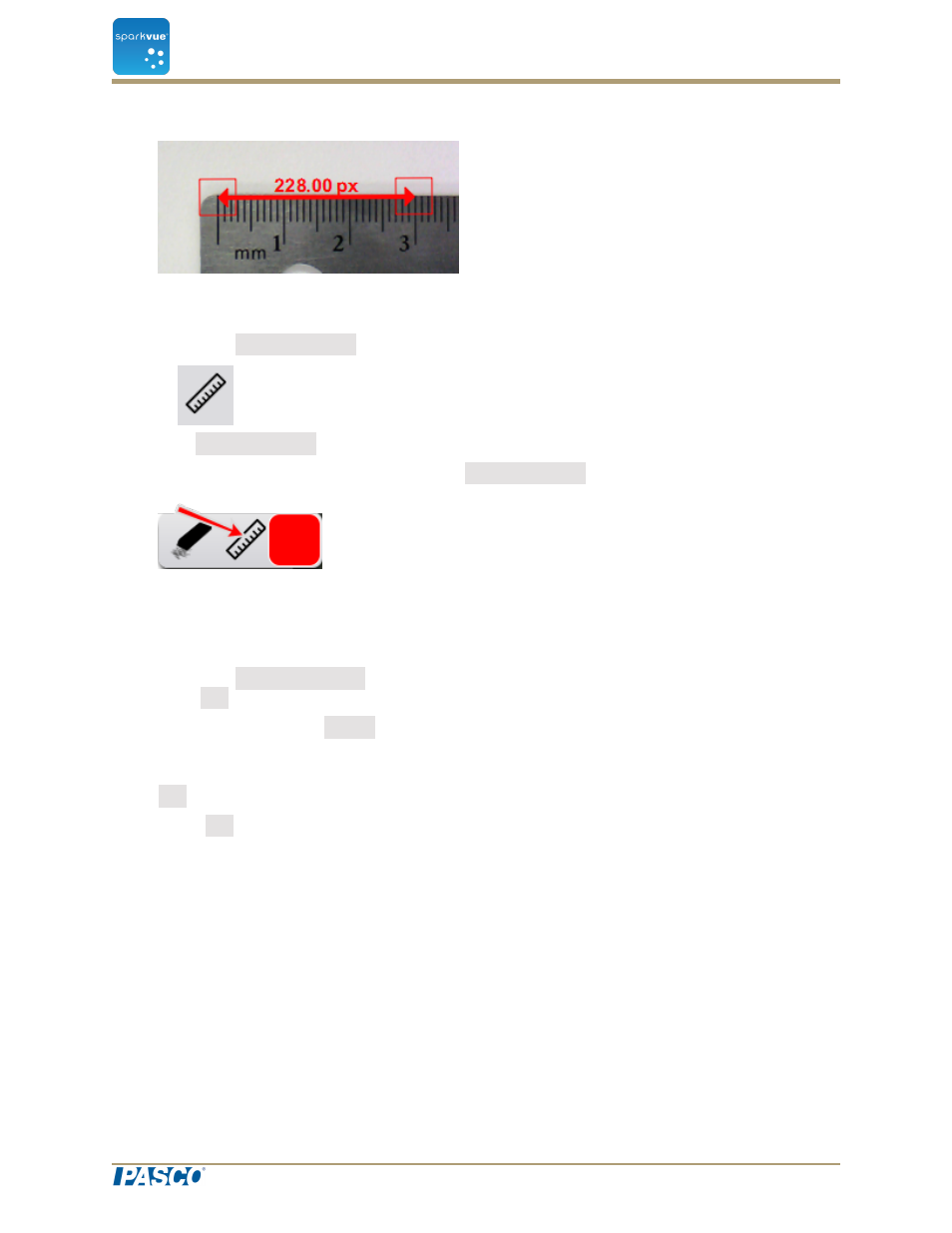
A leader line with length display on the image.
5. If necessary, drag the ends of the measurement tool so that it exactly represents
the known length.
6. Click the Measurement button again.
7. The Measurement button changes color, and the measurement toolbar appears.
8. In the measurement toolbar, click the Measurement button.
9. The buttons changes color.
10. Click the box at one end of the measurement arrow.
11. The Image Measurement Properties screen opens.
12. Click the Known length: box, type the known length in your desired units, and
click OK.
13. Optionally, click the Digits box and select the number of decimal places that will
be displayed.
14. Click the Units box, delete the existing units, type the name of the units, and click
OK.
15. Click OK to close the Image Measurement Properties screen.
All measurement tools on the image now use the new calibration. Any new meas-
urement tool that you add will also use the new calibration.
Drawing on a camera image
You can draw and erase on image using one of the follow tools.
n
n
n
Document Number: 012-11074D
65
SPARKvue
®
6 Image capture
Drawing on a camera image
