Deleting a measurement tool, Calibrating camera image measurements, Deleting a measurement tool": 64 – PASCO SPARKvue ver.2.0 User Manual
Page 76: Calibrating camera image measurements": 64
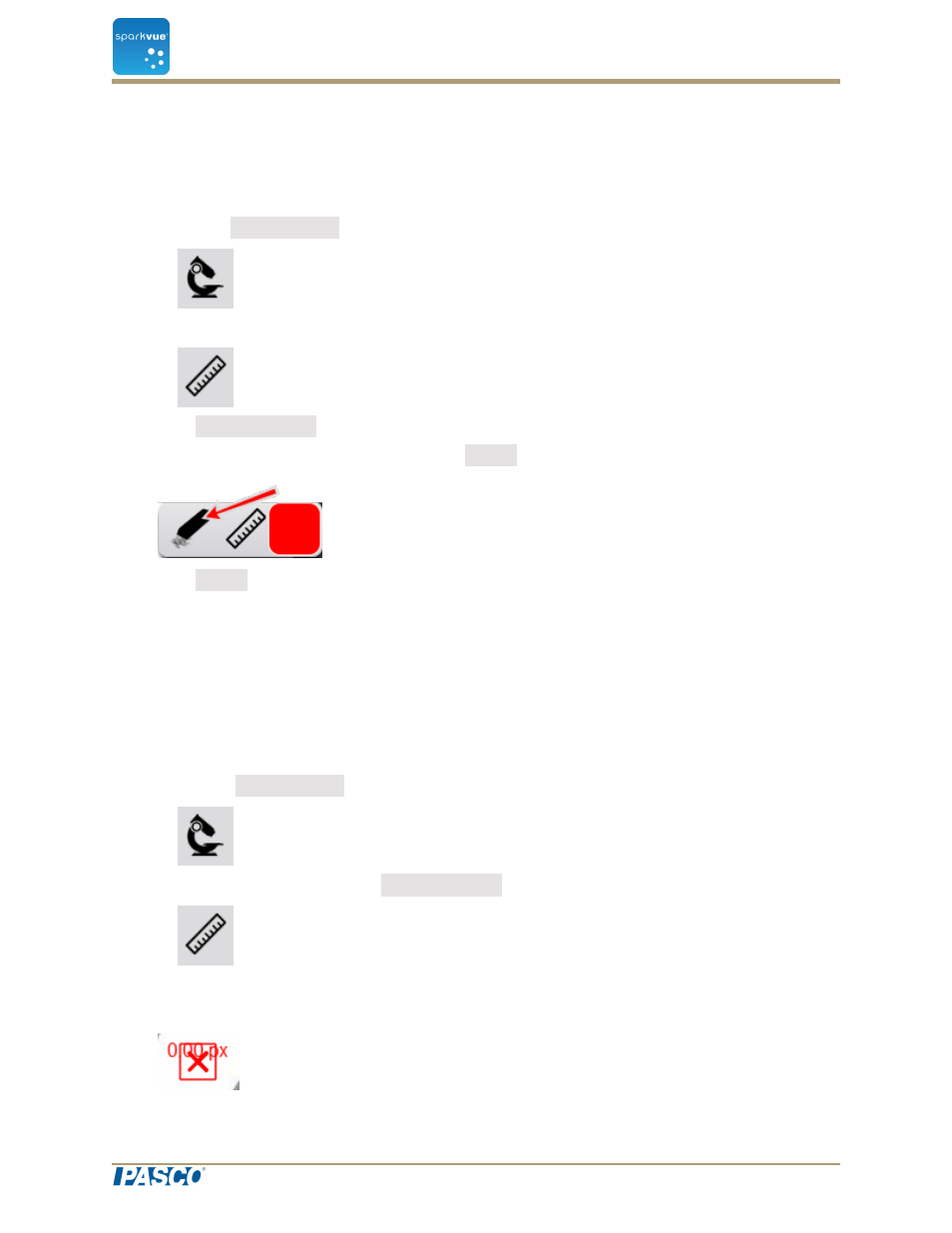
Deleting a Measurement tool
Measurements added to images can be removed. To remove a measurement arrow:
1. click the Image Tools button to open the tool palette.
2. In the tool palette, click the Measurement button.
The Measurement button changes color, and the measurement toolbar appears.
3. In the measurement toolbar, click the Erase button.
The Erase button changes color.
4. click the box at one end of a measurement arrow.
The measurement arrow is deleted.
Calibrating camera image measurements
To calibrate measurements, the image must include an object of known length.
1. Click the Image Tools button to open the tool palette.
2. In the tool palette, click the Measurement button.
3. Click the point on the image at one end of the object of known length.
4. Drag the box to the other end of the object.
Document Number: 012-11074D
64
SPARKvue
®
6 Image capture
Measuring in a camera image
