Deleting data runs – PASCO SPARKvue ver.2.0 User Manual
Page 34
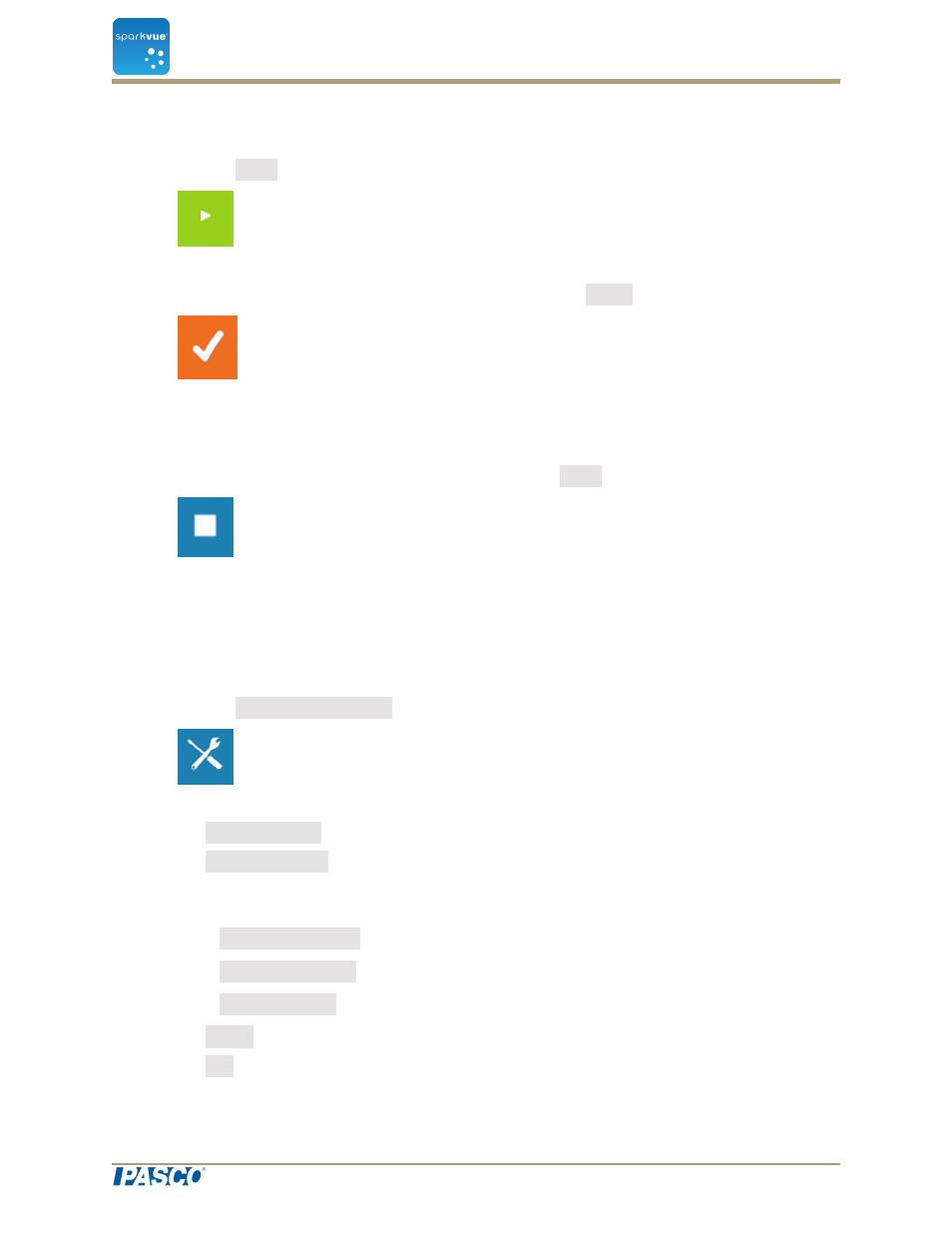
You can record data with any type of display visible (or no display at all), but it is
typical to record manually sampled data while looking at a table.
2. Click the Start button.
SPARKvue creates a new data set. Live data appear in the data displays.
3. When you are ready to record a data point, click the Keep button.
SPARKvue records a single value from each measurement.
4. Repeat the previous step as many times as necessary to record all of the data that
you want in the data set.
5. When the entire set has been recorded, click the Stop button.
The data set closes.
6. Repeat these steps to record another data set.
Deleting data runs
1. Click the Experiment Tools button.
The Experiment Tools screen opens.
2. Click Manage Data.
3. Click Manage Runs.
The Manage Runs screen opens.
4. Do one of the following:
l
Click Delete Last Run.
l
Click Delete All Runs.
l
Click Delete Run… and click the run that you want to delete.
5. Click Done.
6. Click OK.
Document Number: 012-11074D
22
SPARKvue
®
4 Data recording
Deleting data runs
