From within a sparklab, Showing and hiding the image tool palette, Showing and hiding the image tool palette": 59 – PASCO SPARKvue ver.2.0 User Manual
Page 71
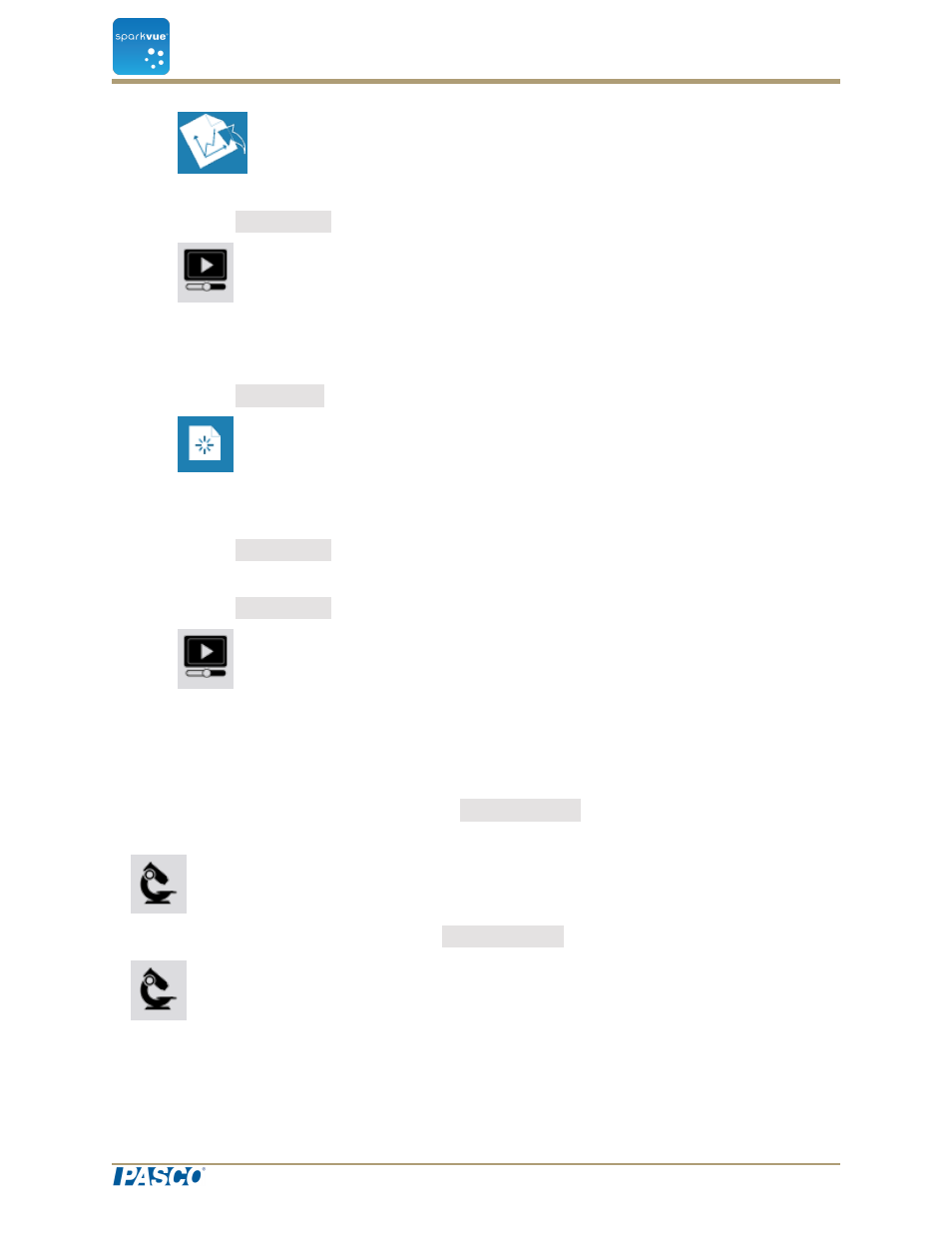
A camera image display appears in a SPARKlab.
3. Click the Live Image button at the center of the display.
A live camera view appears in the display.
From within a SPARKlab
1. Click the New Page button.
The build a new page screen opens.
2. Select a template. See
"Starting a new SPARKlab page": 94
3. Click the Live Image button at the center of the display.
A camera image display appears in a SPARKlab.
4. Click the Live Image button at the center of the display.
A live camera view appears in the display.
Showing and hiding the image tool palette
Show: To show the tool palette, touch the Display Tools button near the lower or upper
left corner of the display.
Hide: To hide the tool palette, touch the Display Tools button.
Document Number: 012-11074D
59
SPARKvue
®
6 Image capture
Showing and hiding the image tool palette
