Removing or replacing an image or media file, Removing or replacing an image or media file": 95, About adding elements to a sparklab page – PASCO SPARKvue ver.2.0 User Manual
Page 107
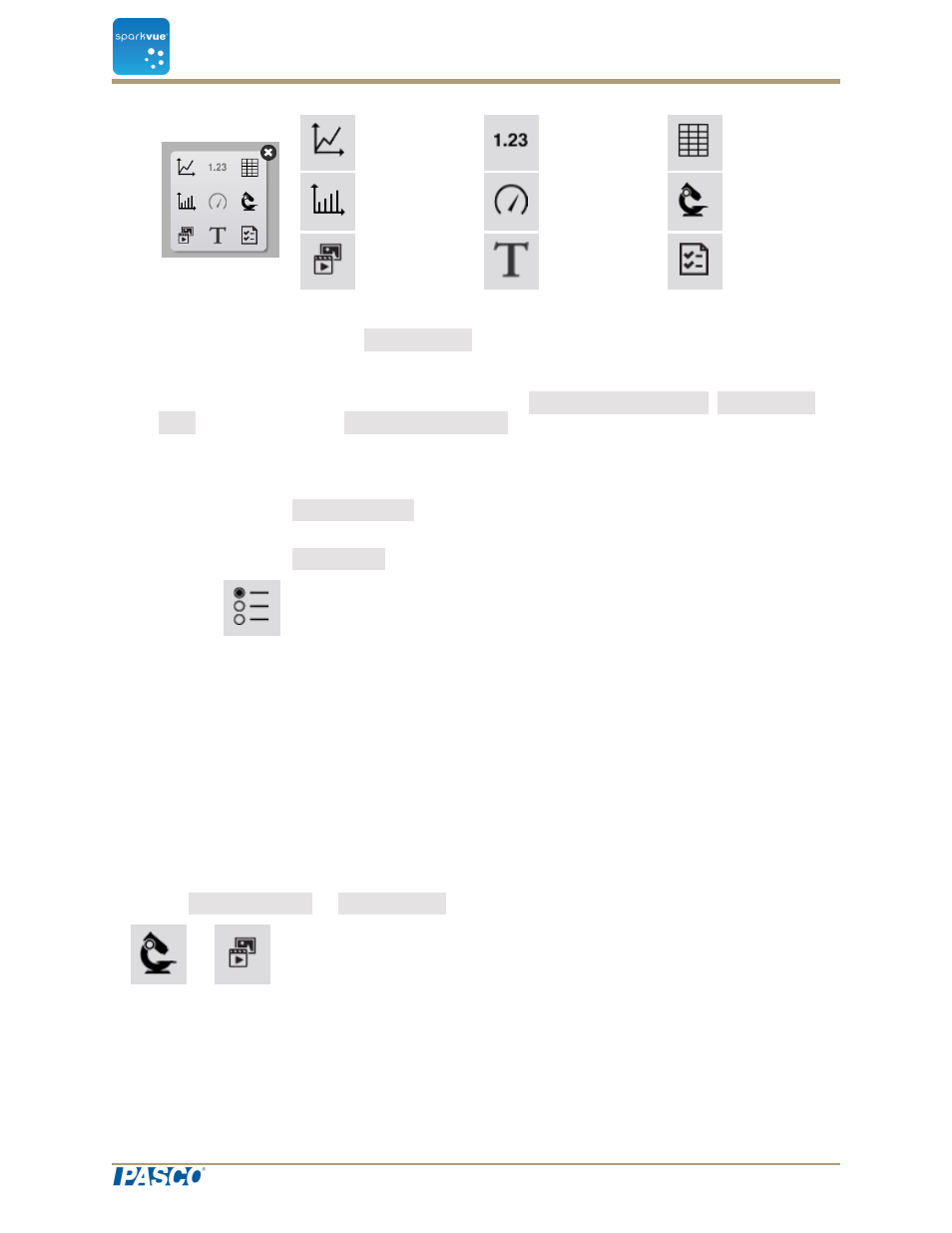
Line
Graph
Digits
Table
Bar Graph
Meter
Camera
Media
Text
Assess-
ment
3. For Text Boxes: Type in text into the Text Box.
4. For Cameras: Touch the Image Tools button. See
.
5. For other data displays: Select the data for each display on the page.
a. Touch the display data label(s), for example: Select Measurement, X-Axis Vari-
able, Y-Axis Variable, Select a Media File, Add an Assessment
or
b. Open the display properties and select the data.
i. Touch the Display Tools button near the lower or upper left corner of the dis-
play.
ii. Touch the Properties button.
About adding elements to a SPARKlab page
A SPARKlab page is built by first selecting a template, and then adding elements one at
a time in the Build screen. As elements are added, they are shown in the preview sec-
tion of the Build screen.
See
"Starting a new SPARKlab page": 94
for detailed instructions.
Removing or replacing an image or media file
Click the Camera Tools or Media Tools button to open the tool palette.
Do one of the following:
Document Number: 012-11074D
95
SPARKvue
®
9 Building SPARKlab pages
About adding elements to a SPARKlab page
