Navigating in the journal, Deleting a journal entry or snapshot, Rearranging journal entries – PASCO SPARKvue ver.2.0 User Manual
Page 115: Closing the journal
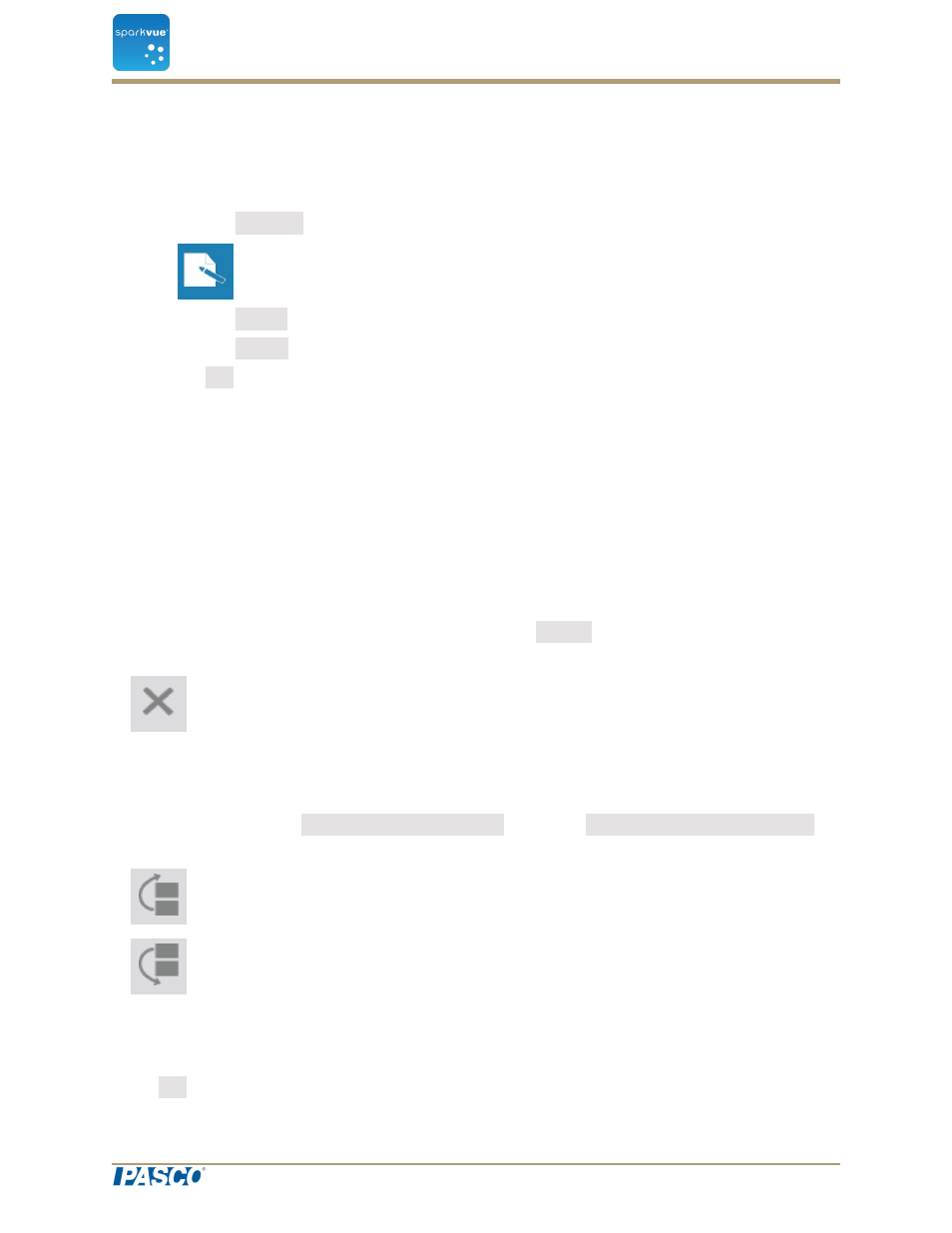
Adding a caption to a snapshot or editing an existing
caption
1. Click the Journal button.
2. Click the Name box and enter or edit the caption name.
3. Click the Notes box and enter or edit the notes.
4. Click OK.
Navigating in the journal
1. In the journal, click a thumbnail on the right side of the screen to view a journal
entry.
2. Drag up or down to scroll through the thumbnails.
Deleting a journal entry or snapshot
In the journal or the Snapshot Quick View, click the Delete button to delete the currently
visible journal entry.
Rearranging journal entries
In the journal, click the Move Journal Entry Up button or Move Journal Entry Down
button to change the position of the currently visible entry.
Closing the journal
Click OK to close the journal and return to the SPARKlab.
Document Number: 012-11074D
103
SPARKvue
®
11 Keeping a journal
Adding a caption to a snapshot or editing an existing
caption
