Performing a calibration, Performing a 2-point calibration – PASCO SPARKvue ver.2.0 User Manual
Page 29
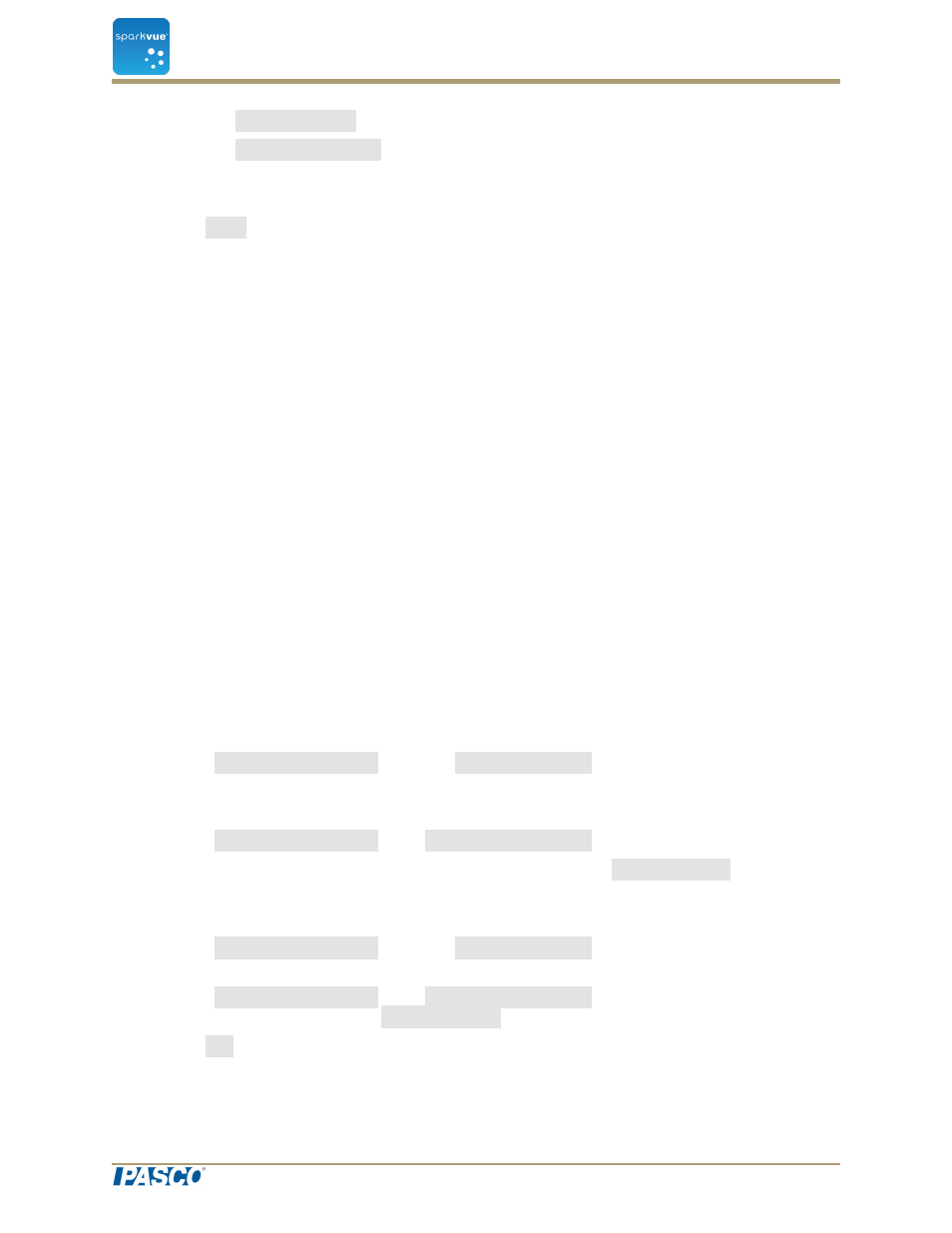
4. Click the Measurement box and click the measurement to be calibrated.
5. Click the Calibration Type box and click a calibration type.
See the instructions provided with your sensor for information about what type of
calibration is appropriate for your sensor.
6. Click Next.
The Calibrate Sensor Enter Values screen opens.
7. Continue to
"Performing a calibration": 17
.
Performing a calibration
After you have selected a measurement to be calibrated and a calibration type (see pre-
vious task), you are ready to perform a calibration.
Depending on the calibration type that you have selected, perform a 2-point calibration,
a 1-point offset-only calibration, or a 1-point slope-only calibration.
n
"Performing a 2-point calibration": 17
n
"Performing a 1-point offset-only calibration": 18
n
"Performing a 1-point slope-only calibration": 18
n
"Calibrating a Drop Count sensor (example)": 18
Performing a 2-point calibration
In the Calibrate Sensor Enter Values screen, complete these steps:
1. Apply a known quantity to the sensor. For example, place a pH probe in a pH 4 buf-
fer solution.
2. Under Calibration Point 1Click the Standard Value box and enter the known
value.
For example, enter the known pH of the buffer solution.
3. Under Calibration Point 1Click Read From Sensor.
The value measured by the sensor is transferred to the Sensor Value box.
4. Apply a different known quantity to the sensor. For example, place the pH probe in
a pH 7 buffer solution.
5. Under Calibration Point 2Click the Standard Value box and enter the known
value. For example, enter the known pH of the buffer solution.
6. Under Calibration Point 2Click Read From Sensor. The value measured by the
sensor is transferred to the Sensor Value box.
7. Click OK.
Calibration is complete.
Document Number: 012-11074D
17
SPARKvue
®
3 Setting up an experiment
Calibrating sensors
