8 updating firmware – Alpha Technologies PowerAgent SC3 User Manual
Page 55
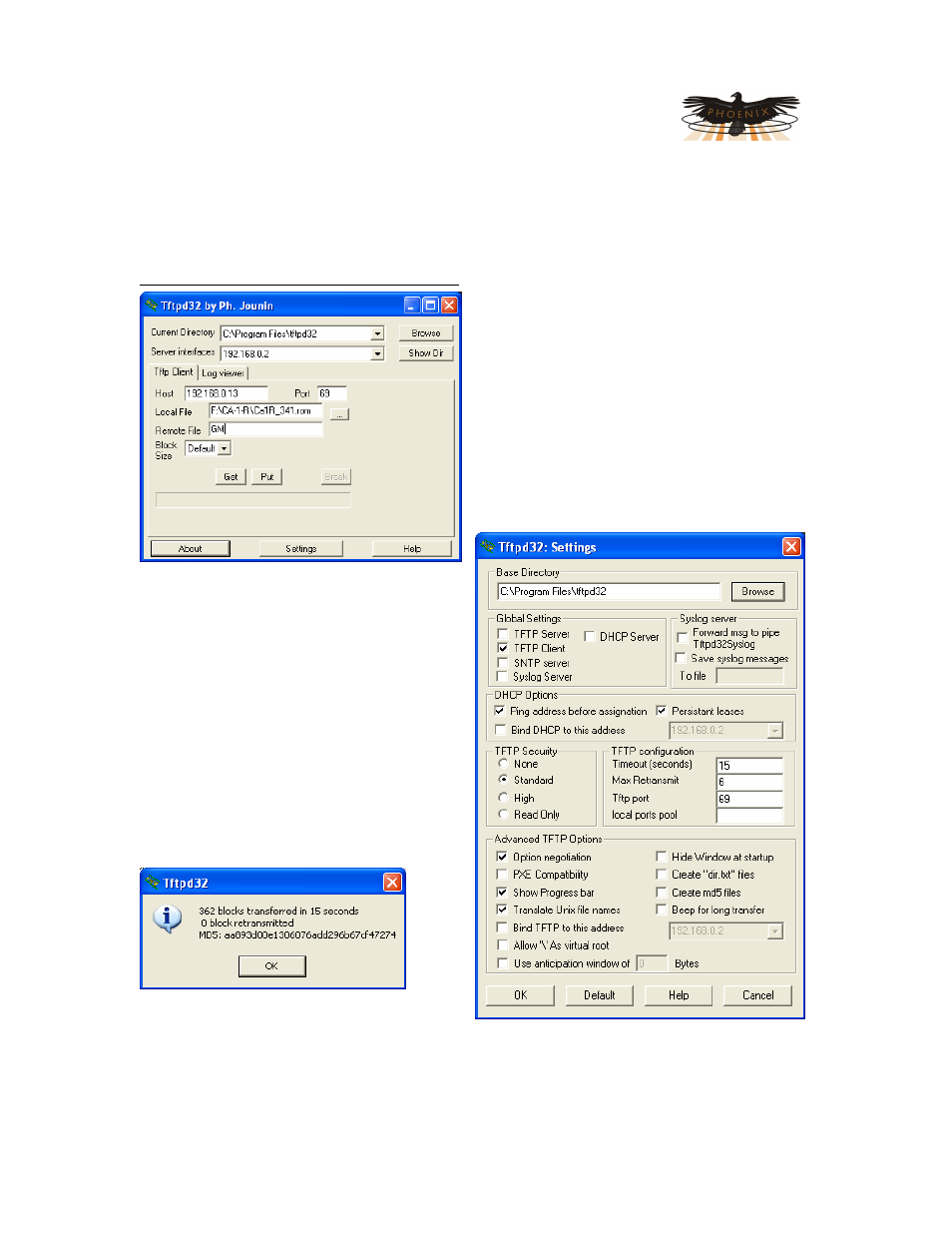
PowerAgent
TM
SC3 Site Controller
Document # 700-000014-01 Rev 2
Installation and Operation
Phoenix Broadband Technologies, LLC
10/28/2010
Page 55 of 57
8 Updating Firmware
The Site Controller Firmware can be updated remotely using TFTP. To perform this update you
will need a TFTP Client. A free TFTP Client can be downloaded from
http://tftpd32.jounin.net/tftpd32_download.html. Be sure to read and comply with the licensing
agreement. Other free TFTP clients are
available on the internet. This TFTP client is
used in the following example.
Before uploading firmware to a Site Controller
close any web browsers, or telnet clients that
are connected to the device.
Run the TFTP Client and the window to the left
will appear. Press the settings button and the
window below will appear. Ignore the Base
Directory setting and set all other options
exactly as shown. Then press OK.
Select the Tftp Client tab and enter the IP
Address of the device being updated in the
Host field. The Port field should be set to 69.
The Local File field should be set to the
Firmware or Web file to be downloaded.
Unlike previous Site Controllers, the files may
be loaded in any order. Set the Remote file
name as shown in the table below and the
Block Size to default.
Press the Put button to upload the file to the
Site Controller. A progress bar will appear as
the upload starts. The firmware upload
normally takes about 20 seconds. A Window
similar to the one below will appear when the
upload is complete.
Press OK and continue with the next file.
