Video screen, Touch calibration screen, Video screen touch calibration screen – Extron Electronics TLP 710TV User Guide User Manual
Page 23: Video
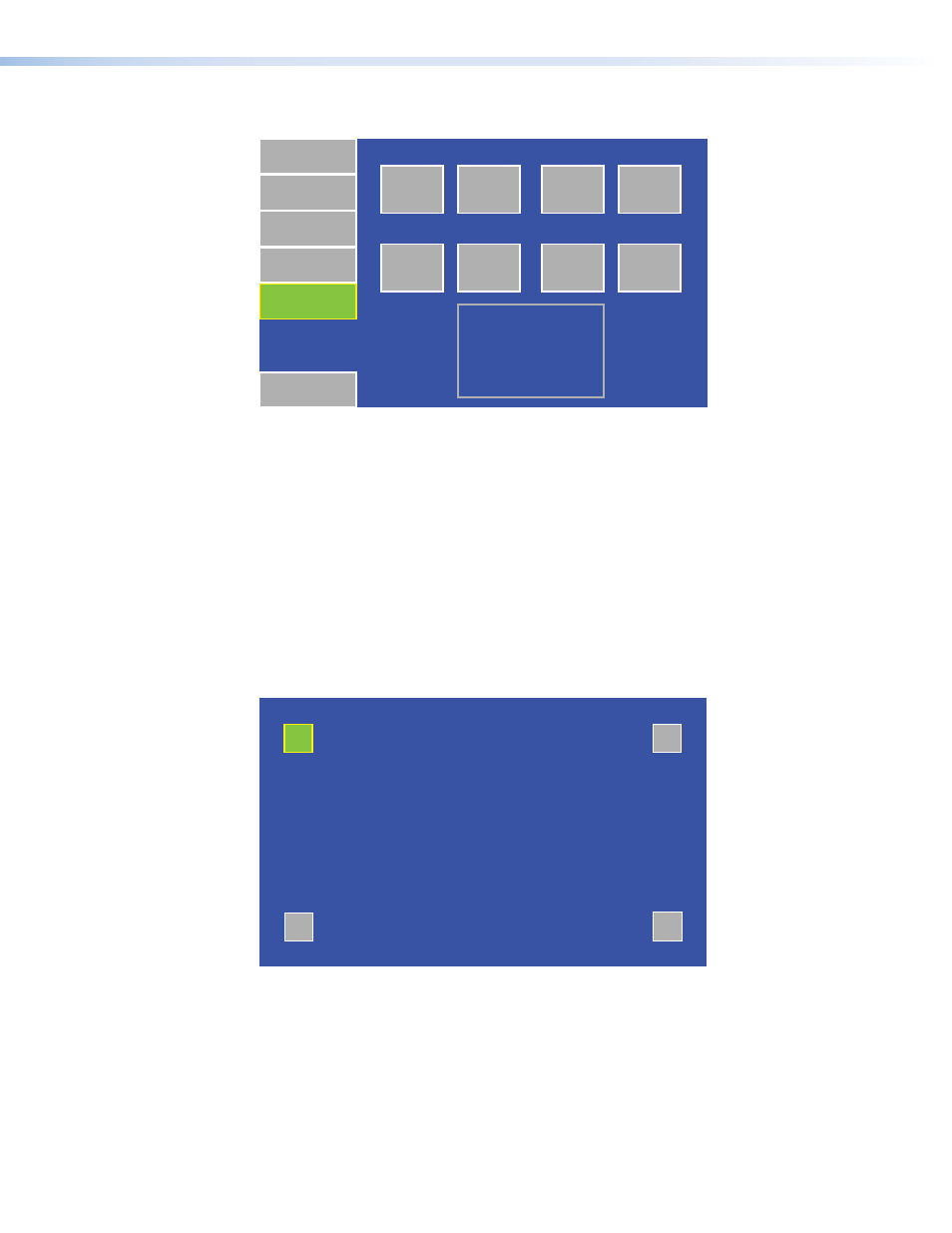
Video Screen
Exit
Main
Volume
Time
Network
Video
Down
Up
Contrast: 064
Down
Up
Color: 064
Down
Up
Brightness: 128
Down
Up
Tint: 128
Figure 17.
Video Screen
The small gray rectangle provides a video preview window for adjusting video properties.
Use the
Down
or
Up
buttons to adjust:
•
Contrast between
0
and
127
(default,
64
)
•
Color between
0
and
127
(default,
64
)
•
Brightness between
0
and
255
(default,
128
)
•
Tint between
0
and
255
(default,
128
)
Touch Calibration Screen
After setting the values, press the
Menu
button a second time to calibrate the touch area
of the Touchpanel.
+
+
+
+
Press and Hold
Highlighted Box
Until Color Changes
Figure 18.
Touch Calibration Screen
Press on the green box until the color reverts to gray with a white border and a second
box is highlighted. Repeat until all four boxes have been pressed and calibrated. At that
point the screen returns to the
Exit the on-screen menus, by pressing the
Exit
button in the bottom left corner of the
menu screens.
TLP 710MV and TLP 710TV • Initial Calibration
17
