6 graph, Zoom window, Center scroll – YSI 600DW-B Sonde User Manual
Page 203: Limit data set, Autoscale
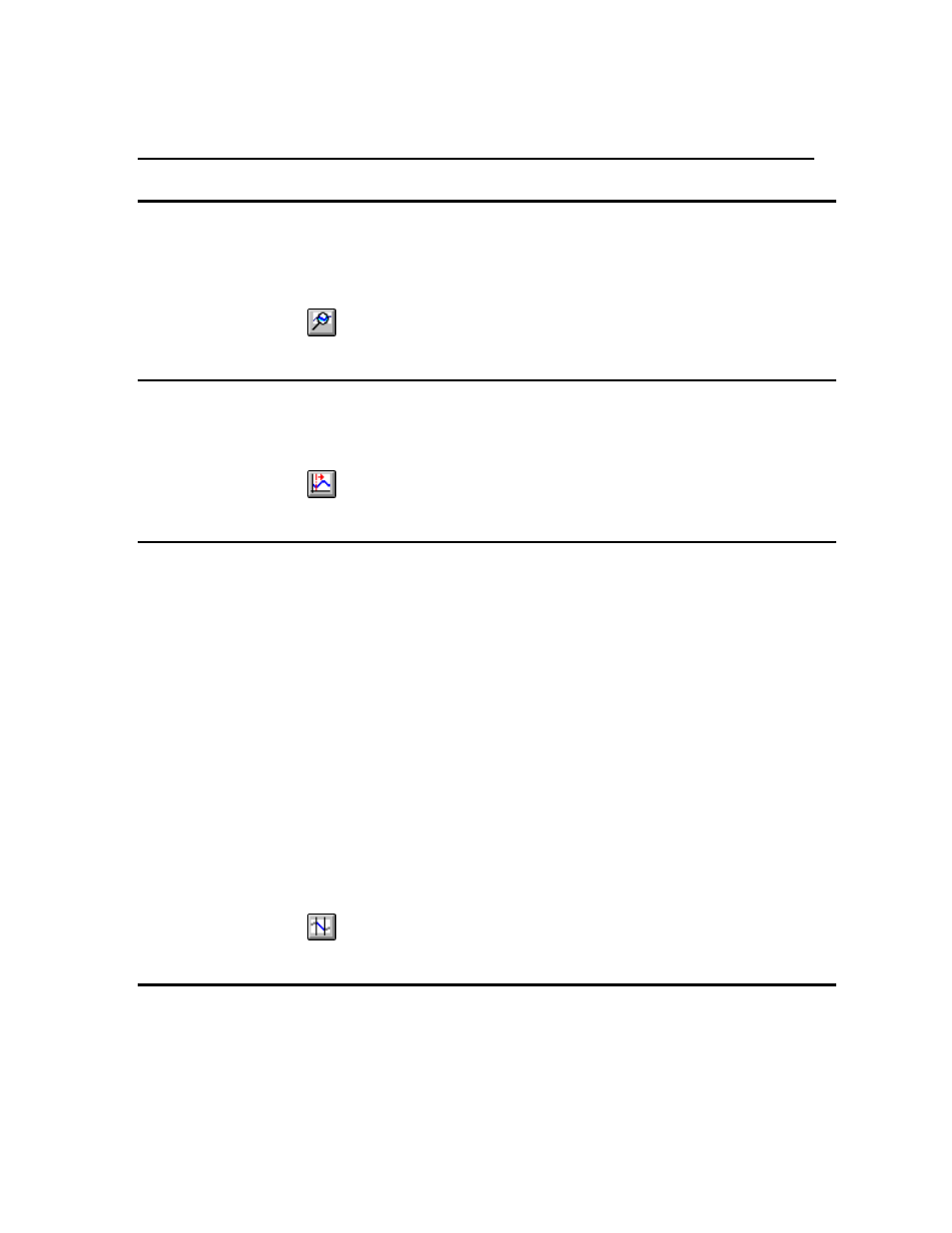
EcoWatch for Windows
Section 4
4.3.6
GRAPH
ZOOM WINDOW
Enlarges a section of the graph. The pointer will change to a magnifying glass and then you can click and
drag on the graph to indicate the section you want to view. This command stays active until you execute it
again.
Shortcuts
Toolbar:
CENTER SCROLL
Centers graph at the mouse cursor. The pointer will change to a bullseye. Clicking anywhere on the graph
will cause that point to be moved to the center. This command stays active until you execute it again.
Shortcuts
Toolbar:
LIMIT DATA SET
This command limits the amount of data being processed. If you are not presently interested in
portions of the graph or table at the beginning or end of the study, you may want to use this
command to indicate only that portion that you are interested in. The program will have fewer
data points to handle and will respond to your commands quicker. Executing this command when
modifying a graph will change the pointer to a vertical arrow. Click once on the left end of that
part of the graph that you want and then click again at the right end. This command stays active
until you execute it again.
To limit the data in a table, move the pointer to the far left of the table into the row numbers area
and highlight from the desired cutoff point to the beginning or end of the data set, whichever is
desired. Then select the Limit Data Set option from the graph menu or use the toolbar shortcut.
To undo the limits choose Cancel Limits below. Alternately, you may remove the limits on a
graph by executing this command backwards. That is, click anywhere on the right side of the
graph first, and then click anywhere on the left side. The limits will be moved to the ends of the
file.
Shortcuts
Toolbar:
AUTOSCALE
Sets the scale of each parameter so that the minimum and maximum points fit comfortably on the
graph.
YSI Incorporated
Drinking Water Monitoring Systems Operation Manual
4-32
