7 rs232 settings, Rs232, Setting baud rate – Ohaus MB45 MOISTURE ANALYZER Manual User Manual
Page 27: Setting parity, Setting data bits, Setting stop bits
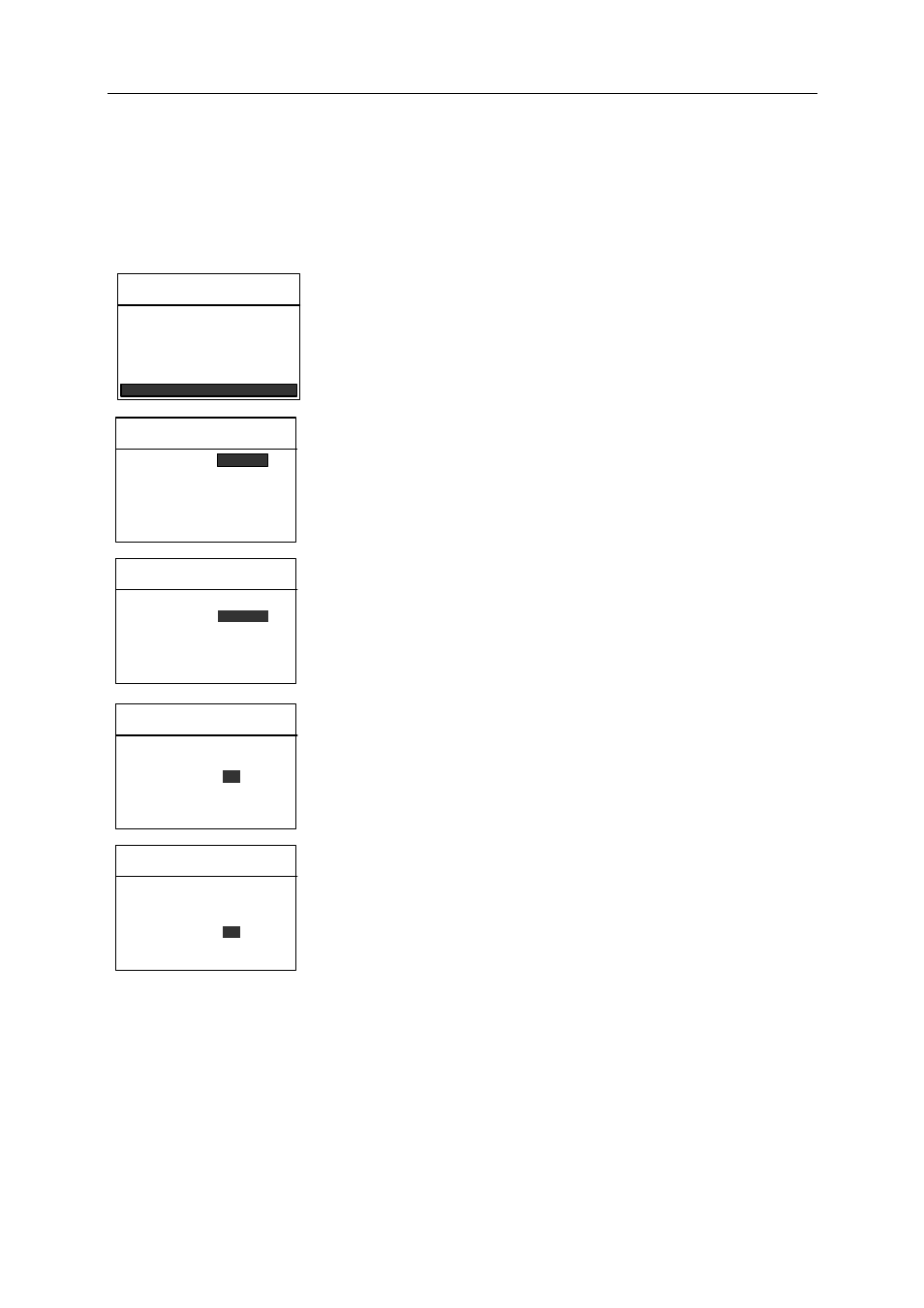
MB45
25
5.7 RS232 settings
Your Moisture Analyzer is equipped with a bidirectional RS232 compatible interface for communication
with printers and computers. When the Moisture Analyzer is connected directly to a printer, displayed
data can be output at any time by simply pressing the Print button.
The following sections describe the hardware and software provided with the Moisture Analyzer.
WEIGHT CAL
TEMP CAL
LANGUAGE
BEEPER
TIME-DATE
RS-232
ANALYZER SETUP
Press the Setup button. Using the down arrow button, scroll to RS232.
Press the Enter button.
RS232
9600
NONE
8
1
NONE
BAUD RATE:
PARITY:
DATA BITS:
STOP BITS:
HANDSHAKE:
EXIT WITHOUT SAVING
Setting baud rate
Using the up/down arrow buttons, select the desired baud rates of 1200,
2400, 4800, 9600 or 19200. Default setting is 9600 baud.
RS232
9600
NONE
8
1
NONE
BAUD RATE:
PARITY:
DATA BITS:
STOP BITS:
HANDSHAKE:
EXIT WITHOUT SAVING
Setting parity
Press the right arrow button to advance to PARITY. Using the up/down
arrow buttons, select the desired parity setting of either NONE, EVEN or
ODD. Default setting is NONE.
RS232
9600
NONE
8
1
NONE
BAUD RATE:
PARITY:
DATA BITS:
STOP BITS:
HANDSHAKE:
EXIT WITHOUT SAVING
Setting data bits
Press the right arrow button to advance to DATA BITS. Using the up/down
arrow buttons, select the desired data bits of 7 or 8. Default setting is 8.
RS232
9600
NONE
8
1
NONE
BAUD RATE:
PARITY:
DATA BITS:
STOP BITS:
HANDSHAKE:
EXIT WITHOUT SAVING
Setting stop bits
Press the right arrow button to advance to STOP BITS. Using the up/down
arrow buttons, select the desired stop bits of 1 or 2. Default setting is 1.
