Figure 17 wizard step 2: wireless lan, Table 11 wizard step 2: wireless lan – ZyXEL Communications NBG420N User Manual
Page 52
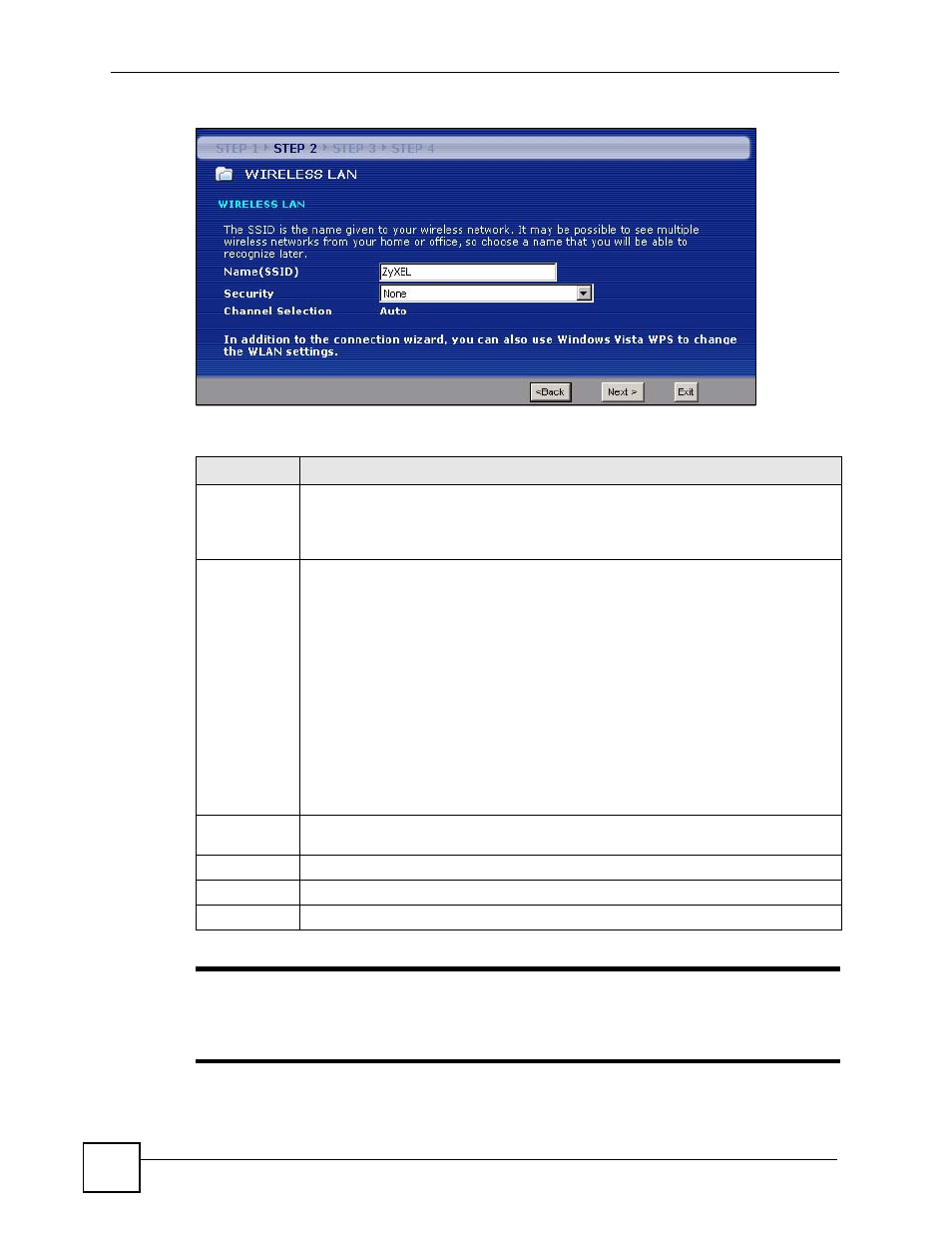
Chapter 4 Connection Wizard
NBG420N User’s Guide
52
Figure 17 Wizard Step 2: Wireless LAN
The following table describes the labels in this screen.
"
The wireless stations and NBG420N must use the same SSID, channel ID and
WEP encryption key (if WEP is enabled), WPA-PSK (if WPA-PSK is enabled)
or WPA2-PSK (if WPA2-PSK is enabled) for wireless communication.
Table 11 Wizard Step 2: Wireless LAN
LABEL
DESCRIPTION
Name (SSID)
Enter a descriptive name (up to 32 printable 7-bit ASCII characters) for the wireless
LAN.
If you change this field on the NBG420N, make sure all wireless stations use the same
SSID in order to access the network.
Security
Select a Security level from the drop-down list box.
Choose Auto (WPA2-PSK) to have the NBG420N generate a pre-shared key
automatically. After you click Next a screen pops up displaying the generated pre-
shared key. Write down the key for use later when connecting other wireless devices
to your network. Click OK to continue.
Choose None to have no wireless LAN security configured. If you do not enable any
wireless security on your NBG420N, your network is accessible to any wireless
networking device that is within range. If you choose this option, skip directly to
.
Choose Basic (WEP) security if you want to configure WEP Encryption parameters. If
you choose this option, go directly to
. This option is only
available if WPS is not enabled.
Choose Extend (WPA-PSK or WPA2-PSK) security to configure a Pre-Shared Key.
Choose this option only if your wireless clients support WPA-PSK or WPA2-PSK
respectively. If you choose this option, skip directly to
Channel
Selection
The range of radio frequencies used by IEEE 802.11b/g/n wireless devices is called a
channel. The device will automatically select the channel with the least interference.
Back
Click Back to display the previous screen.
Next
Click Next to proceed to the next screen.
Exit
Click Exit to close the wizard screen without saving.
