ZyXEL Communications NBG420N User Manual
Page 159
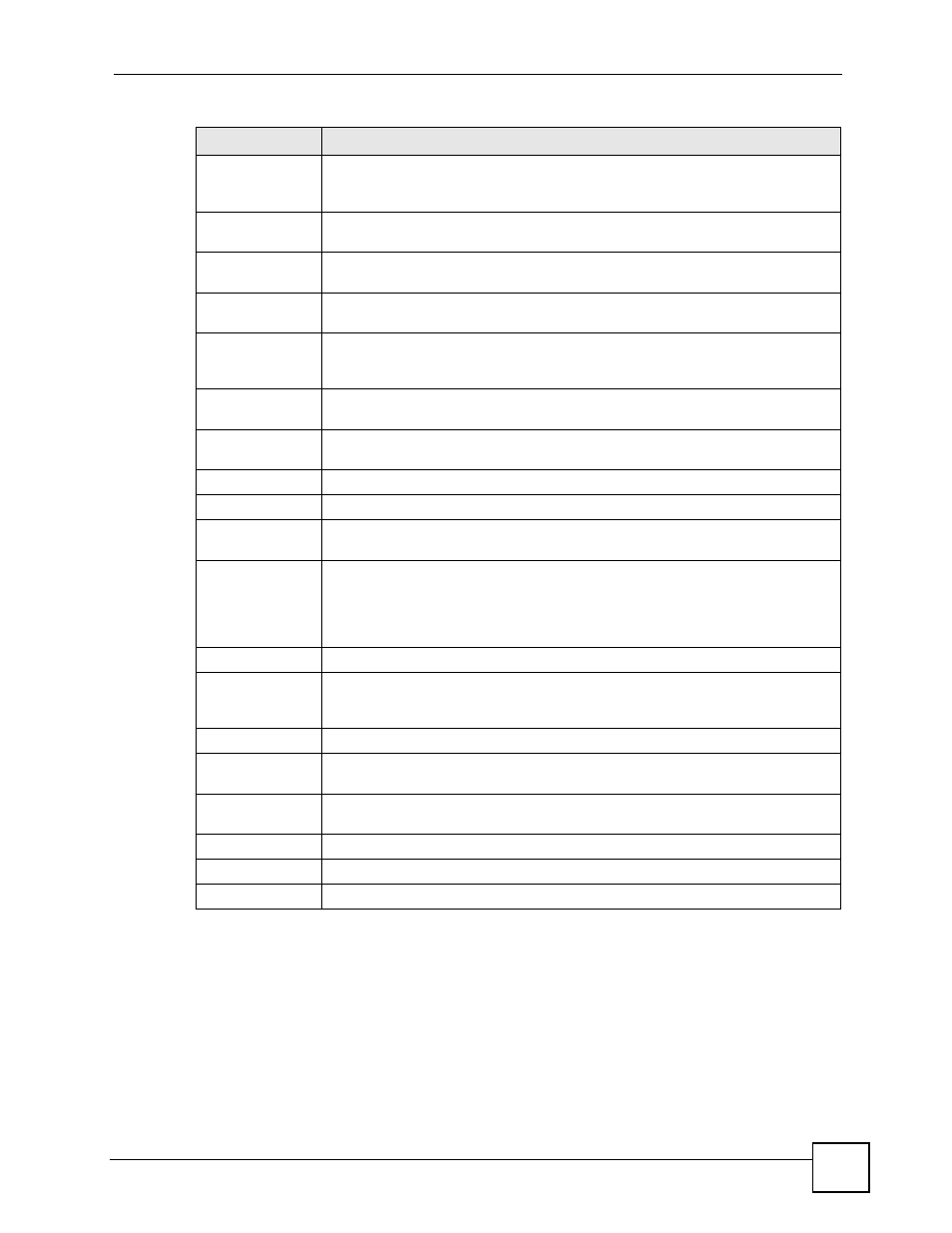
Chapter 13 Firewall
NBG420N User’s Guide
159
Available Services This is a list of pre-defined services (ports) you may prohibit your LAN computers
from using. Select the port you want to block using the drop-down list and click
Add to add the port to the Blocked Services field.
Blocked Services
This is a list of services (ports) that will be inaccessible to computers on your LAN
once you enable service blocking.
Custom Port
A custom port is a service that is not available in the pre-defined Available
Services list and you must define using the next two fields.
Type
Choose the IP port (TCP or UDP) that defines your customized port from the drop
down list box.
Port Number
Enter the port number range that defines the service. For example, if you want to
define the Gnutella service, then select TCP type and enter a port range from
6345 to 6349.
Add
Select a service from the Available Services drop-down list and then click Add to
add a service to the Blocked Services
Delete
Select a service from the Blocked Services list and then click Delete to remove
this service from the list.
Clear All
Click Clear All to empty the Blocked Services.
Schedule to Block
Day to Block:
Select a check box to configure which days of the week (or everyday) you want
service blocking to be active.
Time of Day to
Block (24-Hour
Format)
Select the time of day you want service blocking to take effect. Configure blocking
to take effect all day by selecting All Day. You can also configure specific times by
selecting From and entering the start time in the Start (hour) and Start (min)
fields and the end time in the End (hour) and End (min) fields. Enter times in 24-
hour format, for example, "3:00pm" should be entered as "15:00".
Log
Active (Log
packets match
this rule)
Select this to log packets that match this rule. Go to the Log Settings page and
select the Access Control logs category to have the NBG420N record these logs.
Misc setting
Bypass Triangle
Route
Select this check box to have the NBG420N firewall ignore the use of triangle
route topology on the network.
Max NAT/Firewall
Session Per User
Type a number ranging from 1 to 2048 to limit the number of NAT/firewall sessions
that a host can create.
Apply
Click Apply to save the settings.
Reset
Click Reset to start configuring this screen again.
Cancel
Click Cancel to return to the Services screen without saving any changes.
Table 59 Security > Firewall > Services > Adding a Rule
LABEL
DESCRIPTION
