Configuration mode, Chapter 23 configuration mode, Figure 159 maintenance > config mode > general – ZyXEL Communications NBG420N User Manual
Page 257: Table 110 maintenance > config mode > general, Vanced configurator see, Configuration mode (257)
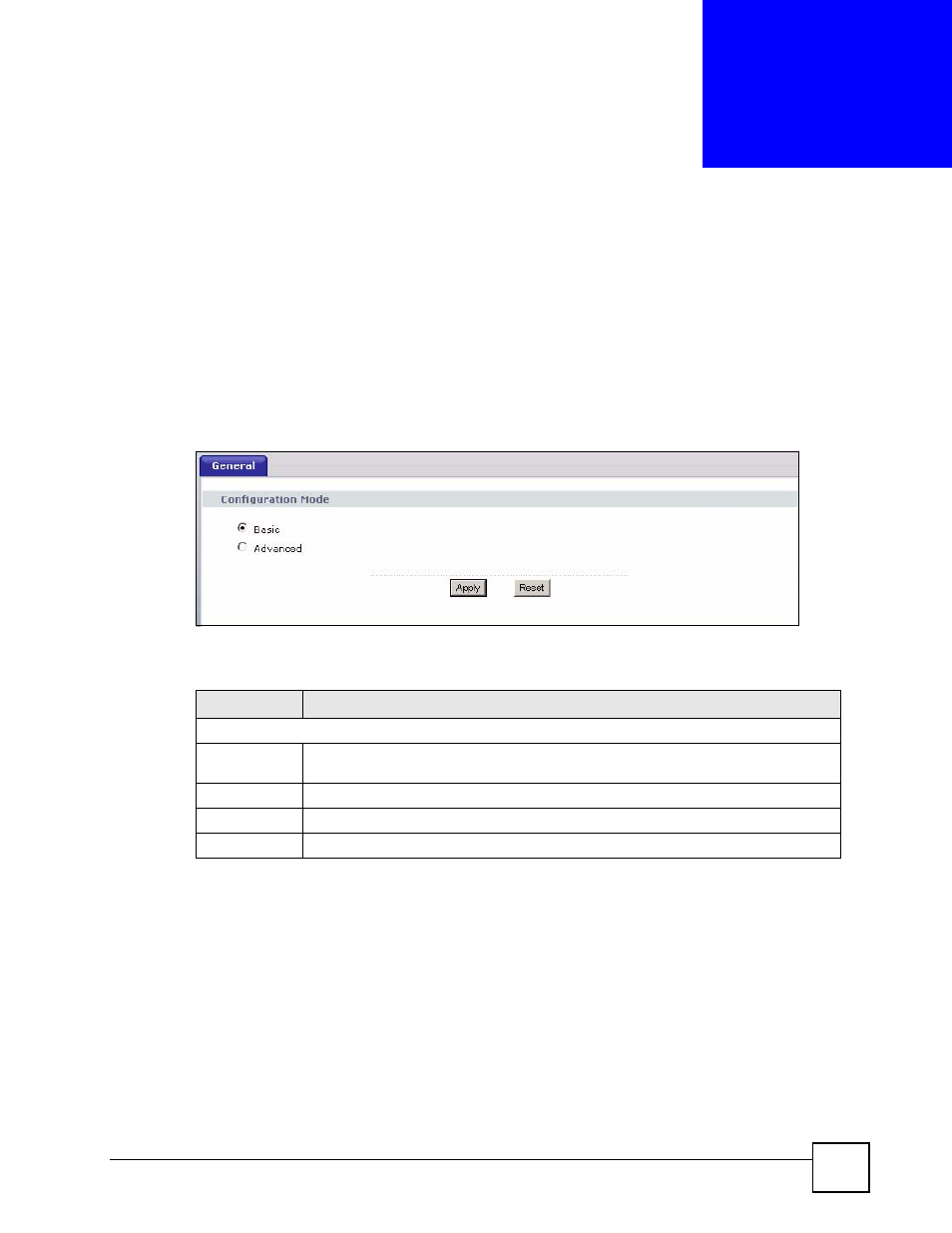
NBG420N User’s Guide
257
C
H A P T E R
23
Configuration Mode
Click Maintenance > Config Mode to open the following screen. This screen allows you to
hide or display the advanced screens of some features or the advanced features, such as MAC
filter or static route. Basic is selected by default and you cannot see the advanced screens or
features. If you want to view and configure all screens including the advanced ones, select
Advanced and click Apply.
Figure 159 Maintenance > Config Mode > General
The following table describes the labels in the screen.
Table 110 Maintenance > Config Mode > General
The following table includes the screens that you can view and configure only when you select
Advanced.
LABEL
DESCRIPTION
Configuration Mode
Basic
Select Basic mode to enable or disable features and to monitor the status of your
device.
Advanced
Select Advanced mode to set advanced settings.
Apply
Click on this to set the mode.
Reset
Click on this to reset your selection.
