1 verifying settings – ZyXEL Communications NBG420N User Manual
Page 308
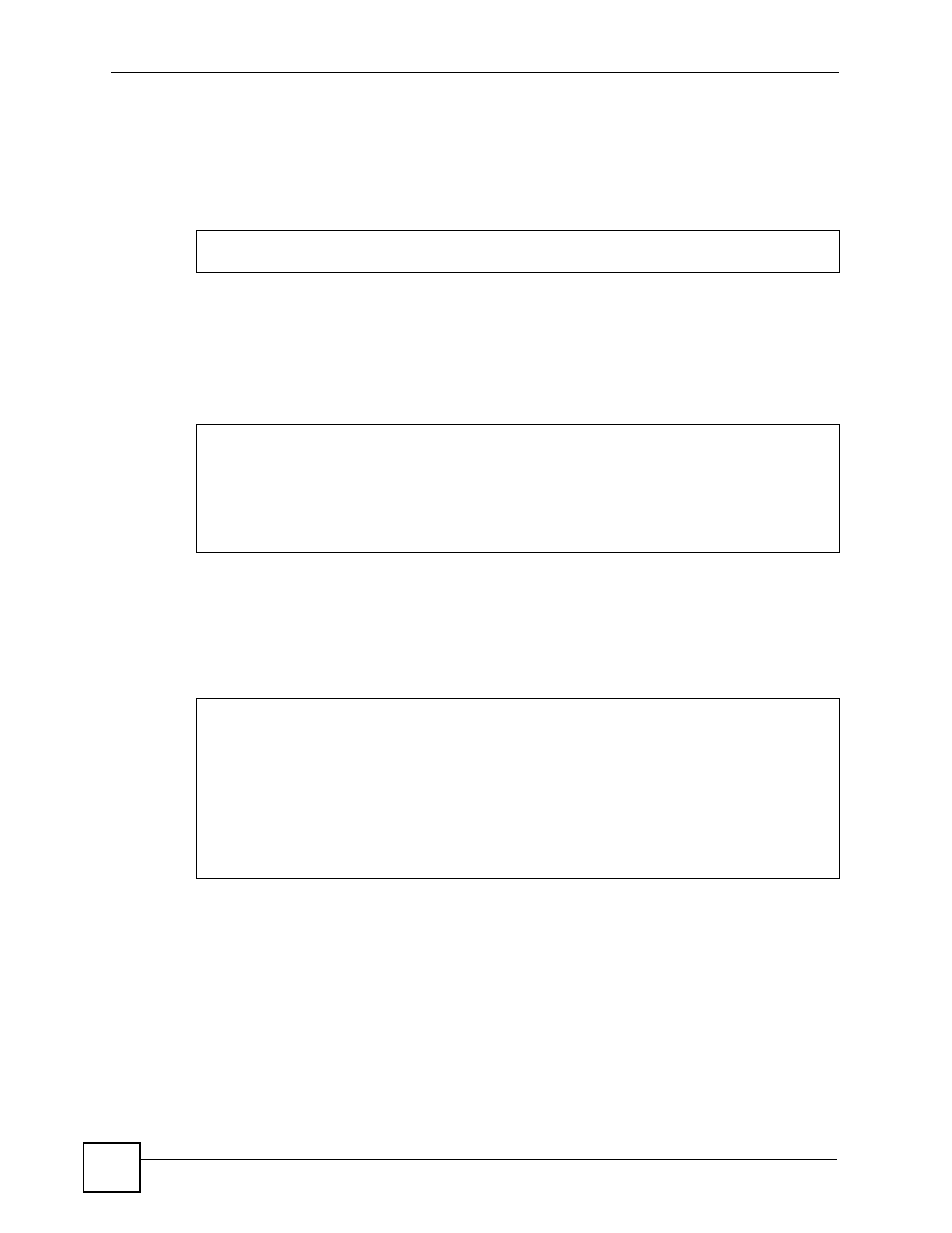
Appendix D Setting up Your Computer’s IP Address
NBG420N User’s Guide
308
2 If you know your DNS server IP address(es), enter the DNS server information in the
resolv.conf
file in the
/etc
directory. The following figure shows an example where
two DNS server IP addresses are specified.
Figure 199 Red Hat 9.0: DNS Settings in resolv.conf
3 After you edit and save the configuration files, you must restart the network card.
Enter
./network restart
in the
/etc/rc.d/init.d
directory. The following
figure shows an example.
Figure 200 Red Hat 9.0: Restart Ethernet Card
26.6.1 Verifying Settings
Enter
ifconfig
in a terminal screen to check your TCP/IP properties.
Figure 201 Red Hat 9.0: Checking TCP/IP Properties
nameserver 172.23.5.1
nameserver 172.23.5.2
[root@localhost init.d]# network restart
Shutting down interface eth0: [OK]
Shutting down loopback interface: [OK]
Setting network parameters: [OK]
Bringing up loopback interface: [OK]
Bringing up interface eth0: [OK]
[root@localhost]# ifconfig
eth0 Link encap:Ethernet HWaddr 00:50:BA:72:5B:44
inet addr:172.23.19.129 Bcast:172.23.19.255 Mask:255.255.255.0
UP BROADCAST RUNNING MULTICAST MTU:1500 Metric:1
RX packets:717 errors:0 dropped:0 overruns:0 frame:0
TX packets:13 errors:0 dropped:0 overruns:0 carrier:0
collisions:0 txqueuelen:100
RX bytes:730412 (713.2 Kb) TX bytes:1570 (1.5 Kb)
Interrupt:10 Base address:0x1000
[root@localhost]#
