3 logging out of the web configurator, 4 help – ZyXEL Communications ZyXEL Dimension ES-2024 User Manual
Page 45
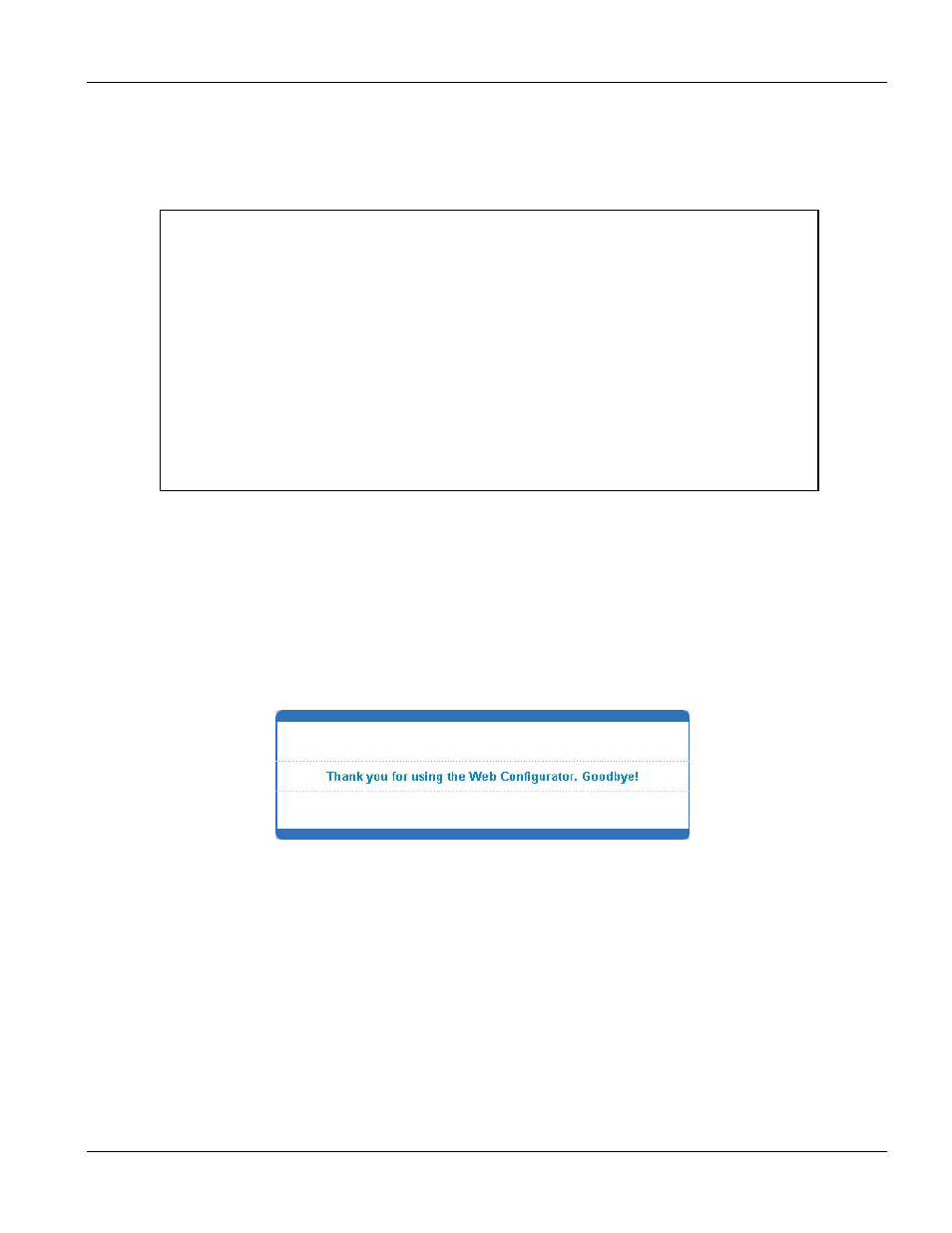
Dimension ES-2024 Ethernet Switch
Introducing the Web Configurator
4-7
Step 4.
Type atlc after the “Enter Debug Mode” message.
Step 5.
Wait for the “Starting XMODEM upload” message before activating XMODEM upload on your
terminal.
Step 6.
After a successful configuration file upload, type atgo to restart the switch.
Figure 4-5 Uploading the Default Configuration File Via Console Port
The switch is now reinitialized with a default configuration file including the default password of “1234”.
4.5.3
Logging Out of the Web Configurator
Click Logout in a screen to exit the web configurator. You have to log in with your password again after you log
out. This is recommended after you finish a management session both for security reasons and so as you don’t
lock out other switch administrators.
Figure 4-6 Web Configurator: Logout Screen
4.5.4 Help
The web configurator’s online help has descriptions of individual screens and some supplementary information.
Click the Help link from a web configurator screen to view an online help description of that screen.
Bootbase Version: V1.0 | 04/25/2003 10:01:06
RAM: Size = 32768 Kbytes
FLASH: Intel 32M
ZyNOS Version: V3.50(DU.0)b6 | 07/11/2003 18:00:29
Press any key to enter debug mode within 3 seconds.
....................
Enter Debug Mode
ES-2024> atlc
Starting XMODEM upload (CRC mode)....
CCCCCCCCCCCCCCCC
Total 262144 bytes received.
Erasing..
................................................................
OK
