List of figures – ZyXEL Communications ZyXEL Dimension ES-2024 User Manual
Page 11
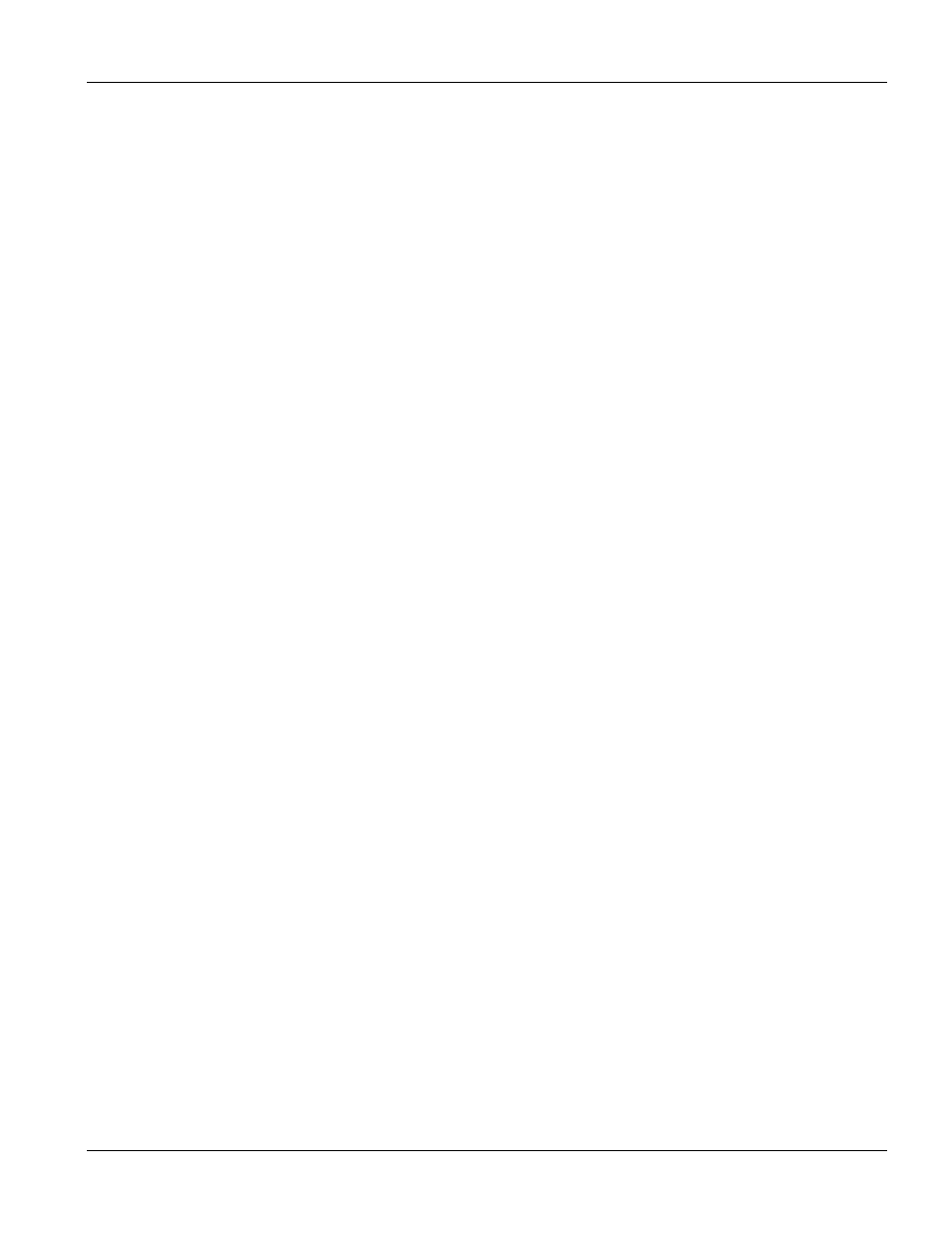
Dimension ES-2024 Ethernet Switch
Lists of Figures and Charts
xi
List of Figures
Figure 1-1 Backbone Application ............................................................................................................................. 1-4
Figure 1-2 Bridging Application ............................................................................................................................... 1-4
Figure 1-3 High Performance Switched Workgroup Application ............................................................................. 1-5
Figure 1-4 VLAN Workgroup Application ............................................................................................................... 1-6
Figure 1-5 Shared Server Using VLAN Example..................................................................................................... 1-6
Figure 2-1 Attaching Rubber Feet............................................................................................................................. 2-1
Figure 2-2 Attaching Mounting Brackets and Screws............................................................................................... 2-2
Figure 2-3 Mounting the ES to an EIA standard 19-inch rack.................................................................................. 2-2
Figure 3-1 ES-2024 Front Panel ............................................................................................................................... 3-1
Figure 3-2 Transceiver Installation Example ............................................................................................................ 3-3
Figure 3-3 Installed Transceiver................................................................................................................................ 3-3
Figure 3-4 Opening the Transceiver’s Latch Example.............................................................................................. 3-4
Figure 3-5 Transceiver Removal Example................................................................................................................ 3-4
Figure 3-6 ES-2024 Rear Panel................................................................................................................................. 3-5
Figure 3-7 Front Panel LEDs .................................................................................................................................... 3-5
Figure 4-1 Web Configurator: login.......................................................................................................................... 4-1
Figure 4-2 Web Configurator Status Screen.............................................................................................................. 4-2
Figure 4-3 Web Configurator: Change Password at Login ....................................................................................... 4-5
Figure 4-4 Resetting the Switch Via Command........................................................................................................ 4-6
Figure 4-5 Uploading the Default Configuration File Via Console Port................................................................... 4-7
Figure 4-6 Web Configurator: Logout Screen........................................................................................................... 4-7
Figure 5-1 Port Status Summary ............................................................................................................................... 5-1
Figure 5-2 Status: Port Details .................................................................................................................................. 5-3
Figure 6-1 System Info.............................................................................................................................................. 6-2
Figure 6-2 General Setup .......................................................................................................................................... 6-3
Figure 6-3 Switch Setup............................................................................................................................................ 6-6
Figure 6-4 Port Setup .............................................................................................................................................. 6-10
Figure 7-1 Selecting a VLAN Type........................................................................................................................... 7-3
Figure 7-2 802.1Q VLAN Status .............................................................................................................................. 7-3
Figure 7-3 802.1Q VLAN Port Settings.................................................................................................................... 7-5
