Configuring the es-2024 – ZyXEL Communications ZyXEL Dimension ES-2024 User Manual
Page 36
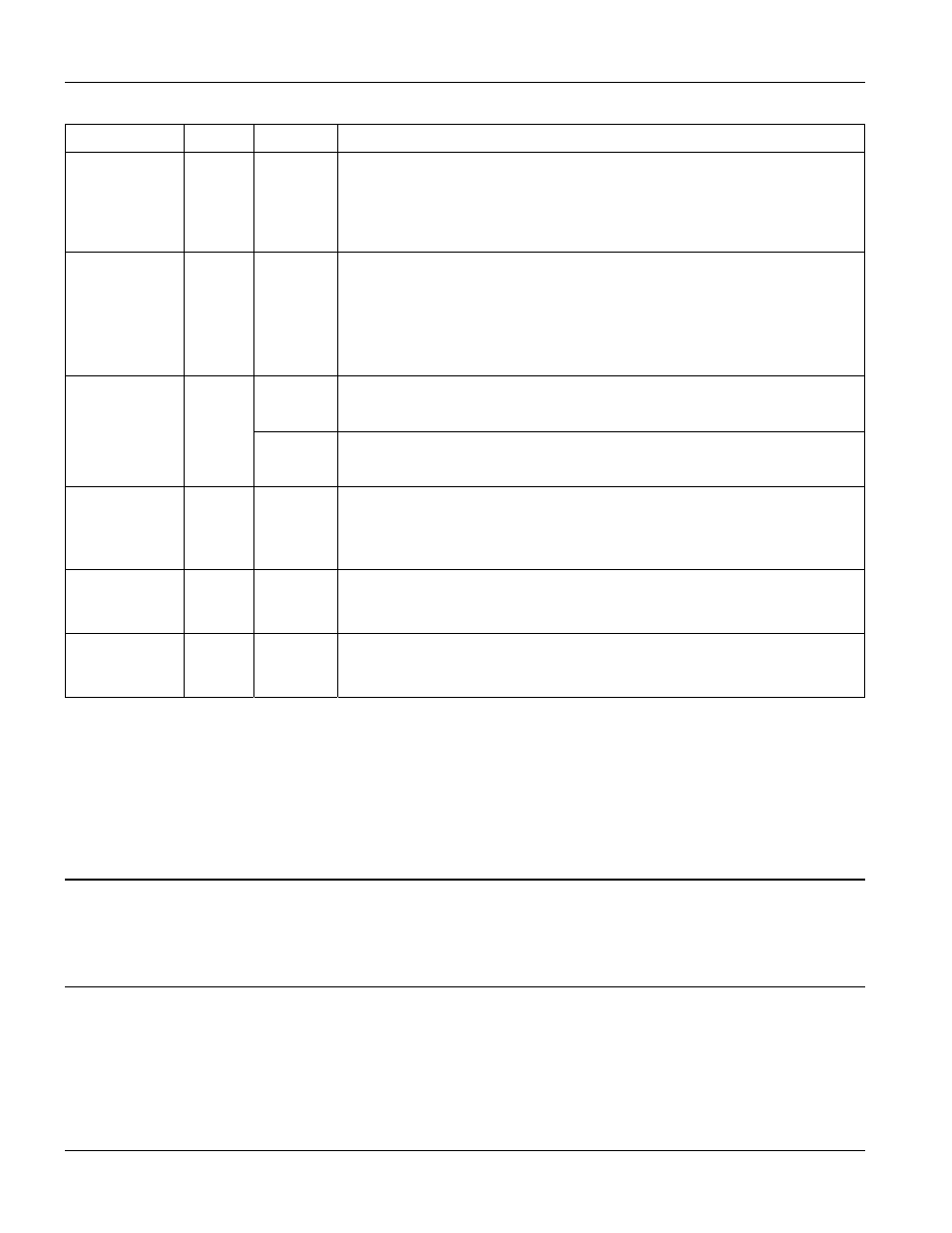
Dimension ES-2024 Ethernet Switch
3-6
Hardware Connections
Table 3-2 ES-2024 Switches: LED Descriptions
LED COLOR
STATUS
DESCRIPTION
LNK/ACT
(Ethernet ports
1-24)
Yellow Blinking
ON
OFF
The system is transmitting/receiving to/from a 10 Mbps or 100 Mbps
Ethernet network.
The link to a 10 Mbps or 100 Mbps Ethernet network is up.
The link to a 10 Mbps or 100 Mbps Ethernet network is down.
Blinking The Ethernet port is negotiating in half-duplex mode and collisions are
occurring; the more collisions that occur the faster the LED blinks.
ON
The Ethernet port is negotiating in full-duplex mode.
FDX/COL
(Ethernet ports
1-24)
Yellow
OFF
The Ethernet port is negotiating in half-duplex mode and no collisions are
occurring.
Yellow ON
OFF
The link to a 100 Mbps Ethernet network is up.
The link to a 100 Mbps Ethernet network is down.
100/1000
(Ports 25 and
26, RJ-45)
Green ON
OFF
The link to a 1000 Mbps (1Gbps) Ethernet network is up.
The link to a 1000 Mbps (1Gbps) Ethernet network is down.
ACT
(Ports 25 and
26, RJ-45)
Green Blinking
ON
OFF
The system is transmitting/receiving traffic through this port.
The link to a 100 or 1000 Mbps Ethernet network is up.
The system is not transmitting/receiving traffic through this port.
LNK
(Ports 25 and
26, mini GBIC)
Green ON
OFF
The link to a 1000 Mbps (1Gbps) Ethernet network is up.
The link to a 1000 Mbps (1Gbps) Ethernet network is down.
ACT
(Ports 25 and
26, mini GBIC)
Green Blinking
OFF
The system is transmitting/receiving traffic through this port.
The system is not transmitting/receiving traffic through this port.
3.5 Configuring the ES-2024
You may use the embedded web configurator or command line interface to configure the ES-2024. If you’re using
the web configurator, you need Internet Explorer 5.5 and later or Netscape Navigator 6 and later.
You can access the command line interface using a terminal emulation program on a computer connected to the
switch console port (see section 3.2.4) or access the switch via an Ethernet port using Telnet.
You can use the “config save” command to save 802.1Q, STP, Cluster and IP configuration
changes to non-volatile memory (Flash). These changes are effective after you restart the switch.
However you cannot use “config save” for all other line command configurations. These are
saved in volatile memory (DRAM), so are not effective after you restart the switch.
The next part of this guide discusses configuring the ES-2024 using the web configurator.
