Restore a configuration file, Backing up a configuration file, 3 restore a configuration file – ZyXEL Communications ZyXEL Dimension ES-2024 User Manual
Page 132: 4 backing up a configuration file
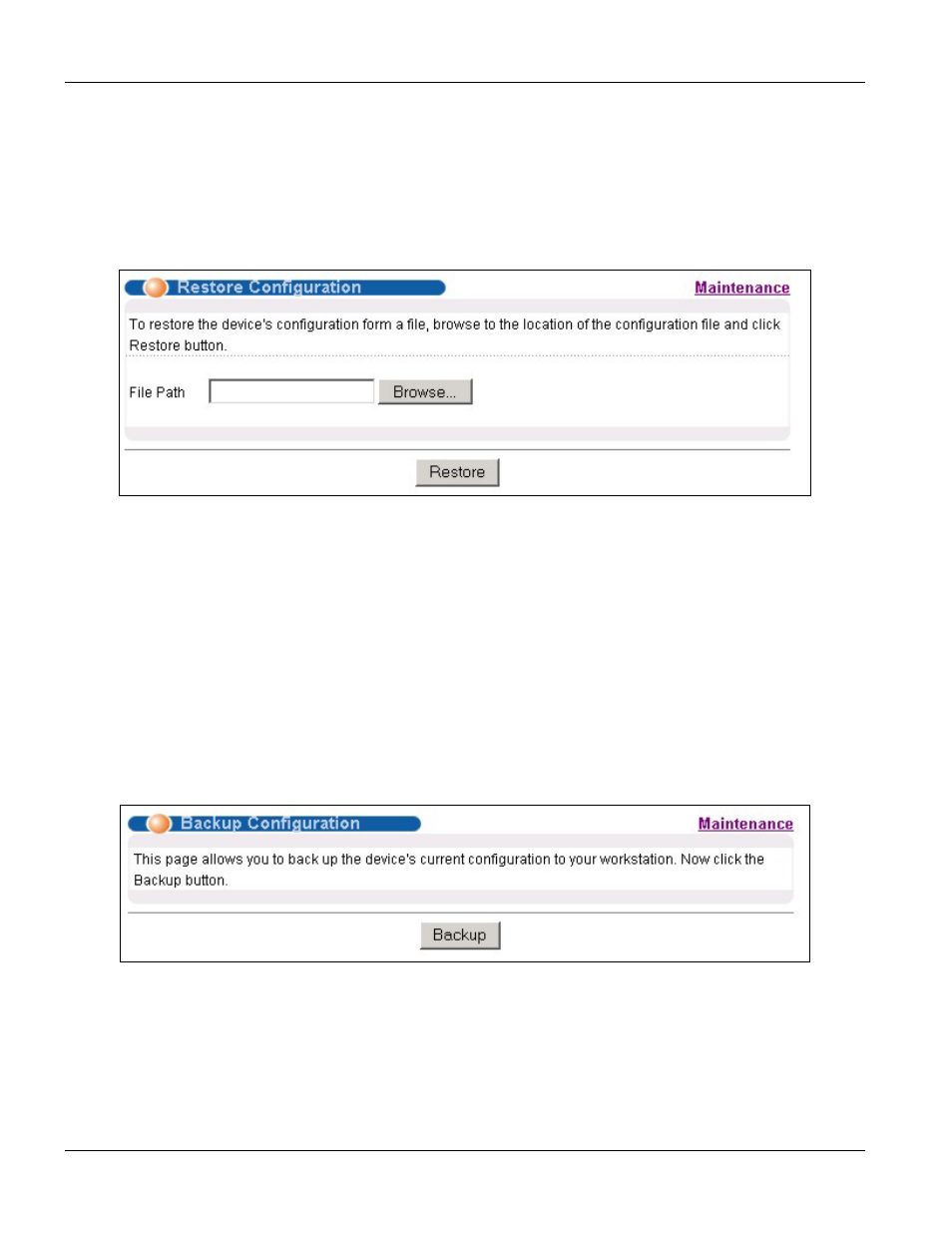
Dimension ES-2024 Ethernet Switch
20-2
Maintenance
Type the path and file name of the firmware file you wish to upload to the switch in the File Path text box or click
Browse to locate it. After you have specified the file, click Upgrade.
20.3 Restore a Configuration File
Restore a previously saved configuration from your computer to the switch using the Restore Configuration
screen.
Figure 20-3 Restore Configuration
Type the path and file name of the configuration file you wish to restore in the File Path text box or click Browse
to display a Choose File screen from which you can locate it. After you have specified the file, click Restore.
"rom-0" is the name of the configuration file on the switch, so your backup configuration file is automatically
renamed when you restore using this screen.
20.4 Backing Up a Configuration File
Backing up your switch configurations allows you to create various “snap shots” of your device from which you
may restore at a later date.
Back up your current switch configuration to a computer using the Configuration Backup screen.
Figure 20-4 Backup Configuration
Follow the steps below to back up the current switch configuration to your computer in this screen.
Step 1.
Click Backup.
Step 2.
Click Save to display the Save As screen.
