Texas Instruments MSP50C614 User Manual
Page 322
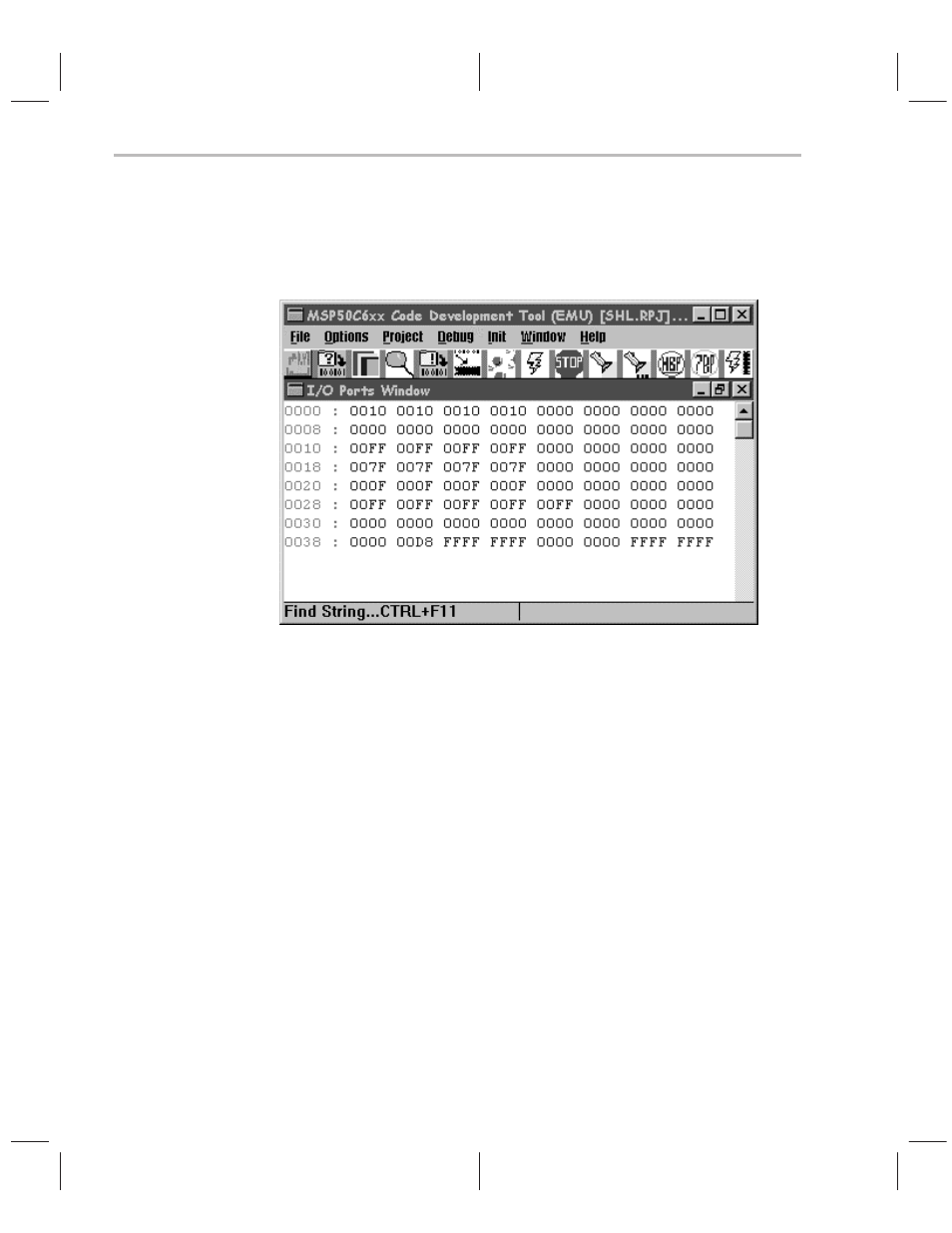
Software Emulator
5-22
modified (i.e, by double clicking on a value and typing its new hexadecimal
value over the existing value). Values of read only registers cannot be
modified.
Figure 5–23. I/O Ports Window
Project Window : All source files making up the project are displayed in this
window. Only assembly language files (.asm) and C– – source files (.cmm)
should be inserted in a project. To insert a file, activate the project window by
positioning the mouse over it, and hit the INS key. A file dialog will appear. It
is also possible to use the File/Insert Menu option in the main window. To
remove a file from a project, double click the left mouse button on the filename
(only top level files can be removed). The file becomes highlighted in yellow,
Hit the DEL key to remove it from the project. The indentations in the display
reflect the depth of
inclusion of dependent files.
5.6.4
Debugging a Program
The software emulator allows various types of debugging. The Debug menu
Figure 5–23) options are explained in detail as follows.
Step : This menu option, (key equivalent: F7), allows the user to execute one
instruction in the program window. Note that the program window does not
need to have the focus to execute a Step instruction. If the step instruction
leads into a
gray area, i.e., a program line, or group of program lines that
cannot be stepped into, the system will automatically execute instructions until
it gets out of the gray area.
