Fixing timeout problems in windows, Fixing timeout problems in windows 6-28 – Tektronix PHASER 380 User Manual
Page 220
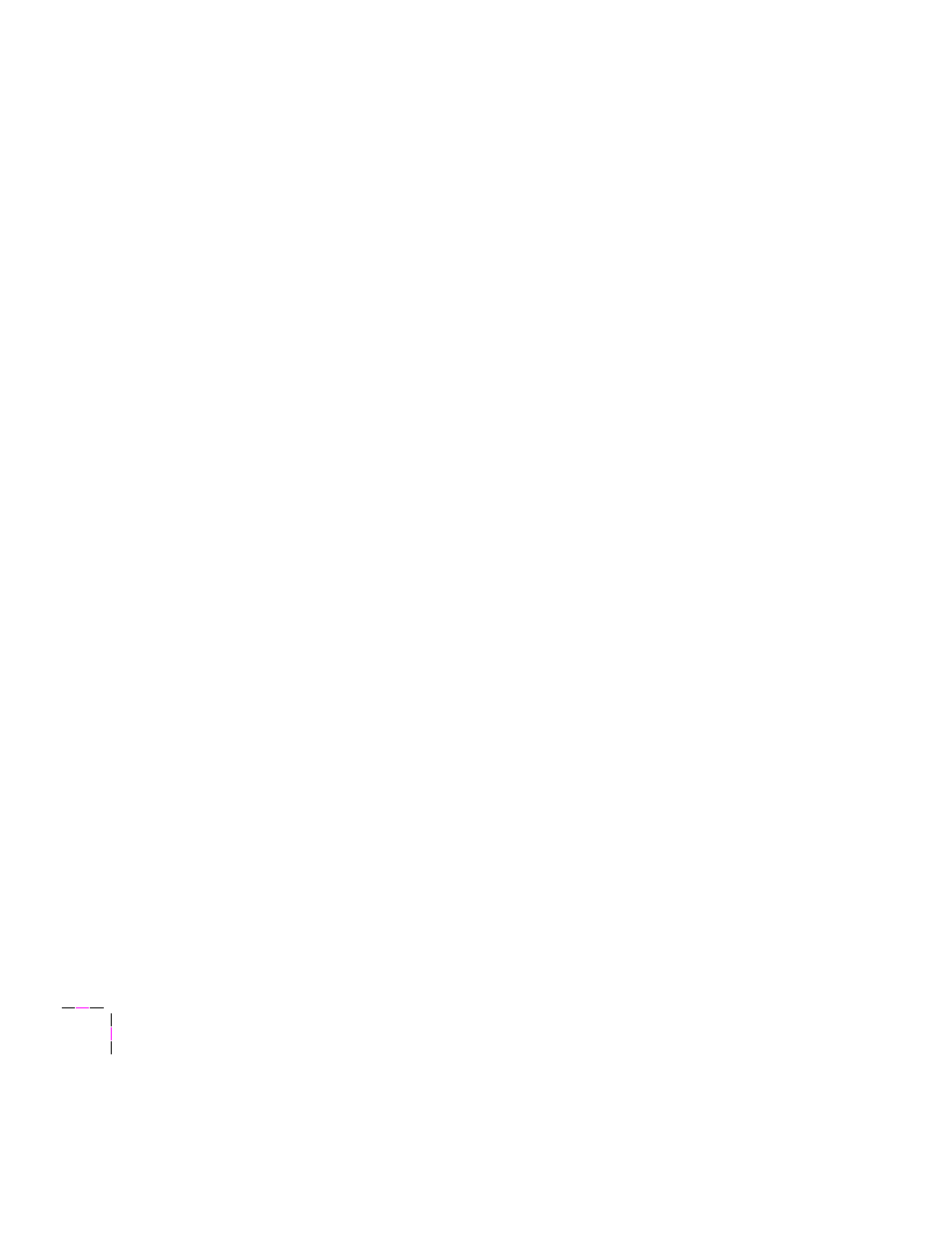
6
Troubleshooting
6-28
Phaser 380 Color Printer
Fixing timeout problems in Windows
If print jobs are timing out and not printing, you may need to increase the
timeout values in Windows and in the printer.
Try one of the following procedures to change the Windows timeout. If the
Windows procedure doesnÕt work for you, try the DOS procedure. Then,
follow the procedure to change the printerÕs timeout.
Windows timeout: From Windows 3.1
1.
Open the Control Panel from the Main menu.
2.
Double-click the Printers icon to open the Printers dialog box.
3.
Click your printerÕs icon.
4.
Click the Connect button to open the Connect dialog box.
5.
Increase the Transmission Retry to 950 seconds by typing in the
new number.
6.
Click OK.
Windows timeout: From Windows 95
1.
Click the Start icon in the taskbar on your computer screen; a
menu appears.
2.
Move the cursor over Settings; another menu appears.
3.
In the menu, click Printers; the Printers window appears.
4.
In the Printers window, select the Phaser 380 printer icon (or
Phaser 380 Extended if you have the printerÕs Extended Features
option). From the File menu, select Properties.
5.
Click the Details tab and increase the Transmission Retry to 999
seconds (or higher).
6.
Click OK.
