Front panel messages, Front panel messages 6-4 – Tektronix PHASER 380 User Manual
Page 196
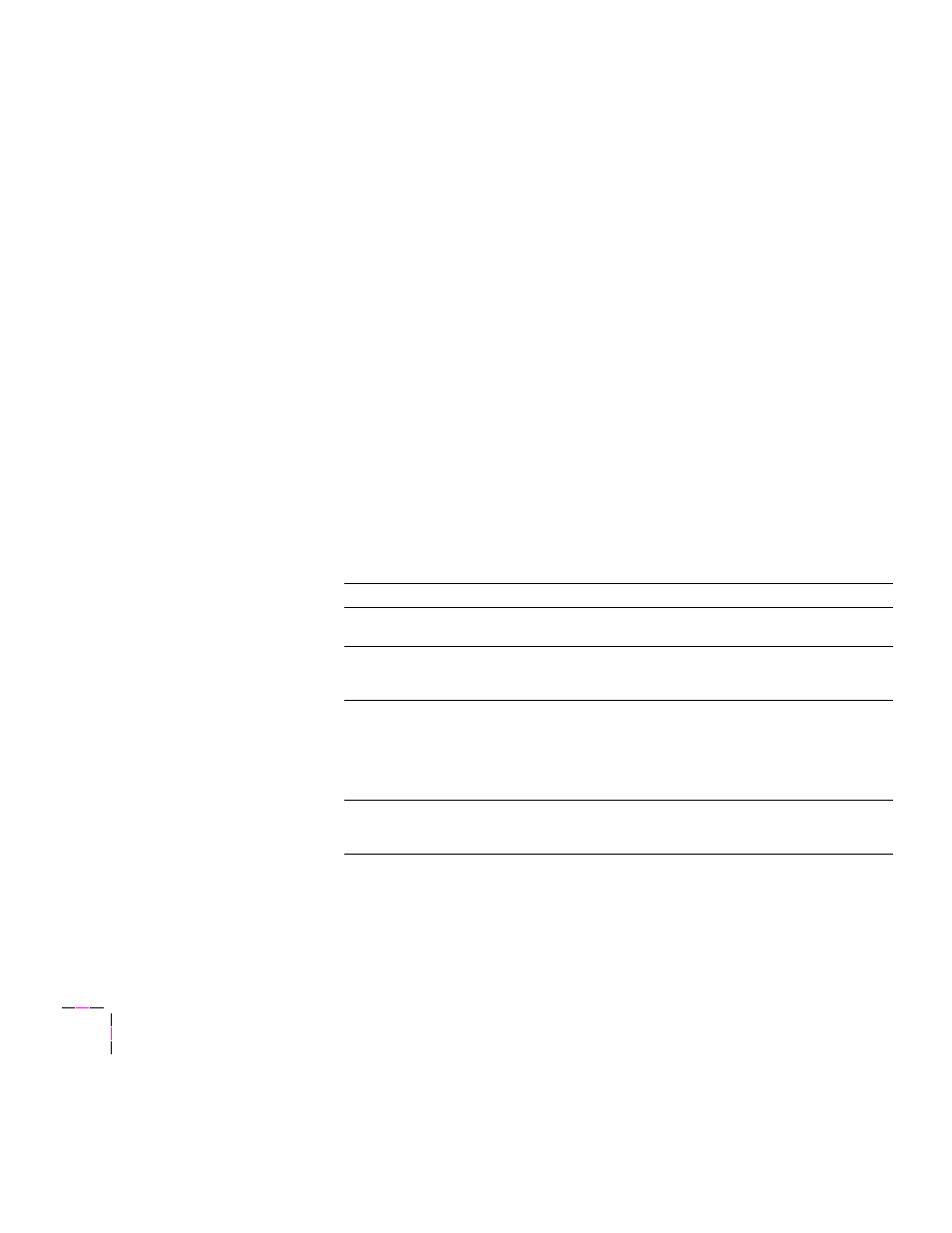
6
Troubleshooting
6-4
Phaser 380 Color Printer
Front panel messages
The front panel displays messages indicating the condition of the printer.
Some messages, such as
Standby
and
Warming Up
, simply provide status
information. These messages do not require user action. Error messages,
such as
Jam:Open Front Cover
, require you to perform some action such
as remove a paper jam. Use the information in the following table to
determine an appropriate action for each type of message.
You can learn more detailed information regarding the problem by checking
the associated seven-digit error code that is stored in the printerÕs
Service Support/Fault History front panel menu. Refer to the Phaser 380
printerÕs web page for more information:
http://www.tek.com/Color_Printers/userdoc/introduction.html
The printer may display a numeric error code when it detects certain types
of problems. If you see a numeric error code, Þrst write down the number.
Try turning off the printerÕs power and wait at least 15 seconds before
turning the power on again. If that does not solve the problem, call your
local Tektronix ofÞce for assistance or call Tektronix Service in the U.S. and
Canada at 1-800-835-6100.
Front panel messages
Message
Explanation/Action
Check Print
The printer is waiting for confirmation of the print job
from the front panel.
Empty Waste
Liner (A)
The waste liner (A) in the printer’s maintenance
tray (B) is full. Open the front cover, remove the
maintenance tray and empty the blue waste liner.
Incorrect Media Size
The paper fed into the printer was shorter than that
specified.
■
Use an approved media size.
■
Feed the narrow edge of the paper first into the
manual-feed slot.
Ink Low/Out of Ink
The
Ink Low
message appears when ink level drops
to one-half stick. Open the top cover and add the
appropriate color of ColorStix solid ink stick.
