Removing jammed media, Removing jammed media 6-19 – Tektronix PHASER 380 User Manual
Page 211
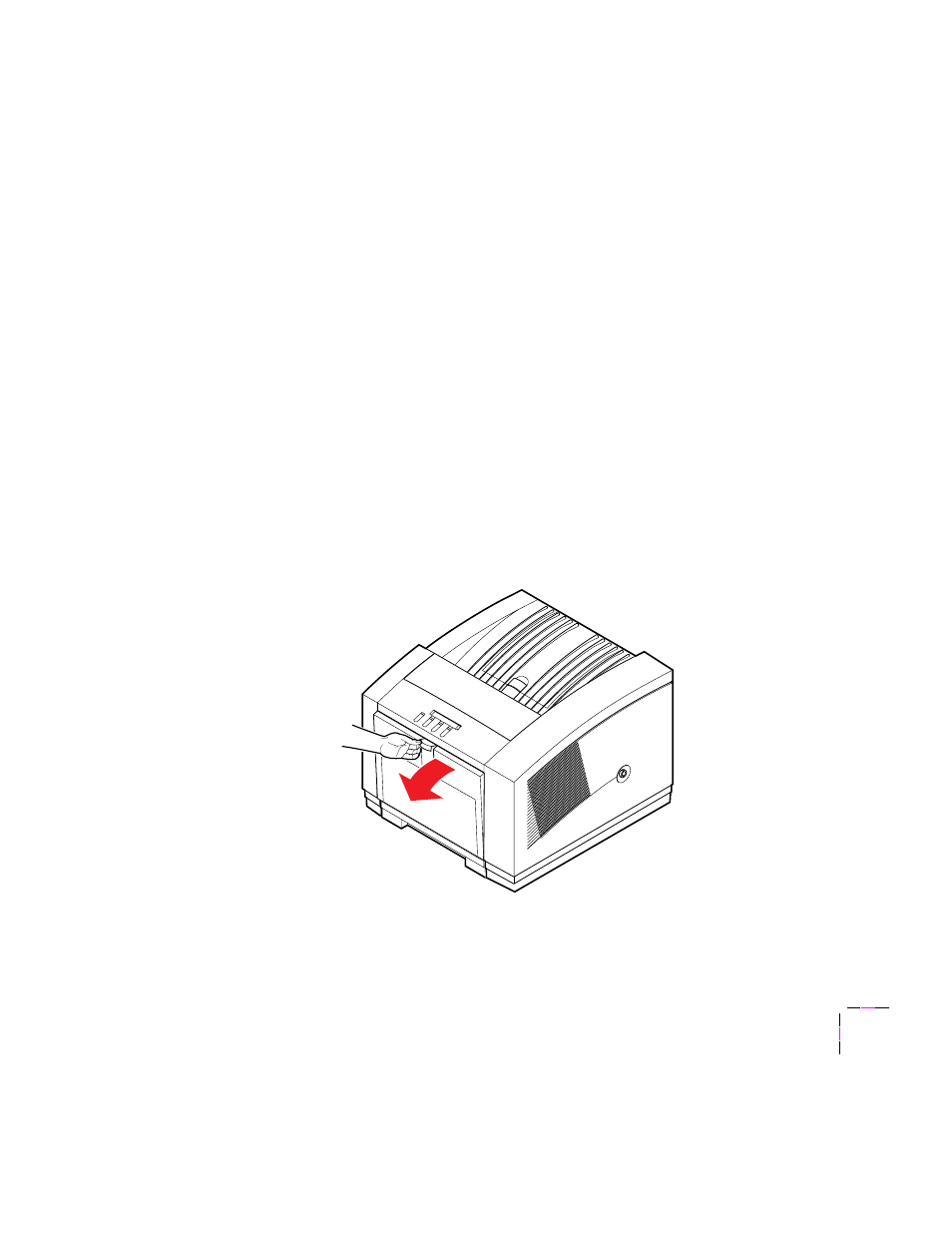
Troubleshooting
6
User Manual
6-19
Removing jammed media
To avoid ink smears inside the printer, always try to pull jammed paper or
transparency media out through the top of the printer (the exit cover). If the
jammed media cannot be cleared from the exit cover, open the front cover
and check for jammed media. If the jam is not inside the front cover, remove
the media tray and check for jammed media.
Follow these guidelines when you remove jammed media:
■
Use both hands to gently pull the media through its normal path
out the top of the printer (exit cover), if possible.
■
Do not use excessive force pulling the media; it may tear.
■
After removing the jammed media, inspect it for tears. Leave no
media scraps in the printer.
■
If your prints have ink smears after clearing a jam condition, refer
to ÒCleaning for ink smears: paper-exit pathÓ on page 5-43.
Follow these steps when removing jammed media:
1.
Check for jammed media that has partially exited the printerÕs exit
cover. Remove any jammed media by pulling the media out
through the top of the printer.
2.
Open the front cover and check for jammed media.
9662-07
