Tektronix PHASER 380 User Manual
Page 197
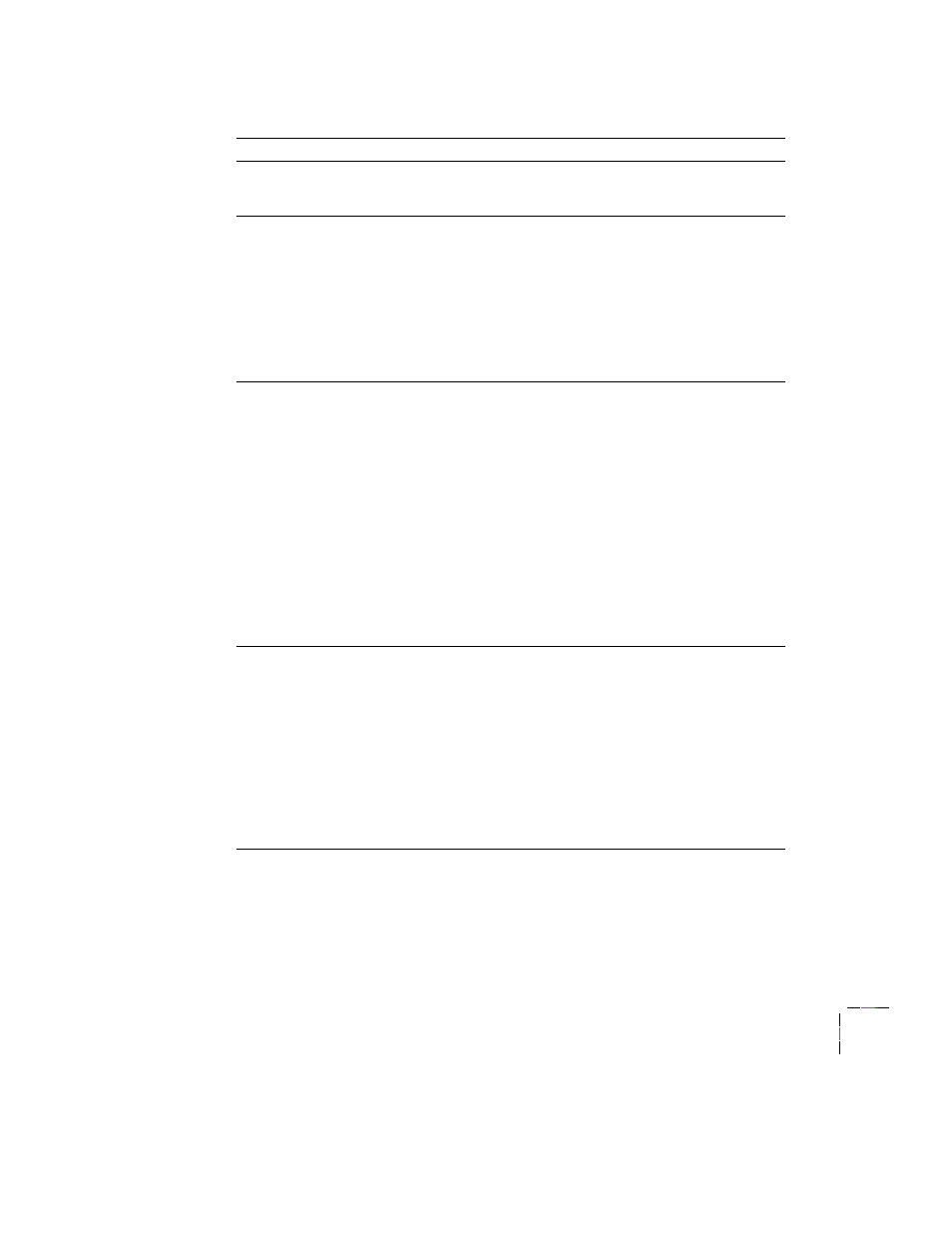
Troubleshooting
6
User Manual
6-5
Install New Tray (B)
Maintenance tray (B) is empty. Open the front cover,
remove the maintenance tray and replace it with a
new maintenance tray.
Jam At Exit Tray
Open the front cover, press the exit cover release
button and remove the jammed paper.
■
The printer’s output tray may be too full. Remove
your prints from the output tray.
■
The paper fed into the printer was shorter than that
specified or longer than 493.5 mm (19.5 in.). Use
an approved media size.
■
Feed the narrow edge of the paper first into the
manual-feed slot.
Jam:Open Front Cover
Open the front cover and remove the paper jam from
the manual-feed slot or behind the front cover.
■
The media may be too narrow to transfer the entire
image off of the drum. Check that the specified
page size in the printer driver matches the actual
media size.
■
The media may be skewed. Check for proper
adjustment of paper guides in the tray and at the
manual-feed slot.
■
You may need to clean the paper feed rollers. Refer
to “Cleaning for jams and ink smears: media-feed
rollers” on page 5-28.
■
If you are printing Tabloid Maximum transparency
from the media tray, try feeding it from the
manual-feed slot.
Jam:Open Exit Cover
Open the exit cover and remove the paper jam.
■
The printer’s output tray is too full; remove your
prints.
■
The media may too light or too heavy. Refer to “All
■
If the printer is feeding multiple sheets of media,
refer to “Cleaning for upper tray jams: media pick
roller” on page 5-20.
■
You may need to clean the paper exit path; refer to
“Cleaning for ink smears: paper-exit path” on
page 5-43.
Front panel messages (cont'd.)
Message
Explanation/Action
