Use the summary screen, Set a reminder for an appointment, Beam an appointment – T-Mobile MDA III User Manual
Page 99
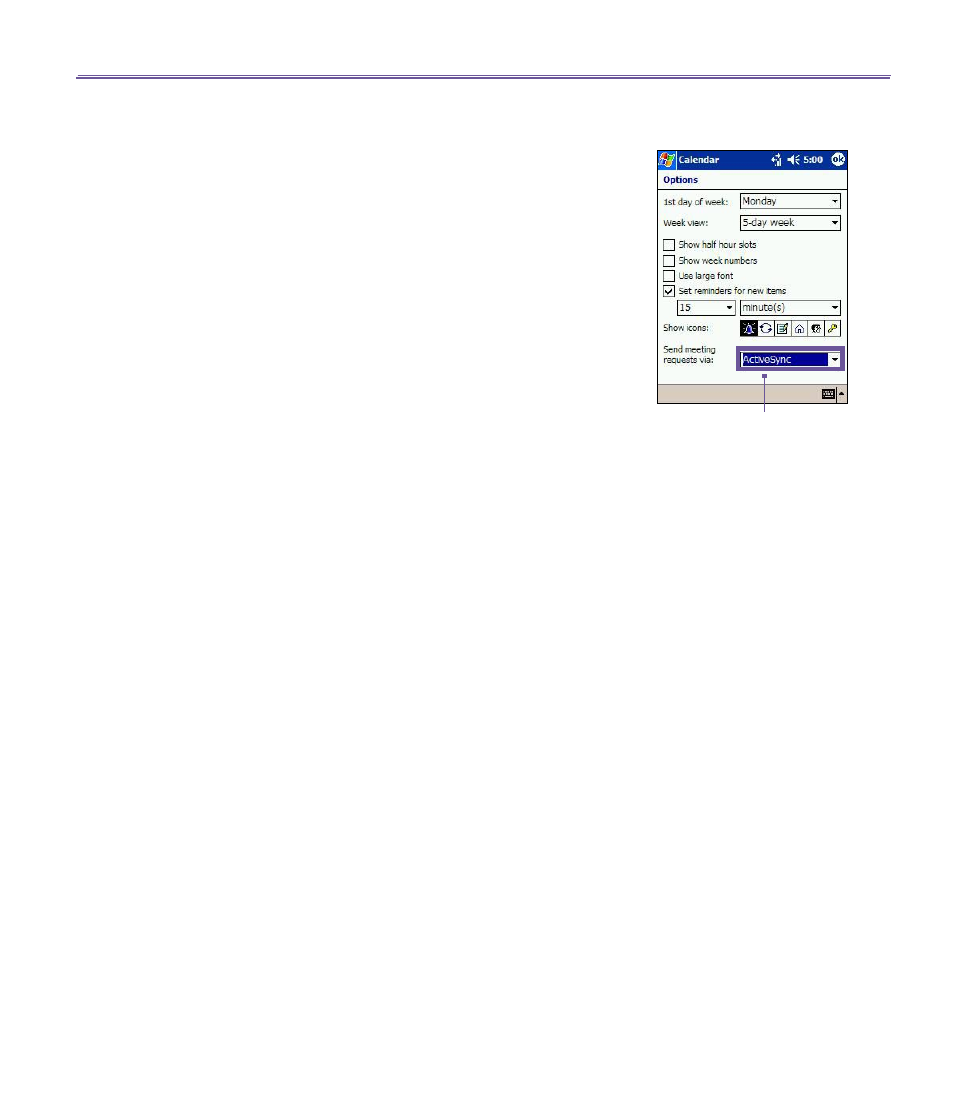
T-Mobile MDA III User Manual
98
T-Mobile MDA III User Manual
99
2. Tap
Attendees
(you will need to hide the input panel to
see this box).
3. Select the meeting attendees from the list of e-mail addresses
you’ve entered in
Contacts
. Only those contacts with e-mail
addresses will be displayed.
4.
Select other desired options and then tap
OK
.
5.
Messaging automatically creates a meeting request and
sends it to the attendees the next time you synchronize
with your PC. Any textual notes entered in the
Notes
tab
(excluding writing or recordings) will also be sent.
If you are sending the meeting request through a connection
to an ISP or the network, rather than through synchronization
with your PC, tap the
Tools
>
Options
>
Appointments
tab.
In
Send meeting requests via
, tap the service you want to
use to send the meeting request.
Use the summary screen
When you tap an appointment in
Calendar
, a summary screen
is displayed. To change the appointment, tap
Edit
.
Set a reminder for an appointment
1. In the
Calendar
, tap the appointment, and then tap the
upper portion of the summary screen when editing the
appointment.
2. Tap
Reminder
and select
Remind me
.
3. To change how many minutes before the appointment you
are to be reminded, tap the minutes displayed.
To automatically set a reminder for all new appointments, in
the calendar, tap the
Tools >
Options
>
Appointments
tab
and select
Set reminders for new items
.
Beam an appointment
To beam an appointment, in the calendar list, tap and hold
the appointment. On the pop-up menu, tap
Beam Appoint-
ment
.
When using
infrared (IR)
, align the
IR
ports between the
devices so that they are unobstructed and within close range
of each other.
Tap the service you want to use
to send the meeting request.
