Menus, Owner information, Password – T-Mobile MDA III User Manual
Page 65
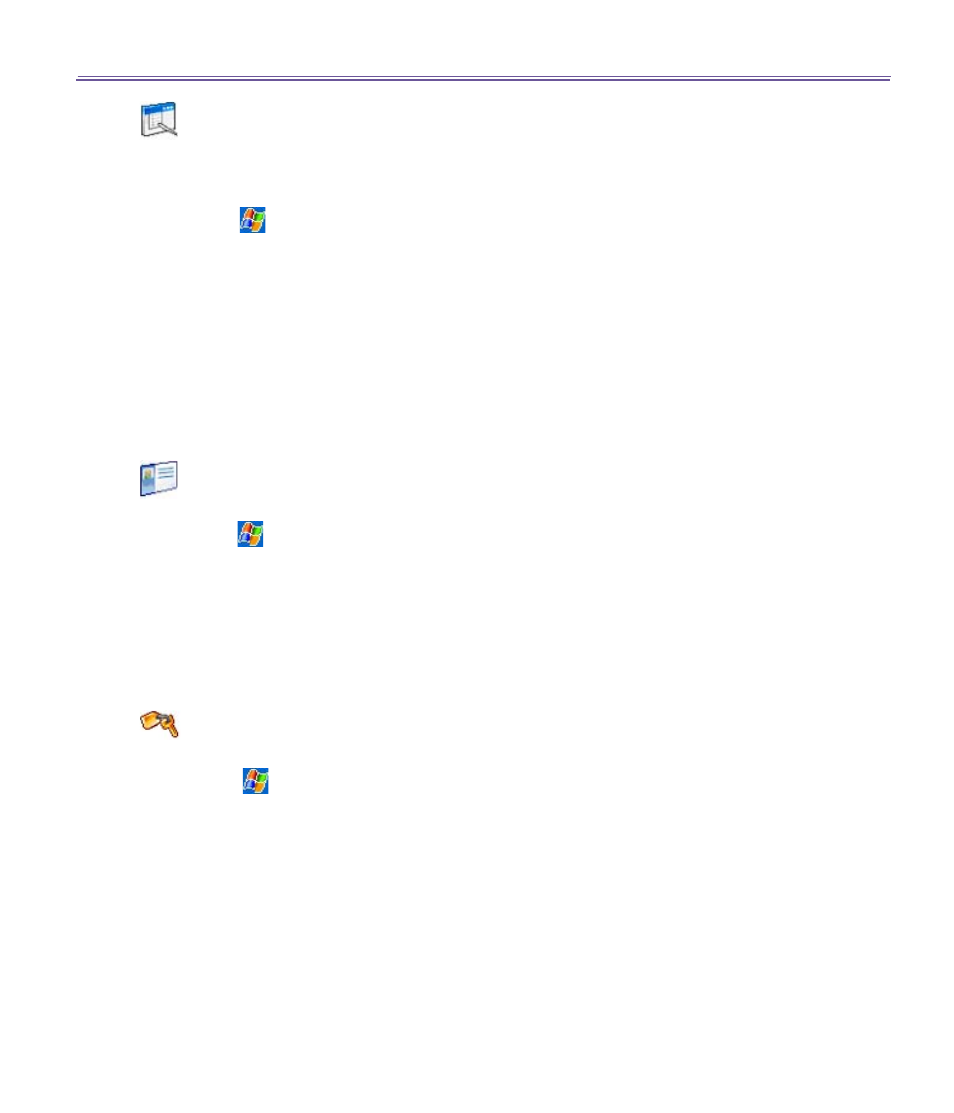
T-Mobile MDA III User Manual
64
T-Mobile MDA III User Manual
65
Menus
Only
7
programs are allowed in the
Start Menu
. To add the programs you use most often to
the Start menu:
1.
Tap
>
Settings
>
Personal
tab
>
Menus
.
2.
Select the programs you want, then tap
OK
.
3.
On the
New Menu
tab, you can select
Turn on New button menu
and then select the items to
appear on the menu. When you do this, an arrow appears next to
New
in the command bar of
certain programs such as
Pocket Word
,
Pocket Excel
,
Contacts
,
Calendar
and
Tasks
. You can
tap this arrow and then tap a new item to create.
You can create subfolders and shortcuts to appear under Start menu. In
ActiveSync
on your PC,
click
Explore
>
Double-click
My Pocket PC
>
click
Windows
>
click
Start Menu >
then create
the folders and shortcuts that you want.
Owner Information
1. Tap
>
Settings >
Personal
tab
>
Owner Information
.
2. On the
Identification
tab, enter your personal information.
On the
Notes
tab, enter any additional text you want to display when the device is turned on, such
as: "Reward if found."
On the
Options
tab, select Identification Information so that if you lose your device, it can be returned
to you.
Password
1. Tap
>
Settings
>
Personal
tab
>
Password
.
2. To enable this function, select how long your mobile device must be turned off before the password
is required for using the device by tapping
Prompt if device unused for
.
3. Select the type of password you would like to use:
Simple 4 digit
or
Strong alphanumeric
.
NOTE: A strong password must have at least
7 characters
that are a combination of uppercase
and lowercase letters, numerals, and punctuation.
4. Enter the password and, if necessary, confirm the password.
NOTE:
n
If your device is configured to connect to a network, use a strong password to help protect network
security.
