3 tasks, Create or change a task, Set a reminder for a task – T-Mobile MDA III User Manual
Page 102
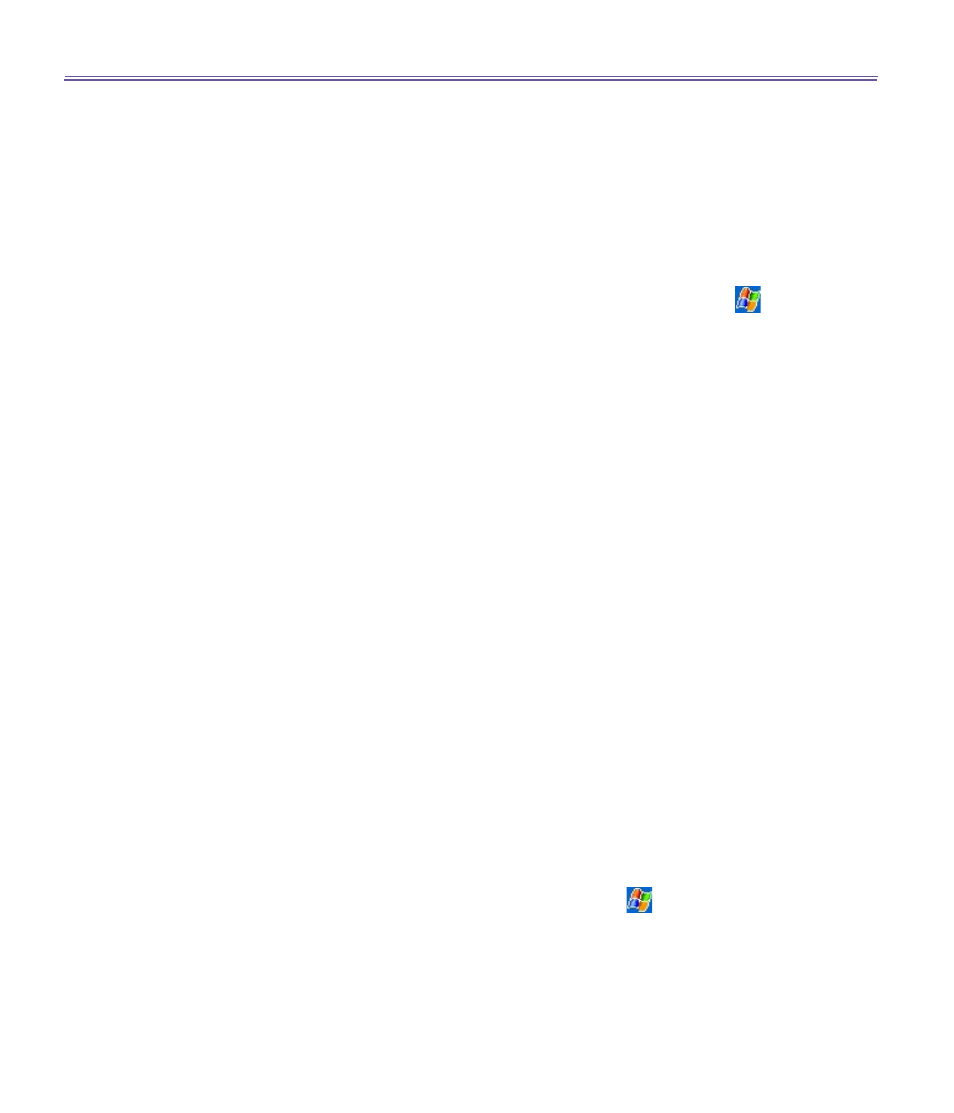
T-Mobile MDA III User Manual
102
T-Mobile MDA III User Manual
103
7.3 Tasks
Use Tasks to keep track of things you need to do.
A variety of task information can be displayed on the
Today
screen.
If you use
Outlook
on your PC, you can synchronize tasks between your device and PC.
See
ActiveSync
in
Chapter 4
.
Create or change a task:
1. To create a task with detailed information, such as start and due dates, tap
>
Tasks >
New
.
2. In the task list, you can display tasks by category.
3. To assign the task to a category, tap
Categories
and select a category from the list.
To create a new category, tap the
Add/Delete
tab, enter the category name, and then tap
Add
. The new category is automatically selected in the
Select
tab.
4. To add notes, tap the
Notes
tab. You can enter text, draw, or create a recording. When
finished, tap
OK
to return to the task list.
5. To change a task, tap it in the task list, and then tap
Edit
. To quickly create a task, enter text
in the
Tap here to add a new task
box at the top of the screen. If you don't see this box,
tap
Tools >
Entry Bar
.
Set a reminder for a task
1. In the task list, tap the task, and then tap
Edit.
2. Tap the
Due
field and set a due date if you have not already done so.
3. Tap the
Reminder
field and select
Remind me
. You will be reminded at 8:00 in the morning
on the due date.
4. To change the reminder date, tap the date displayed.
To be automatically reminded of new tasks with a due date, in the task list, tap
Tools
>
Options
and select
Set reminders for new items
.
To choose how you are reminded, for example by a sound, tap
>
Settings
>
Personal
tab
>
Sounds & Notifications
.
