1 starting up, Screen tapping, calibration and re- calibration, Screen orientation – T-Mobile MDA III User Manual
Page 16: Landscape mode portrait mode
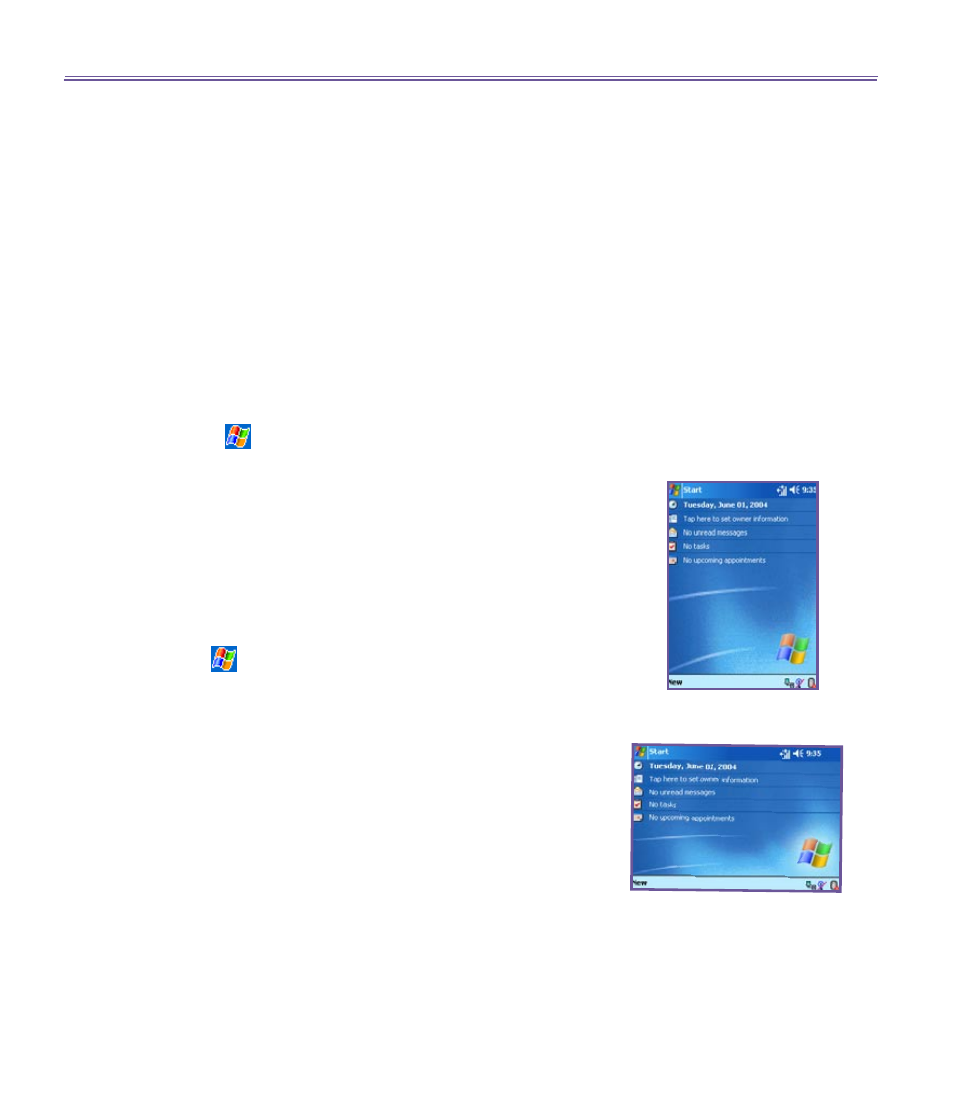
T-Mobile MDA III User Manual
16
T-Mobile MDA III User Manual
17
2.1 Starting Up
Screen Tapping, Calibration and Re-
calibration
When you first start up your T-Mobile MDA III, you will be
asked to calibrate the screen by tapping the center of a cross
with your stylus as it moves around the screen. This process
ensures that when you tap the screen with your stylus, the
item tapped is activated.
To re-calibrate the screen:
If your device does not accurately respond to screen taps, you
will need to re-calibrate it.
1. Tap
>
Settings
>
System
tab
>
Screen
.
2. Tap the
Align Screen
button on the
General
tab to re-calibrate
the screen as described above.
When aligning the touch screen, tap the target firmly and
accurately.
Screen Orientation
To switch the orientation of your LCD screen between the
Portrait and Landscape mode, select the
Orientation
options
by tapping
>
Settings
>
System
tab
>
Screen
. The Portrait
mode allows you to get a better view or a better operation for
certain programs on your T-Mobile MDA III, while Landscape
may be optimal for longer text files.
For easier reading of text in programs that support
ClearType
,
tap the
ClearType
tab, and then select
Enable
ClearType
.
To increase readability or see more content by adjusting the
size of text in programs that support it, tap the
Text Size
tab.
Move the slider to make text larger or smaller.
Landscape Mode
Portrait Mode
