Managing messages and folders – T-Mobile MDA III User Manual
Page 109
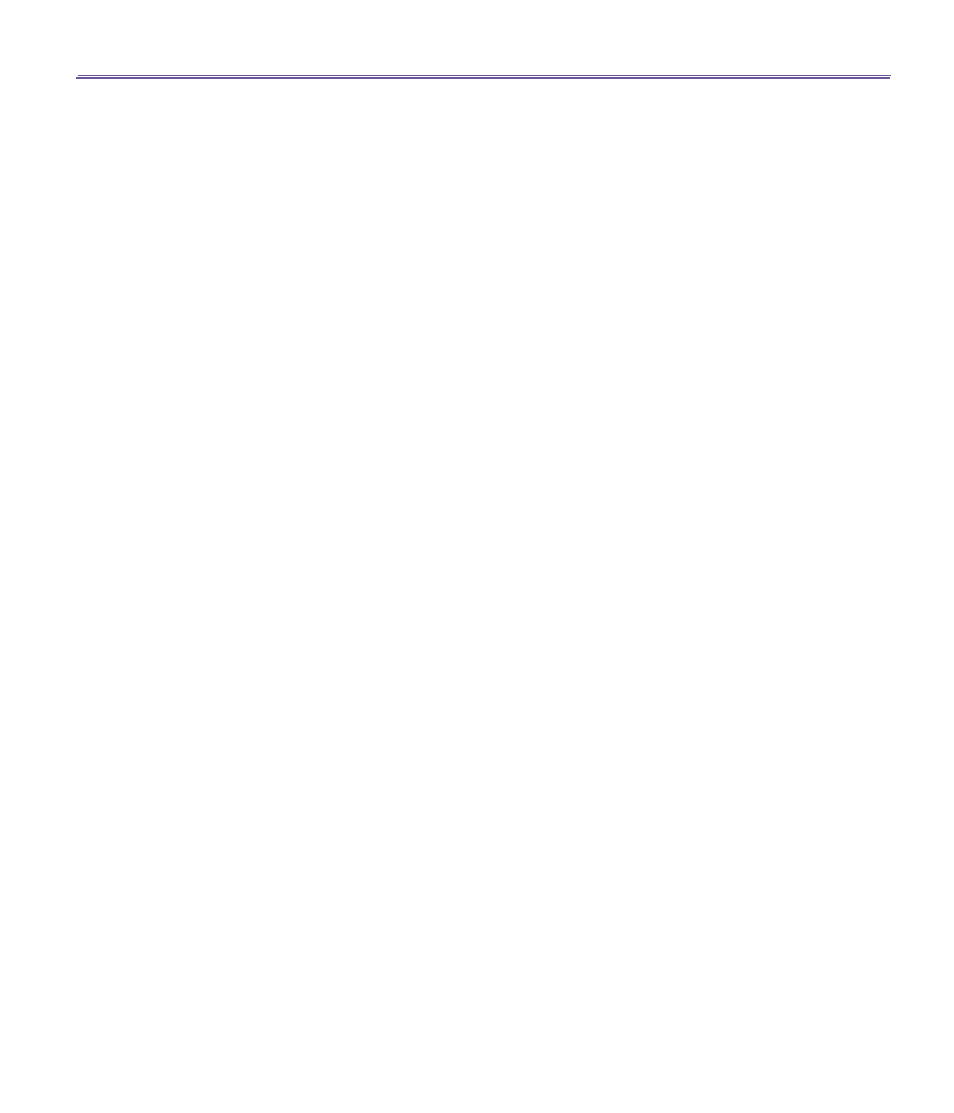
T-Mobile MDA III User Manual
108
T-Mobile MDA III User Manual
109
1. In the message list, tap
Accounts
and select
Outlook E-Mail
,
Text Messages (SMS)
, or the desired
E-mail account.
2. Tap
New
.
3. Enter the E-mail address or text message address of one or more recipients, separating them with
a semicolon. To access addresses and phone numbers from
Contact
s, tap
To.
or tap the
Address
Book
button.
4. Enter your message. To quickly add common messages, tap
My Text
and tap a desired message.
5. To check spelling, tap
Tools
>
Spell Check
.
6. Tap
Send
. If you are working offline, the message is moved to the
Outbox
folder and will be sent
the next time you connect.
Managing Messages and Folders
Each E-mail account and text message account has its own folder hierarchy with five default
folders:
Inbox
,
Outbox
,
Deleted Items
,
Drafts
, and
Sent Items
. The messages you receive
and send through the mail account are stored in these folders. You can also create additional
folders within each hierarchy.
The behavior of the folders you create depends on whether you are using an
Outlook E-Mail
,
Text Messages
,
POP3
, or
IMAP4
account.
If you use an
Outlook E-Mail
account, E-mail messages in the
Inbox
folder in
Outlook E-Mail
will automatically be synchronized with your device. You can elect to synchronize additional fold-
ers by designating them for
ActiveSync
. The folders you create and the messages you move
will then be mirrored on the server.
If you use a
Text Messages
account, messages are stored in the
Inbox
folder.
If you use a
POP3
account and you move E-mail messages to a folder you created, the link is
broken between the messages on the device and their copies on the mail server. The next time
you connect, the mail server will see that the messages are missing from the device
Inbox
folder
and delete them from the server. This prevents you from having duplicate copies of a message,
but it also means that you will no longer have access to messages that you move to folders cre-
ated from anywhere except the device.
If you use an
IMAP4
account, the folders you create and the E-mail messages you move are
mirrored on the server. Therefore, messages are available to you anytime you connect to your
mail server, whether it is from your device or PC. This synchronization of folders occurs whenever
you connect to your mail server, create new folders, or rename/delete folders when connected.
For all accounts except
Outlook E-Mail
, you can access folder options by tapping
Tools
>
Manage Folders
.
