My shortcuts, Active connections – T-Mobile MDA III User Manual
Page 93
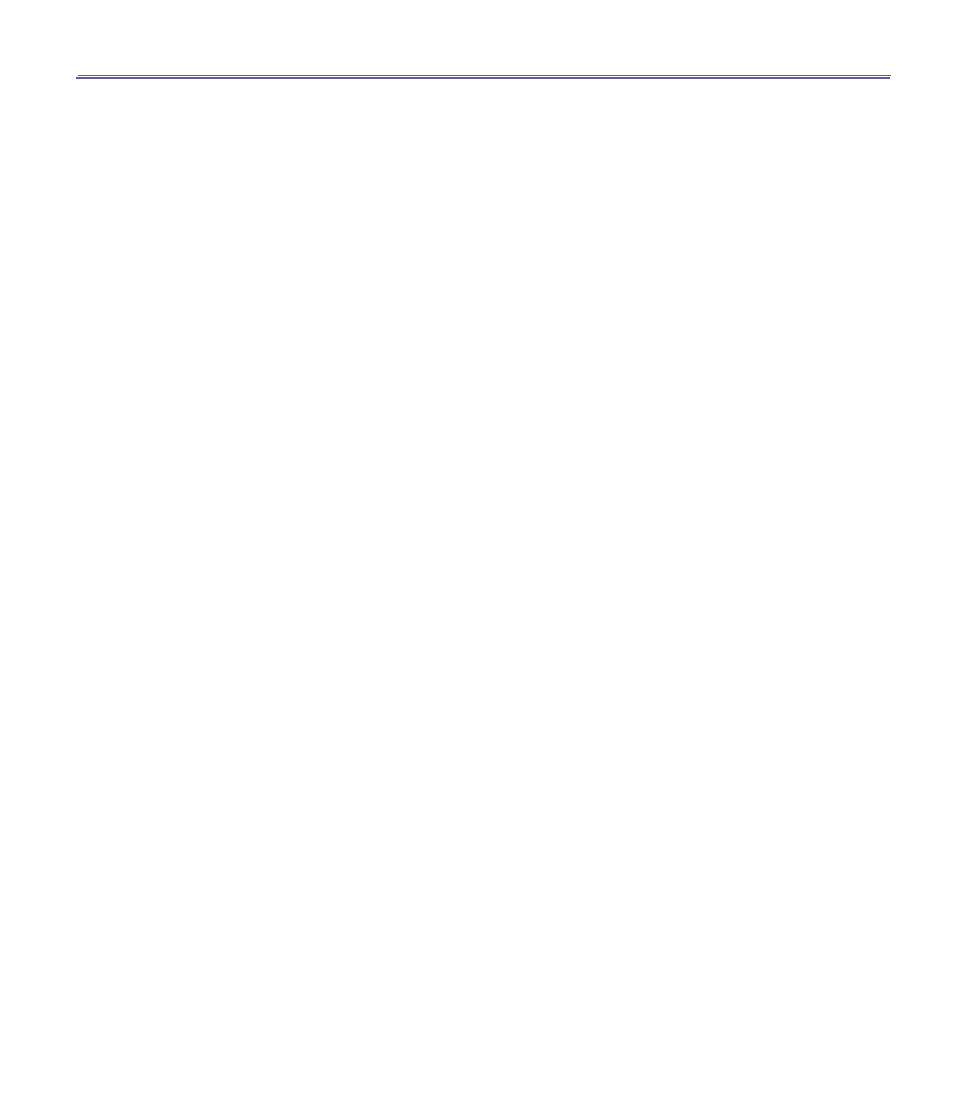
T-Mobile III User Manual
92
T-Mobile MDA III User Manual
93
- Add additional devices, if desired, (up to eight total, including the host)
After all the desired devices have been added, tap
OK
to complete the setup and close the wizard.
Adding devices is optional; devices do not have to be added to the
personal area network
when
the
Host
is configured. Devices can join the personal area network later
.
To join a
Personal Area Network
:
1. Select
Bluetooth Manager >
New
>
Connect
>
Join a personal network
>
Next
.
2. On the next wizard screen select
Join a personal network
>
Next
.
When
Bluetooth Browser
appears, select the host of the personal area network, and then tap
Nex
t
to establish a connection to the personal area network. If asked to enter
IP
network settings, select
Use server-assigned IP address
, and then tap
OK
.
The network host’s authorization and authentication settings, and/or its
Personal Area Network
service availability may prevent you from joining the network. Any application that requires a network
connection can use the
Personal Area Network
connection.
My Shortcuts
The default tab on the
Bluetooth Manager
is
My Shortcuts
. This screen displays the icons that
have been created for connections to other devices. The icons provide visual feedback about
the status of the connection to which they are linked.
The double-tap is context sensitive:
n
If the connection is not open—double-tap its icon to establish a connection.
n
If the connection is open—double-tap its icon to display the connection’s status.
Connections can also be opened/closed, and other options accessed, using the tap-and-hold
technique. If you tap a connection icon and hold the stylus in place for a few seconds, a context
sensitive menu appears.
Active Connections
This tab displays the active
Outgoing
and
Incoming Connections
on your T-Mobile MDA III.
