Receiving a fax, Finishing – T-Mobile MDA III User Manual
Page 127
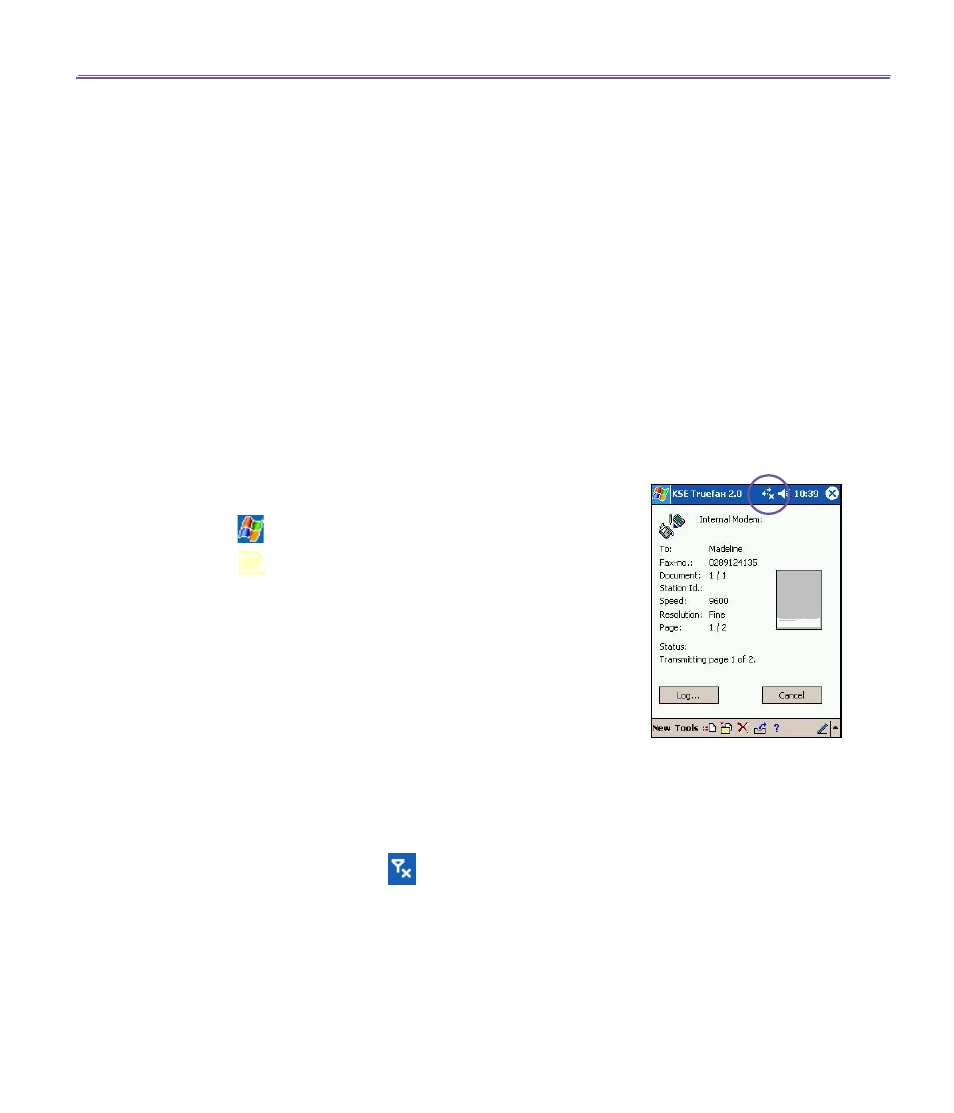
T-Mobile MDA III User Manual
126
T-Mobile MDA III User Manual
127
all the settings of this fax document. A small window will
show you a preview of the fax. Tap this window to open a
larger preview screen, which also enables you to write a
note on the documents.
7. Tap
Send
to connect to your internal modem to send
all composed faxes. A duplicate copy will be stored in
the
Outbox
folder. As soon as the fax sending dialog
is opened, the device will automatically switch to
Flight
mode
. Once the fax is successfully sent, the
Flight mode
is automatically switched off and the device will return to
normal connectivity status.
Receiving a fax
To receive faxes with
Truefax
via your T-Mobile MDA III, you
need a special fax number assigned by your mobile phone op-
erator. Currently, it's not possible to receive faxes through your
T-Mobile MDA III with a standard mobile phone number.
Contact your mobile operator for the availability of this ser-
vice.
1. Tap
>
Programs >
KSE Truefax 2.0
.
2. Tap
in the menu bar to open the receipt dialog and to
activate the modem.
Truefax
will then wait for incoming
faxes.
3. After the fax has been received,
Truefax
will switch to
Waiting for incoming call
. To close the receipt dialog,
tap the
Cancel
button and wait until the button changes to
Close,
which could take some time.
4. You will find the document in the fax
Inbox
folder when a
fax has been received.
Finishing
After a fax has been sent or received, the phone module has
to be re-activated.
1. Tap the antenna symbol
on the task bar to open the
connectivity screen of your phone.
2. Tap
Turn off flight mode
in the appearing window.
3. After a while the
"x"
at the antenna symbol will be replaced
by a
"!"
and the antenna symbol with the signal bars will
reappear.
In certain situations it is necessary to reenter the
PIN
code in
order to reconnect to a GPRS network.
