Tools menu, Ambience – T-Mobile MDA III User Manual
Page 146
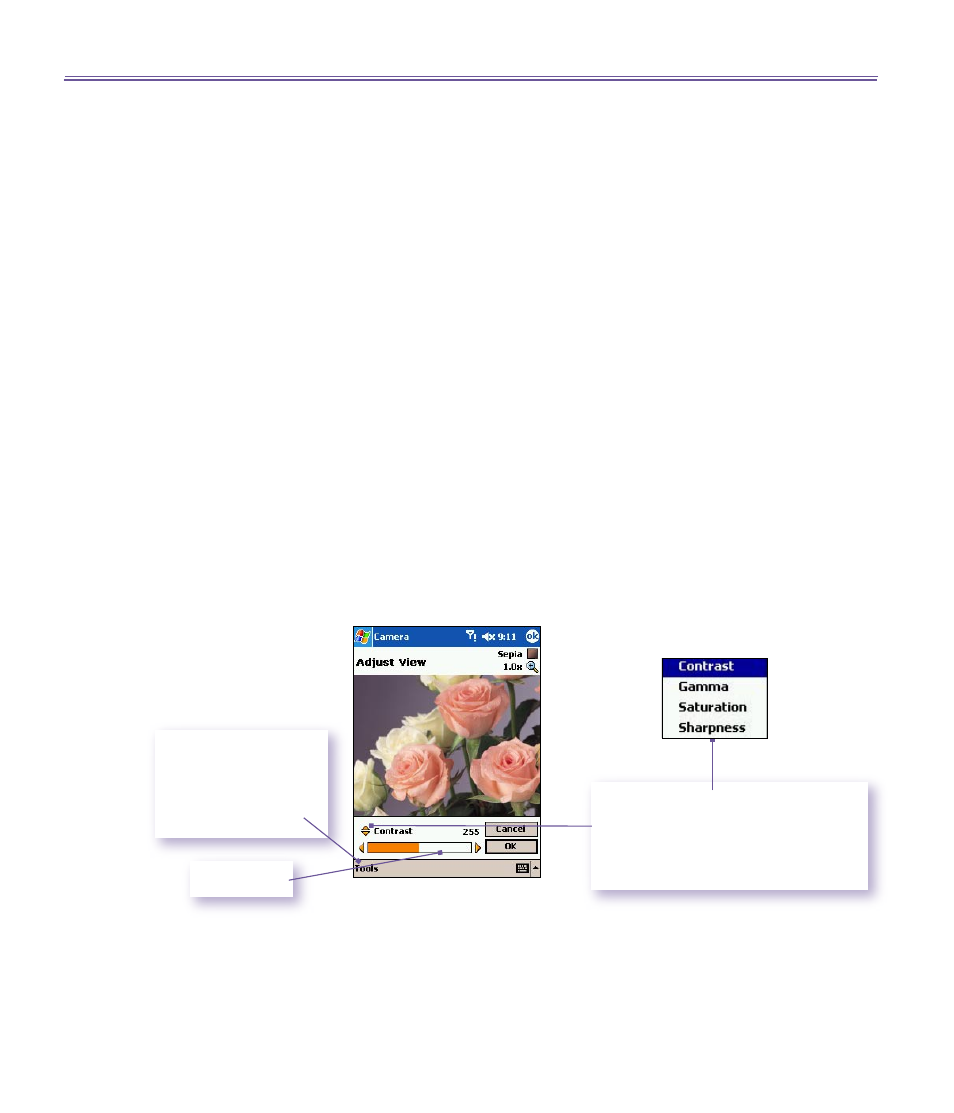
T-Mobile MDA III User Manual
146
T-Mobile MDA III User Manual
147
Tools menu
The
Tools
menu
provides many settings that let you customize
the behavior of
Camera
functions.
Ambience
Ambience allows you to easily adjust the captured screen
so that the incoming video stream is optimally displayed in
various environments. The
Auto
setting is active by default,
but
Daylight
,
Fluorescent
,
Incandescent
, and
Night
are
also available.
Alternatively, you can select one of the other Effects, which
also change the appearance of the incoming video stream.
n
Sepia
(reddish tint).
n
Grayscale
(shades of black, white, and gray, instead
of color).
n
Cool
(bluish tint).
n
Negative
(darkness and lightness are reversed, as with
a photographic negative).
Adjust View...
Adjust View enables you to adjust the display properties:
Contrast
,
Gamma
,
Saturation
, and
Sharpness.
To adjust the value of the current selected View Property,
press the
Left
or
Right
navigational buttons on your T-Mobile
MDA III. The preview window in the screen interactively shows
the effects of the changes you have made in the incoming
video stream. When you are ready to save all changes and
return to the capture screen, tap
OK
.
If you wish to reset all
values to the original
default values, tap
Tools
and then tap
Reset.
Indicator bar
Tap the triangular icons above the
indicator bar to open a menu contain-
ing the choices. Or, press the
Up
and
Down
buttons on your T-Mobile MDA
III to switch to other choices.
