Running midlets, Stopping midlets – T-Mobile MDA III User Manual
Page 131
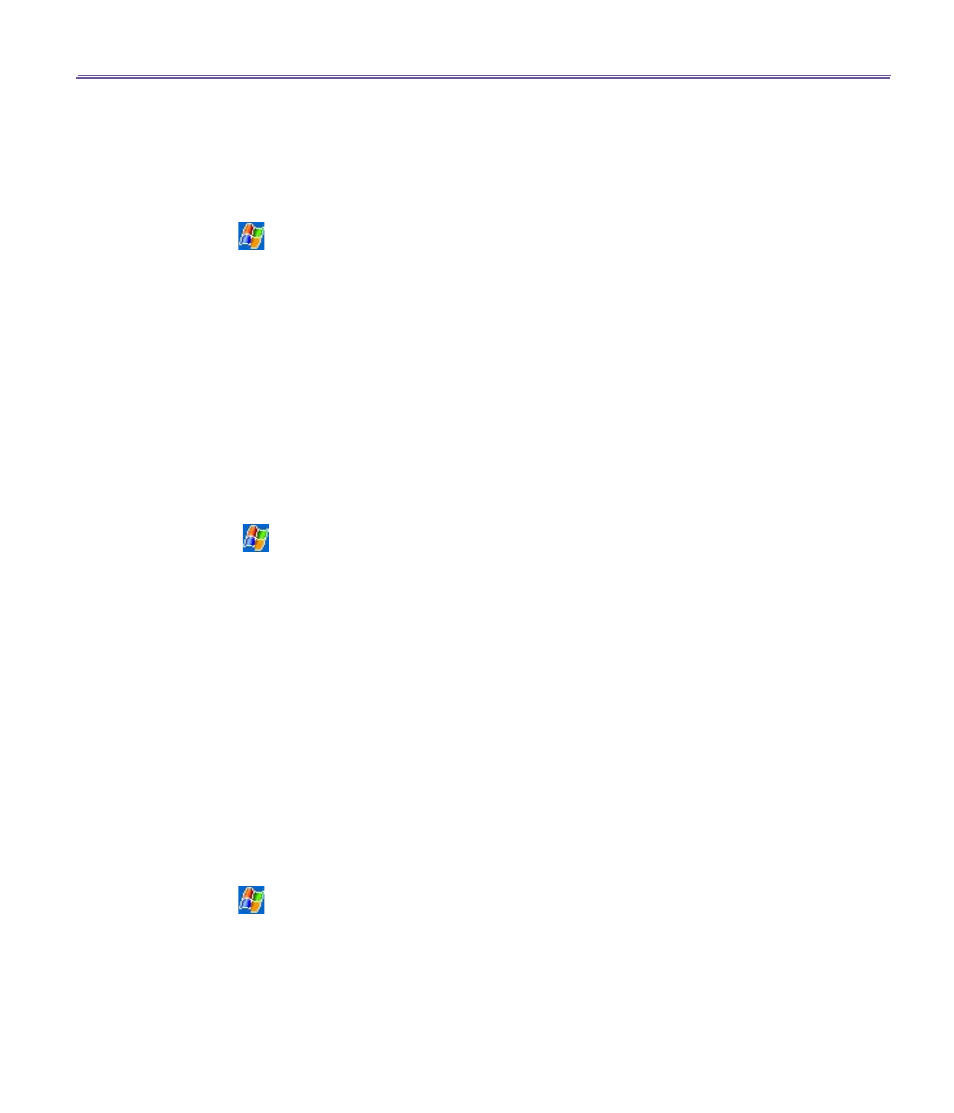
T-Mobile MDA III User Manual
130
T-Mobile MDA III User Manual
131
n
The folder
Storage Card
will automatically appear once you insert the SD card to your T-
Mobile MDA III.
Once the file(s) have been copied to your T-Mobile MDA III or to your storage card, you must
install the MIDlet/MIDlets suite:
1. Tap
>
Programs >
MIDlet Manager > Menu >
Install.
2. The
Install
screen will open, containing a list of all available MIDlets/MIDlet suites.
3. Select one and choose
Install
from the pop-up menu. You will be prompted to confirm your
choice.
Optionally, you can remove the MIDlet files from the temporary folder you used by tapping
Delete
from the pop-up menu.
Running MIDlets
The
MIDlet Manager
enables you to run MIDlets/MIDlet on your T-Mobile MDA III. You can leave
MIDlets running in the background while you perform other tasks on your T-Mobile MDA III. You
can have multiple MIDlets running at the same time, depending on the total amount of memory
available on your T-Mobile MDA III.
1. Tap
>
Programs >
MIDlet Manager.
2. Select a suite and tap to run the MIDlet. The MIDlets/MIDlet suite you selected will open within the
MIDlet Manager
window.
You can tap
Show
>
Running
to display the MIDlets/MIDlet suite currently running on your T-
Mobile MDA III. You can also return to a running MIDlet by selecting it from this screen.
You can also tap the
Show
>
Recent
option to display up to the
9
most recently used MIDlets.
Stopping MIDlets
Some MIDlets have an exit or stop command within their menu structure, which are determined
by the specific software developer.
Stopping a MIDlets/MIDlet suite:
To stop an individual MIDlet, navigate to the
Running MIDlets
screen:
1. Tap
>
Programs >
MIDlet Manager.
2. Tap
Show
>
Running.
3. Tap and hold the MIDlet you want to stop and then select
Stop
from the pop up menu.
