Navigating within terminal services client, Disconnecting without ending a session, Disconnecting and ending a session – T-Mobile MDA III User Manual
Page 82: Improving display performance, Improving browser performance
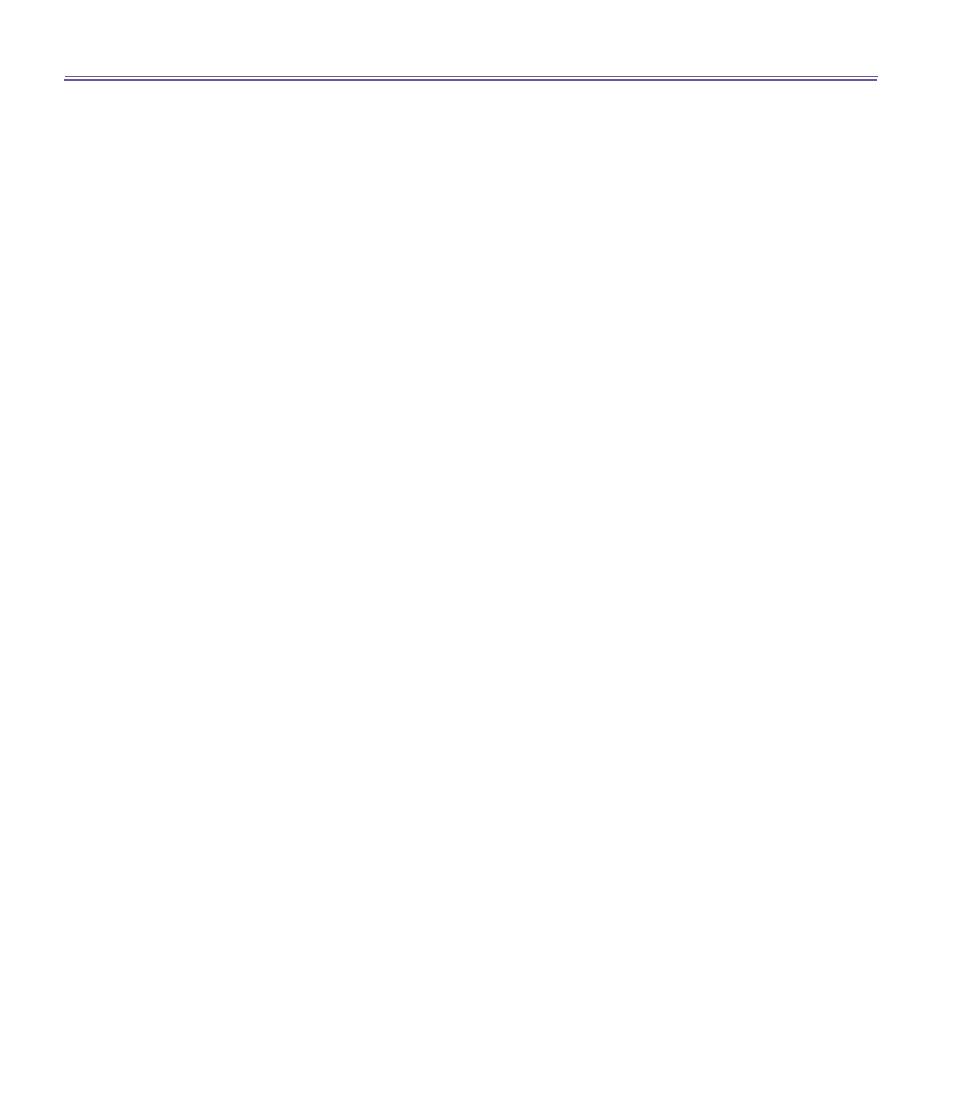
T-Mobile III User Manual
82
T-Mobile MDA III User Manual
83
Navigating within Terminal Services Client
Once connected to the server, the PC’s screen may more than fill your mobile device’s screen.
If scroll bars are displayed on the server’s screen, you will see more than one set of scroll bars
on your T-Mobile MDA III: one to scroll information on the PC, and one to scroll the PC display
through the
Terminal Services
window in
Terminal Services Client
.
To ensure you are scrolling the PC display through
Terminal Services Client
, use the five
directional buttons at the bottom of the
Terminal Services Client
screen. To better fit informa-
tion on your mobile device’s screen, select
Limit size of server desktop to fit on this screen
.
For best effect, programs on the desktop computer should be maximized.
Disconnecting without ending a session
The following commands must be accessed from the
Start menu in the
Terminal Services
window used to access the PC’s commands. Do not use the
Start
menu on your T-Mobile
MDA III.
1. In the
Terminal Services
window, tap
Start
>
Shutdown
.
2. Tap
Disconnect
.
If your administrator has configured
Terminal Services Client
to reconnect to disconnected
sessions, you will be reconnected to this session the next time you connect to this server.
Disconnecting and ending a session
1. In the
Terminal Services Client
window, tap
Start
>
Shutdown
.
2. Tap
Log Off
.
Improving display performance
Display
performance is improved by decreasing the time it takes for the screen to be refreshed
on the desktop computer.
1. On your desktop computer, select
Start
>
Settings
>
Control Panel
.
2. Click
Display
.
3. Clear the
Transition effects for menus and tooltips
check box.
Improving browser performance
Performance with
Internet Explorer
on the desktop computer is improved by decreasing the
time it takes for Web pages to be refreshed.
1. In
Internet Explorer
on your PC, select
Tools
>
Internet Options
.
2. Click the
Advanced
tab.
3. Clear the
Use smooth scrolling
check box.
