1 calendar, Create or change an appointment, Send a meeting request – T-Mobile MDA III User Manual
Page 98
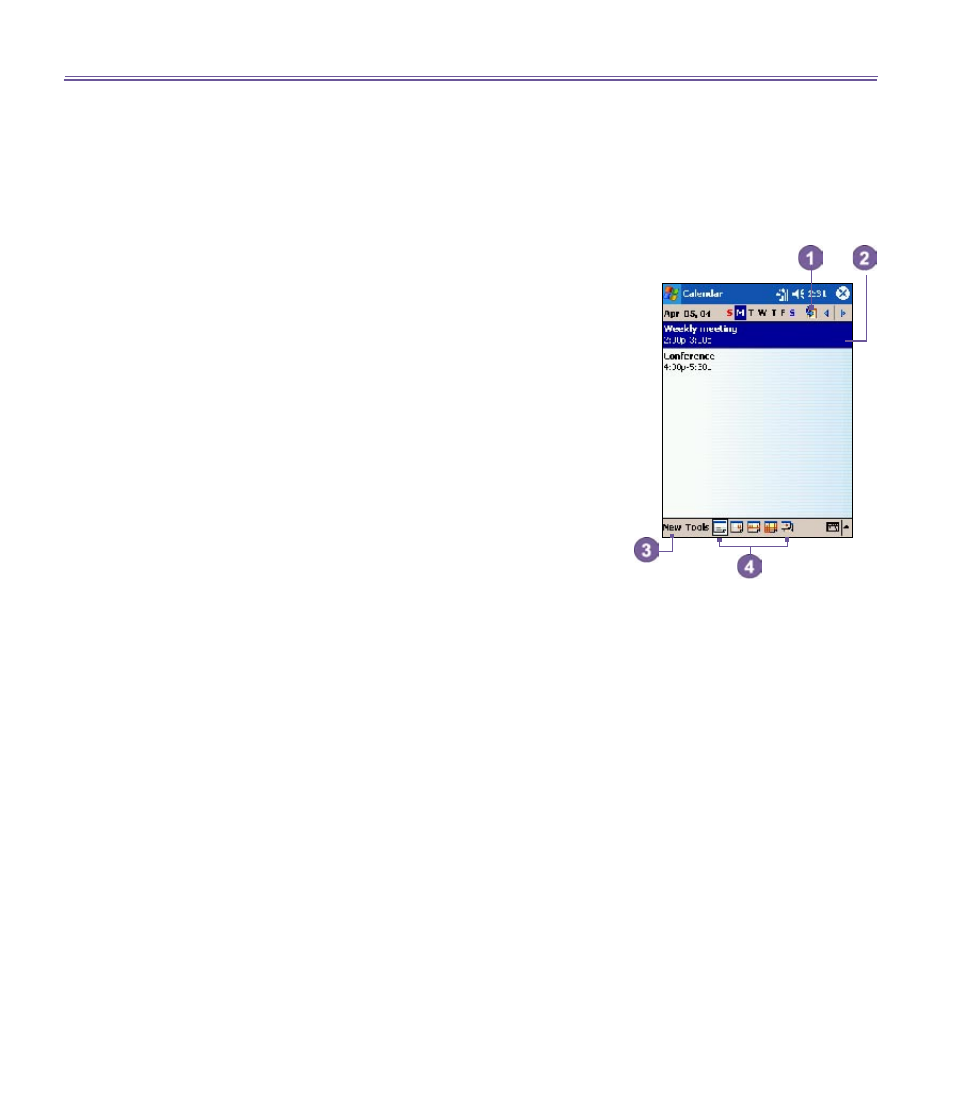
T-Mobile MDA III User Manual
98
T-Mobile MDA III User Manual
99
7.1 Calendar
Use Calendar to schedule appointments, including meetings
and other events. You can check your appointments in one
of several views (
Day
,
Week,
Month
, and
Agenda
) and set
Calendar
to remind you of appointments with a sound or
other method. Appointments for the day can be displayed on
the
Today
screen.
If you use
Outlook
on your PC, you can synchronize appoint-
ments between your T-Mobile MDA III and PC. See
Using
ActiveSync
in
Chapter 4
.
1. Tap to go back to view today's appointment.
2. Tap to display or edit the appointment details.
3. Tap to create a new appointment.
4. Tap to change the appointments in various displayed
views.
Create or change an appointment
1. To create an appointment, tap
New
. To select a new date
from a pop-up calendar, tap the display date. To enter
or select a new time, tap the display time. Enter the
appointment details, and when finished, tap
OK
to return
to the calendar.
2. If you are working in
Day
view, tap the time slot for the new
appointment and then
New
to have the time automatically
entered for you.
3. To change an appointment, tap it in the calendar, and then
tap
Edit
. Change any appointment detail by tapping it and
entering the new information.
When entering a time, you can type military and abbreviated
time forms, such as 2300 (becomes 11:00 PM), 913pm (be-
comes 9:13 PM), 911 (becomes 9:11 AM), and 9p (becomes
9:00 PM).
Send a meeting request
You can use
Calendar
to set up meetings with users of
Out-
look
or
Pocket Outlook
. The meeting request will be created
automatically and sent either when you synchronize
Inbox
or
when you connect to your E-mail server.
1. Create an appointment and enter the meeting information.
