Video mode – T-Mobile MDA III User Manual
Page 142
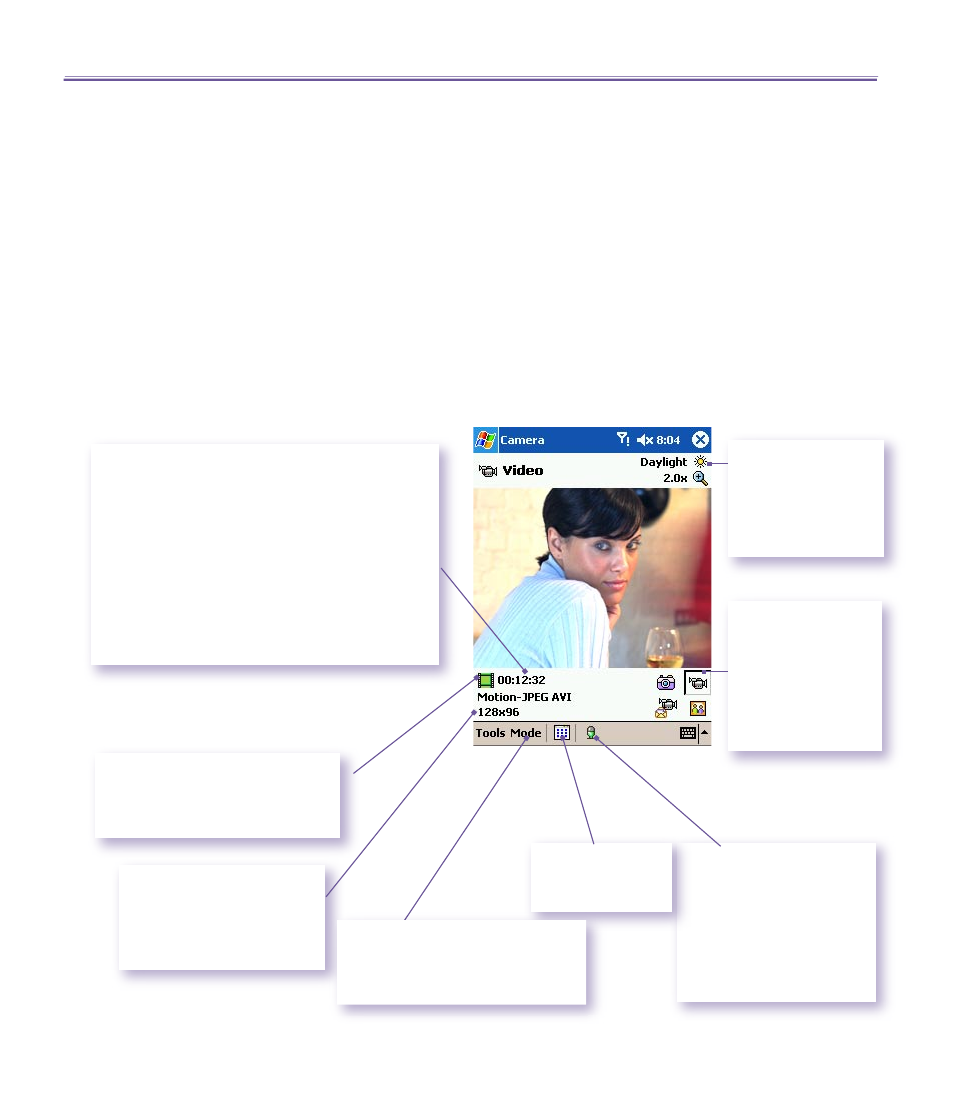
T-Mobile MDA III User Manual
142
T-Mobile MDA III User Manual
143
Video Mode
To start the video recording process, press the
Camera
button on the left side of your
T-Mobile MDA III, or the
Action
button on the navigation pad. To stop recording, press
either button again. This captures the incoming video stream and saves it to a file, using
your currently specified filename convention in
Options. Or, if you have set a file size
limitation using the
Limit Video File Size field in the Modes tab of Options, recording
will stop automatically when the KB size you specified is reached.
Video capture file formats include
Motion-JPEG AVI, H.263, and MPEG4, depending on
what you specify in the Modes tab of
Options.
Camera
calculates how much time is still
available for capturing more video clips,
according to your current settings and how much
storage space is available. In this example,
12 minutes and 32 seconds are available for
new video capture. This counter automatically
updates after you capture a video, or if you
change the
Resolution
or
Encoder
settings in
the Modes
tab
of
Options.
This indicator also functions as a time counter
during video recording.
A green “film icon” indicates a
capture-ready state. This changes
to a blinking red circle when video
capture is in progress.
The available Resolutions:
n
S
= Small (128 x 96)
n
M
= Medium (176 x 144)
n
L
= Large (320 x 240)
Indicates that the
current
Ambience
setting is set to
Daylight and the
current
Zoom ratio
is 2.0.
Tap an icon to
change to the
related capture
mode. (The current
active capture
mode is framed.)
When this
Audio On
icon
is displayed, audio will be
recorded along with the
video. Tap this icon to
toggle the Audio recording
capability On or Off. When
Off, video will be recorded
silently.
Tap to switch to
Thumbnail View
of
Album
mode.
Tap
Mode
and select
Manage...
from the menu to change
the output file format (Encoder) or
capture size (Resolution) settings.
