Receiving attachments, Through synchronization, Through a remote imap4 e-mail server – T-Mobile MDA III User Manual
Page 108: Composing and sending a message
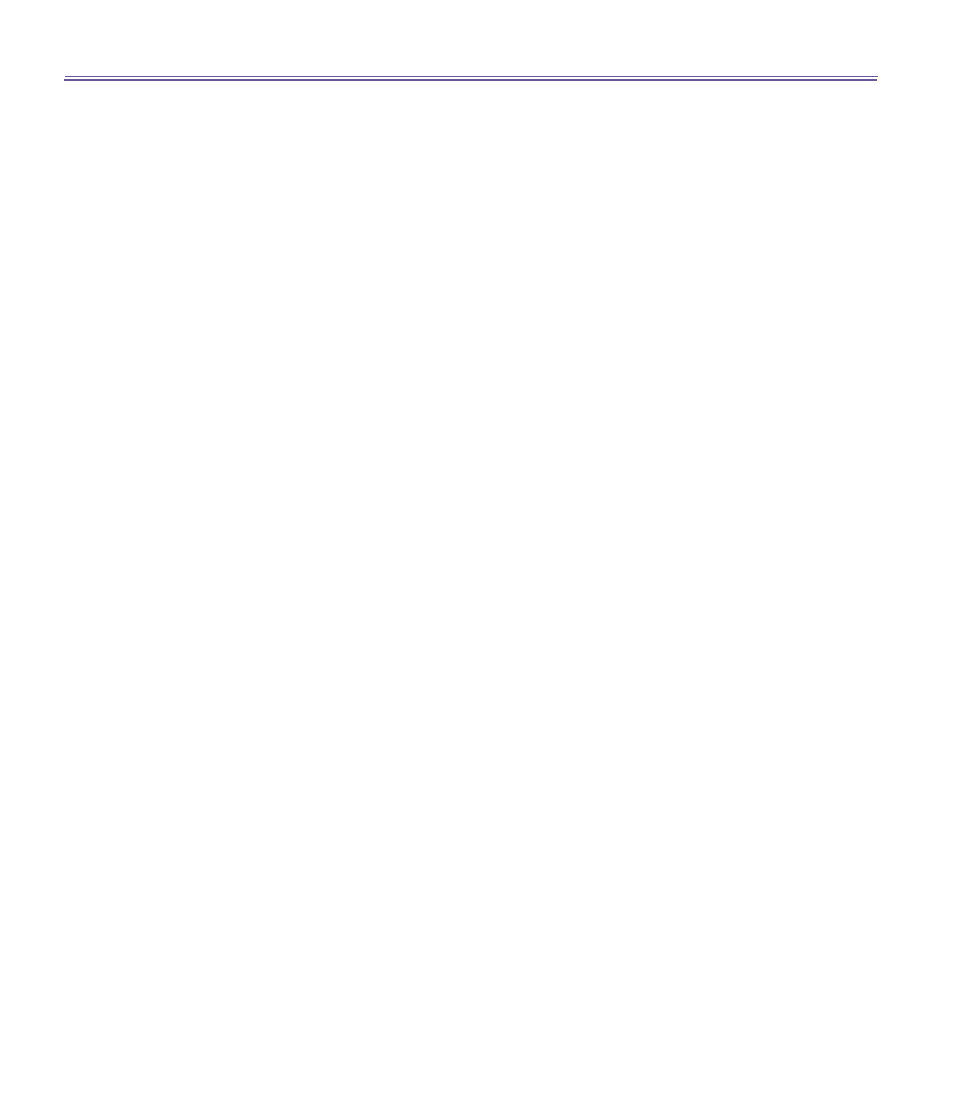
T-Mobile MDA III User Manual
108
T-Mobile MDA III User Manual
109
2. Tap
Connect
. The messages on your device and E-mail server are synchronized. New messages
are downloaded to your T-Mobile MDA III
Inbox
folder, messages in your T-Mobile MDA III
Outbox
folder are sent, and messages that have been deleted from the server are removed from your T-
Mobile MDA III
Inbox
. Tap a message in the message list to open it.
3. If you read a message and decide that you need the full copy, tap
Edit
>
Mark for Download
while
in the message window. If you are in the message list, tap and hold the message, and then tap
Mark
for Download
. This will also download message attachments if you selected those options when you
set up the E-mail account. You can also choose to download full copies of messages by default.
4. When finished, tap
Accounts
>
Disconnect
.
Receiving attachments
An attachment sent with an E-mail message or downloaded from the server appears as an icon
at the bottom of the message in its own window pane. Tapping the attachment icon opens the
attachment if it has been fully downloaded. You can mark an attachment for downloading
(IMAP4
account only)
the next time you connect.
Through synchronization:
1. Start
ActiveSync
on your PC.
2. Click
File >
Mobile Device >
and then select your mobile device.
3. Click
Tools >
and then click
Options
.
4. Select the message account
>
Settings
, and then select
Include File Attachments
.
Through a remote IMAP4 E-mail server:
1. From
Messaging
, tap
Accounts >Accounts
>
IMAP4
.
2. Tap
Next
until you reach
Server Information >
and then tap
Options
.
3. Tap
Next
twice
>
Get full copy of messages
and
When getting full copy, get attachments
.
Embedded images and objects cannot be received as attachments. An embedded message can
be viewed as an attachment when using
IMAP4
to receive E-mail. However, this feature does
not work if
TNEF
is enabled so that you can receive meeting requests.
Composing and sending a message:
Text Messages (SMS)
cannot be used to send E-mail messages. You can tap the double arrows
next to the
Subj.
field to show the complete header. From the
Account
list, select an E-mail
account.
If you are sending a text message (SMS) and want to know if it was received, before sending the
message, tap
Tools
>
Options
>
and select
Request message delivery notification
.
You can also send a text message from the
Phone Dialer Screen
by tapping
Tools
>
Send Text
Message
, a new message screen appears in
Messaging
.
