Beam a contact, Change options, Using the summary screen – T-Mobile MDA III User Manual
Page 101
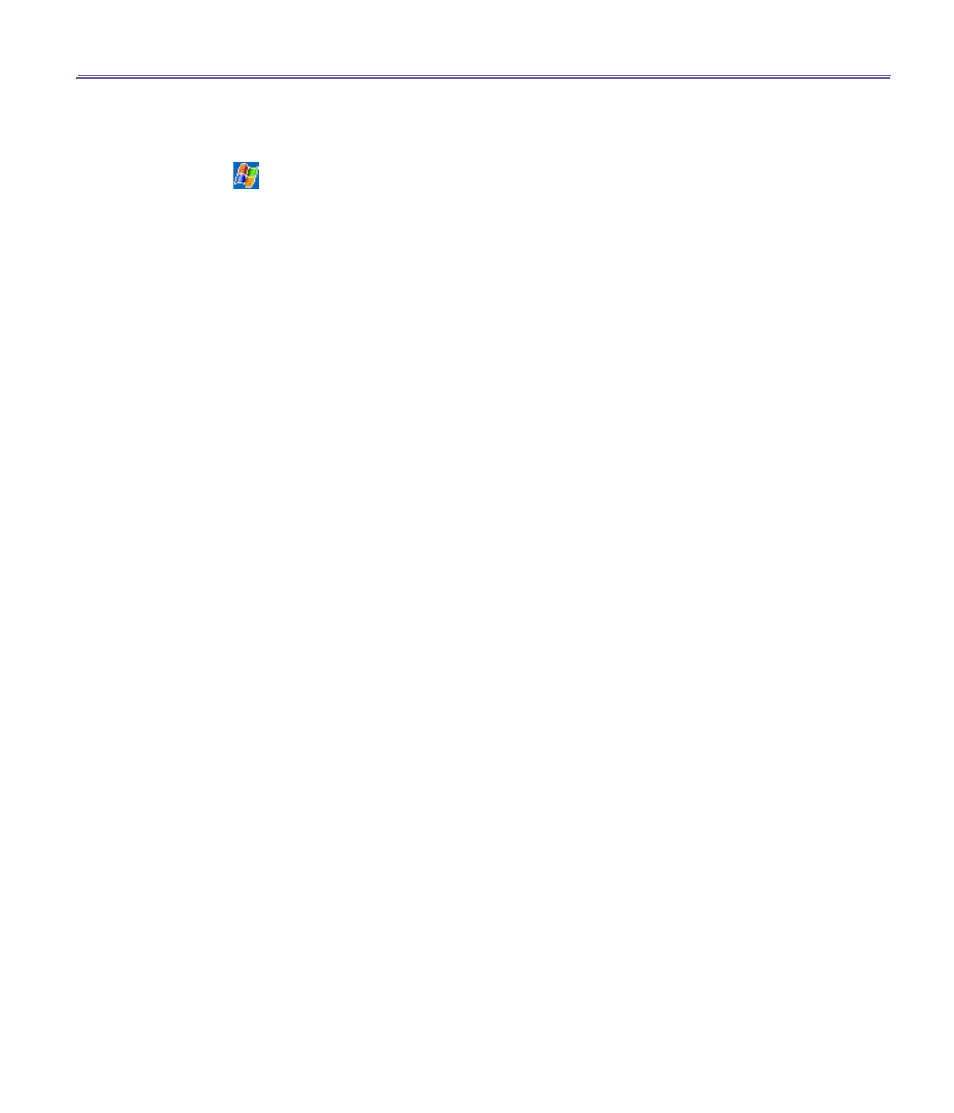
T-Mobile MDA III User Manual
100
T-Mobile MDA III User Manual
101
To find a contact:
There are several ways to find a contact:
n
Tap
>
Programs >
Find
, enter the contact name (first, last, or middle), phone number, or address,
select
Contacts
for the type, and then tap
Go
.
n
From
Contacts
, start typing a contact name until you see it displayed on the screen. To show all
contacts again, tap the text box at the top of the screen and clear the text, or tap the arrow icon to
the right of the text box.
n
Tap one of the sets of letters displayed at the top of the contact list. This takes you to the contact
names beginning with those letters.
n
In the contact list, tap the category list (labeled
All Contacts
by default) and tap the category to which
you’ve assigned a contact. To show all contacts again, select
All Contacts
. To view a contact not
assigned to a category, select
No Categories
.
n
To view the names of companies your contacts work for, in the contact list, tap
View
>
By Company
.
The number of contacts that work for that company will be displayed to the right of the company
name.
n
Press and hold the top of the navigation pad until alphabetical letters appear on the screen in large
type. Then use the navigation pad to scroll through the alphabet and select a letter.
Beam a contact
1. To beam a contact, in the contact list, tap and hold the contact. On the pop-up menu, tap
Beam
Contact
.
2. To beam multiple contacts, tap and drag to select the contacts. Then, tap
Tools >
Beam
Contacts
.
When using
infrared (IR)
, align the
IR
ports between the devices so that they are unobstructed
and within close range.
Change options
In the contact list, tap
Tools
>
Options
.
1. To increase the available space for displaying contacts in the list, clear
Show ABC tabs
.
2. The area code and country/region for new contacts are automatically entered based on the information
in
Country/Region settings
.
Using the summary screen
When you tap a contact in the contact list, a summary screen is displayed. To change the contact
information, tap
Edit
.
