Backing up files, Delete unnecessary files, Sd and mmc cards – T-Mobile MDA III User Manual
Page 160
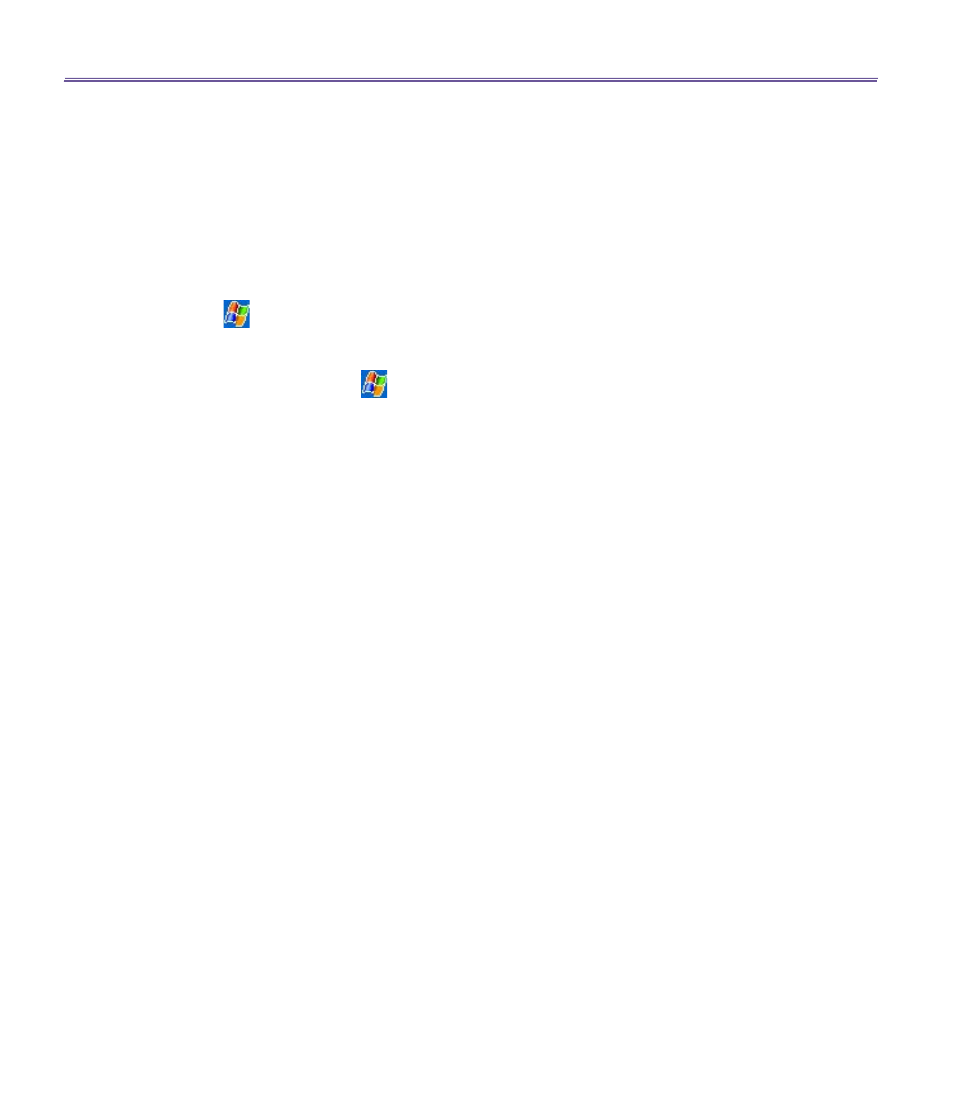
T-Mobile MDA III User Manual
160
T-Mobile MDA III User Manual
161
Set programs such as
Notes
,
Pocket Word
, and
Pocket Excel
to automatically save new items
on the storage card.
1. In
Notes
,
Pocket Word
, or
Pocket Excel
, select Tools, and then
Options
.
2. In the
Save to:
field select
Storage Card
.
Delete unnecessary files
1. Tap
>
Programs >
File Explorer
.
2.
Tap and hold the file, and then tap
Delete
on the pop-up menu.
To find your largest files, tap
and then
Find
. In the
Type
list, tap
Larger than 64 KB
, and
then tap
Go
.
Delete all files and clear the history in Internet Explorer
From
Internet Explorer
>
Tools
>
Options
>
the
Memory
tab
>
Delete Files
>
Clear
History
.
Backing Up Files
Because any new programs or data are stored in RAM, and therefore will be lost if your device
loses power for any reason, it is critical that you back up the device's files to your PC or a
memory
card
. You can back up files by synchronization while working on a PC. However, if you are unable
to access your PC, you will need to back up files to a SD or MMC card. Your device enables you
to back up individual files in
Word
or
Excel
. All files could be saved on a SD. Furthermore, you
can also back up and restore
Contacts
,
Calendar
,
Internet
and
Messaging
Settings.
SD and MMC Cards
Your device has an expansion slot compatible with a range of SD and MMC Memory cards, which
are primarily used to back up or transfer files and data.
To insert a memory card:
Push the memory card into its slot until it clicks into place. The card is secure when it is not
protruding from the base.
To remove a memory card
