Managing your midlets/midlet suites, Customizing your display settings, Changing the display name of your midlets – T-Mobile MDA III User Manual
Page 132: Un-installing midlets/midlet suites
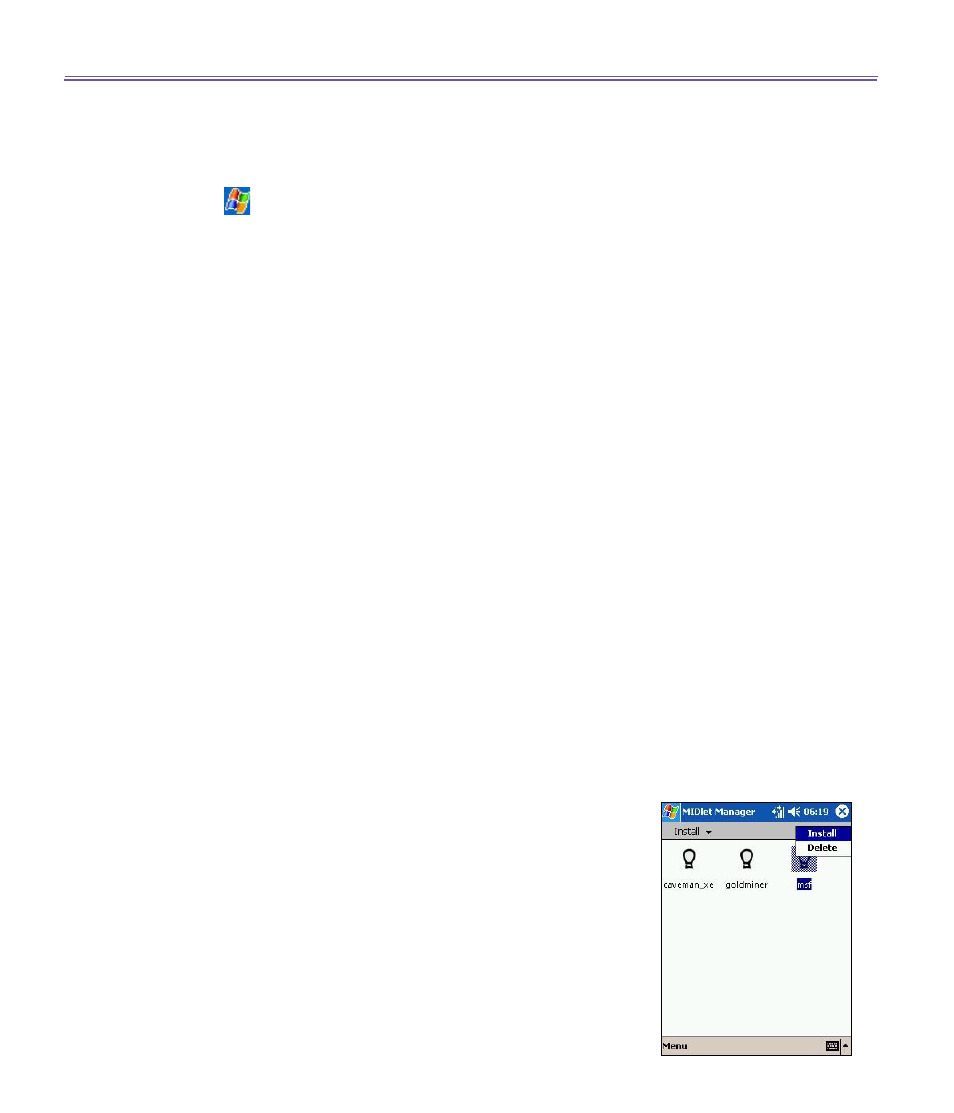
T-Mobile MDA III User Manual
132
T-Mobile MDA III User Manual
133
Stopping all MIDlets
To stop all the MIDlets running on your T-Mobile MDA III,
navigate to the
Running MIDlets
screen:
1. Tap
>
Programs >
MIDlet Manager.
2. Tap
Show
>
Running.
3. Tap
Menu >
Stop All
.
Once your MIDlets have been stopped, you will be returned
to the
MIDlet Manager
window.
Managing your MIDlets/MIDlet suites
You can organize your MIDlets into groups and define custom
groups. You can manage the default settings for MIDlets,
including security settings.
Customizing your display settings:
1. Tap
Sort By
menu on the up-right corner of the
MIDlet
Manager
screen to personalize your display options.
2. You can choose your MIDlets/MIDlet suite to be sorted by
Name
(A to Z) or by
Size
(small to large).
Changing the display name of your MIDlets
You can change the displayed name of any MIDlet on your
T-Mobile MDA III. However, you cannot change the names
of MIDlet suites.
1. Tap and hold the MIDlet you wish to change the name of and
the then select
Rename
from the pop-up menu.
2. Enter the new name for your MIDlet in the dialogue box and
press
OK
to confirm, or
Cancel
to abort.
Un-installing MIDlets/MIDlet suites
You can remove MIDlets/MIDlet suites from your T-Mobile
MDA III’s memory. To do this, ensure that the MIDlets/MIDlet
suite is not running.
1. Select the MIDlets/MIDlet suite in the
MIDlet Manager
window and choose
Un-install
.
2. You will be asked to confirm your decision by selecting the
OK
option. The MIDlet is then erased from your device’s
memory.
