Using a serial port connection – T-Mobile MDA III User Manual
Page 90
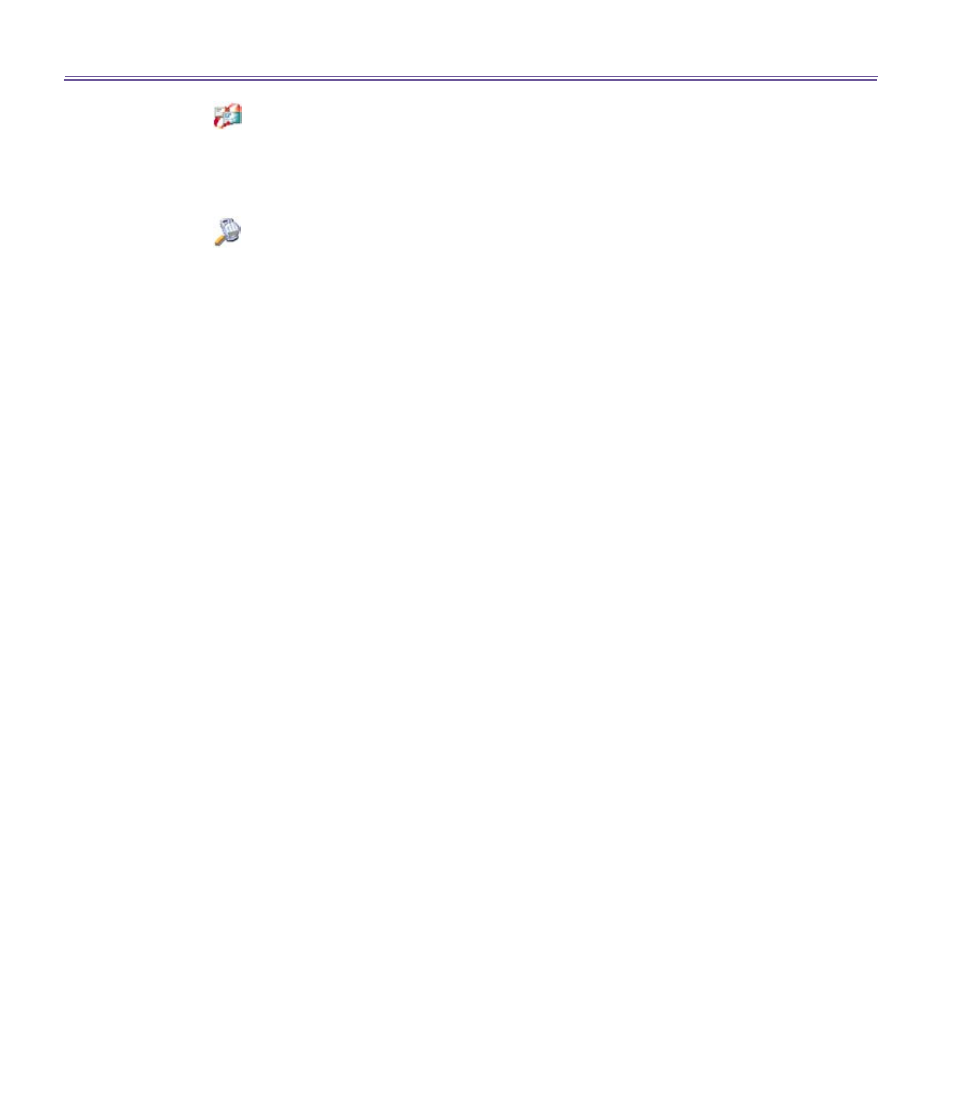
T-Mobile III User Manual
90
T-Mobile MDA III User Manual
91
n
Exchange business cards:
Locate and connect to a remote
Bluetooth
device and then send, receive and/or exchange electronic
business cards with that device.
n
Explore a Bluetooth device:
Locate a remote device, view the services the remote device can provide, and then create a
connection shortcut to one or more of those services (hold down the
Navigation/Action Button
)
to tap and select multiple services.
Using a Serial Port Connection
The use of a
Bluetooth
wireless serial port connection is identical to the use of a physical cable
serial port connection between two devices. As with a physical connection, the application that
will use the connection must be configured to use the correct serial port.
To determine the communications port assigned to the
Bluetooth
serial port:
1. Tap the
Bluetooth
icon in the lower-right corner of the
Today
screen
>
Bluetooth Settings
>
Services
tab.
2. Select
Serial Port
from the services area, and then tap
Advanced.
3. The
Outbound COM Port
is the lower listing on the screen. You must configure the application
that will use the
Bluetooth Serial Port
to send data to this port.
For more information about configuring your application's
Outbound COM port
, refer to the
application's documentation.
To establish a serial connection:
1. Tap the
Bluetooth
icon on the lower-right corner of
Today
screen
>
Bluetooth Manager
.
2. Tap
New >
select
Explore a Bluetooth device
>
tap
Next.
3. Follow the connection wizard instructions.
Setting up a Bluetooth Hands-free/Headset connection
1. From the
Today
screen
>
tap
Bluetooth
icon
>
Bluetooth Manager.
2. Tap
New >
Hands-free/Headset setup
>
Tap
Next
.
NOTE: Be sure that the
Hands-free
device you are trying to connect to is ready to receive incoming
connection requests. Please refer to the device's manual for more information.
3. Follow the connection wizard instructions.
