Making a call from contacts, Making a call from call history – T-Mobile MDA III User Manual
Page 36
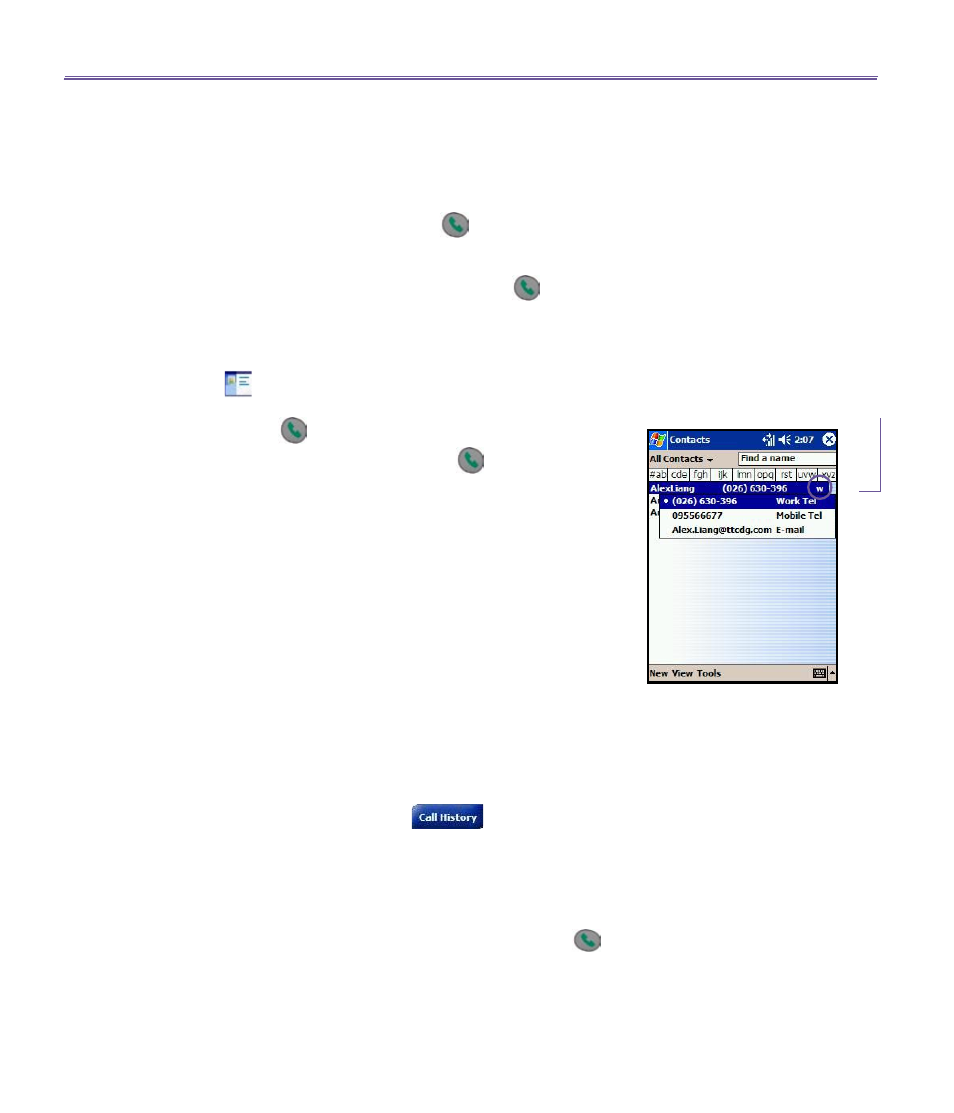
T-Mobile MDA III User Manual
36
T-Mobile MDA III User Manual
37
Making a call from Contacts
You can make a call from
Contacts
in the following ways:
1.
Press the
Microsoft Contacts
button in the upper left corner
of your T-Mobile MDA III.
2. Find the contact, and then press the
button twice
(
Once
to send to the dialer screen and once to call.)
NOTE: The pop-up number right after pressing
button
will display to call
Work Tel
by default
. However, you can
customize it so that the mobile number or E-mail is displayed
instead.
3. Tap
at the bottom of the Dialer screen. This will invoke
Microsoft Contacts
. Select a contact in the contact list and
then press
twice.
The pop-up number right after pressing the
button will dis-
play to call
Work Tel
by default
. However, you can customize
it so that the mobile number or E-mail is displayed instead.
A. In the
Contacts
list, tap the
w
in the right column next to
the contact you want to customize. A pop-up menu will
display the phone numbers and E-mail addresses for this
contact with a dot next to the priority number.
B. In the pop-up menu select a priority. If you selected
mobile number,
m
should now be in the right column
next to the contact.
C. You can press the
Left
or
Right
button on the navigation
pad, the number of the selected contact on the screen
will change
>
display the
m
obile number,
w
ork number
or
E
-mail in turn.
Making a call from Call History
1.
In the Dialer screen mode, tap
, or just press the
Right
button on the navigation pad.
2. Find the call details by first selecting the category it is filed
under. For example, if it is in
All calls,
select
All calls
from
the drop down menu in the top-left corner.
3. Use the navigation pad to find the number and then tap
or the icon to the left of the number you wish to call.
Tap the
w
here to pop-up all the phoned
numbers and E-mail for this contact
G
