2 contacts, View contacts, Create or change a contact – T-Mobile MDA III User Manual
Page 100
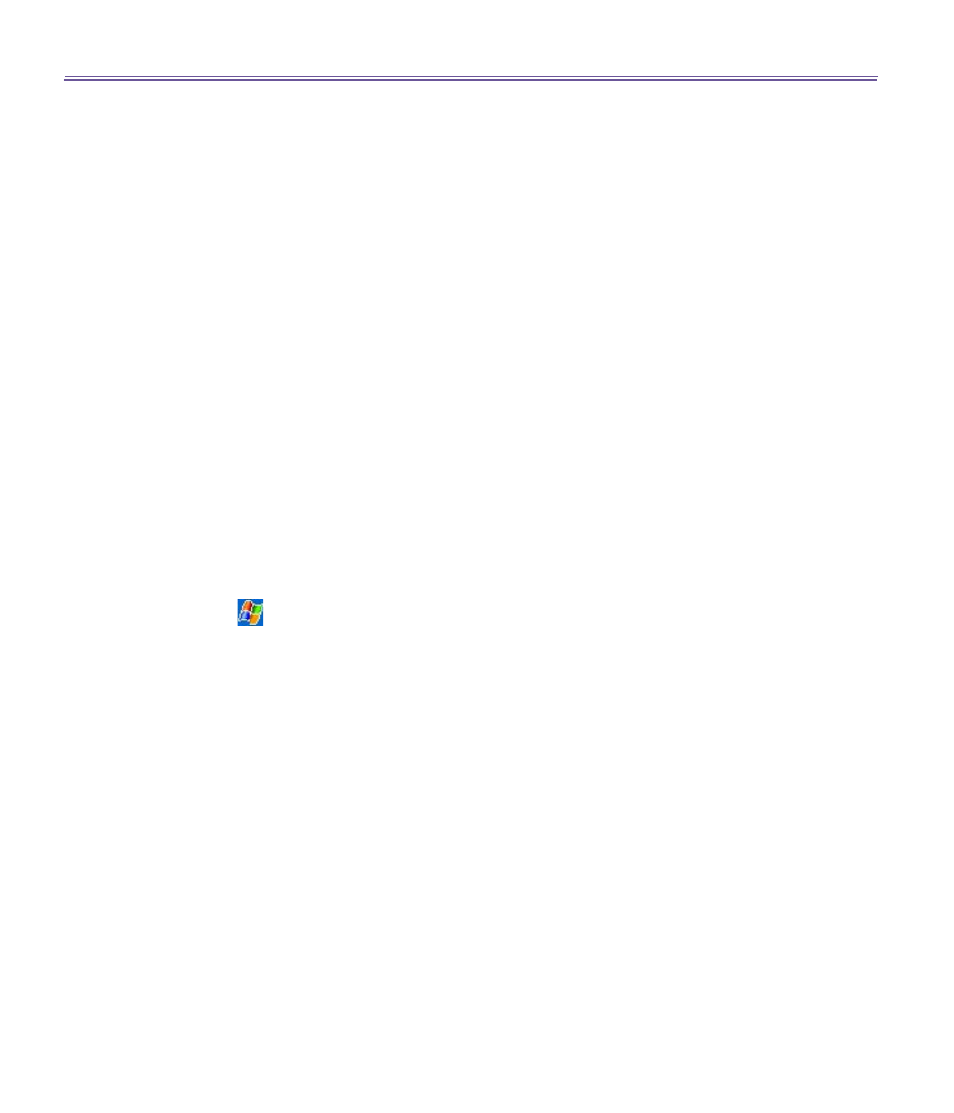
T-Mobile MDA III User Manual
100
T-Mobile MDA III User Manual
101
7.2 Contacts
Contacts
maintains a list of your friends and colleagues so that you can easily find the informa-
tion you’re looking for, whether you’re at home or on the road. You can enter both personal and
business information.
If you use
Outlook
on your PC, you can synchronize contacts between your device and PC.
See
ActiveSync
in
Chapter 4
.
View contacts
1. Select the category of contacts you want displayed in the list.
2. Tap and enter part of a name to quickly find it in the list.
3. Tap letters, such as
h
(home),
w
(work), or
m
(mobile) to the right of the contact to see additional
phone numbers and e-mail addresses.
4. Tap to display or edit the contact details.
5. Tap and hold to display a pop-up menu of available actions.
To change the way information appears in the list, tap
Tools
and then
Options
.
Create or change a contact:
1. Tap
>
Programs
>
Contacts >
New
.
2. Using the input panel, enter a name and other contact information. You will need to scroll down to
see all available fields.
3. To assign the contact to a category, scroll to and tap
Categories
and select a category from the list.
In the contact list, you can display contacts by category.
4. To add notes, tap the
Notes
tab. You can enter text, draw, or create a recording.
5. To change a contact, tap it in the contact list, and then tap
Edit
. To cancel edits, tap
Edit
>
Undo
. When
finished, tap
OK
to return to the contact list.
If you enter a name with more than 2 words, the middle word will be recorded as a middle name.
If your contact has a double first or last name, tap the
Name
arrow and enter the names in the
proper box.
