Adjusting power save mode, Turning on auto off, Activating leap – T-Mobile MDA III User Manual
Page 79
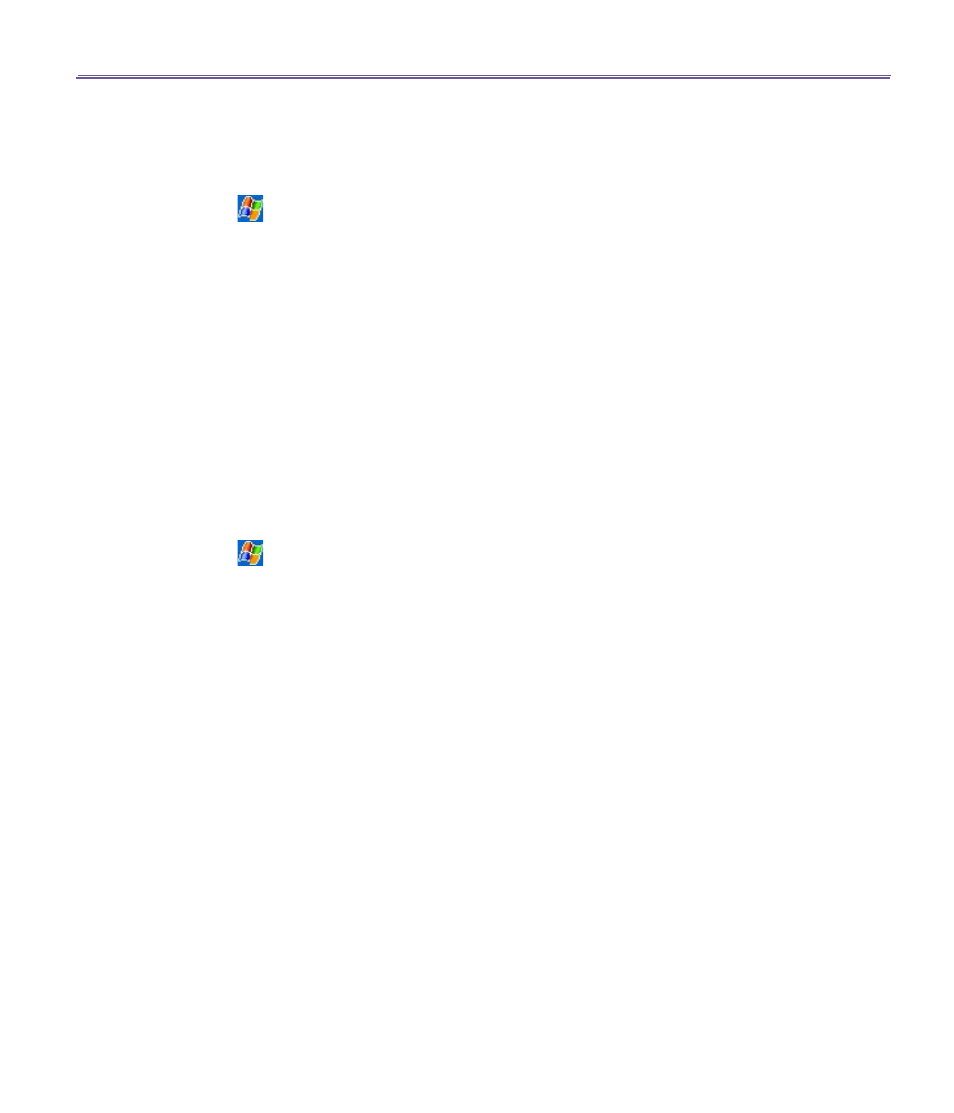
T-Mobile III User Manual
78
T-Mobile MDA III User Manual
79
Adjusting Power Save Mode
To save battery power, turn WLAN off when you are not using it. You can set the Power Save
Mode when turning WLAN on by tapping and dragging the control bar on the Settings tab.
1. Tap
>
Settings
>
the
Connections
tab
>
WLAN.
2. Tap the
Settings
tab, tap and drag the Power Save Mode slider to the desired power save setting.
You can also use the left/right buttons on the navigation pad to move the slider.
n
Best Performance
: No
WLAN
Power Save. Use only if the absolute highest
WLAN
throughput is
required or if your network configuration does not support these modes.
n
Best Battery
: Uses the least battery power while maintaining a
WLAN
connection. This mode
significantly reduces the
WLAN
data throughput. It is not recommended for large file transfers or
when
Bluetooth
is on.
Turning on auto off
You can turn off your T-Mobile MDA III's WLAN antenna automatically if no signal is detected
in order to save battery power. Choose between 2, 3, 4, and 5 minute intervals once the box is
selected.
1. Tap
>
Settings
>
the
Connections
tab
>
WLAN.
2. Tap the
Settings
tab, select the
Auto turn off WLAN if not connected
box, choose between 2,3,4,
or minutes intervals.
Activating LEAP
The LEAP (Lightweight Extensible Authentication Protocol) section of the application allows you
to increase the security of your device by setting the SSID, username, password, and domain to
ensure that no one can access your network without your permission. Most 802.11 access points
offer by default a form of authentication called open systems authentication, which is this device’s
default setting. In this mode, the access point grants approval for any request for authentication.
The client simply sends an authentication request frame, and the access point responds with an
authentication approval. This lets anyone having the correct SSID to associate with the access
point. For LEAP to work correctly, both the access point and the receiving device (your T-Mobile
MDA III) must be set with the same username and password, and SSID.
