Exchanging information or business cards – T-Mobile MDA III User Manual
Page 88
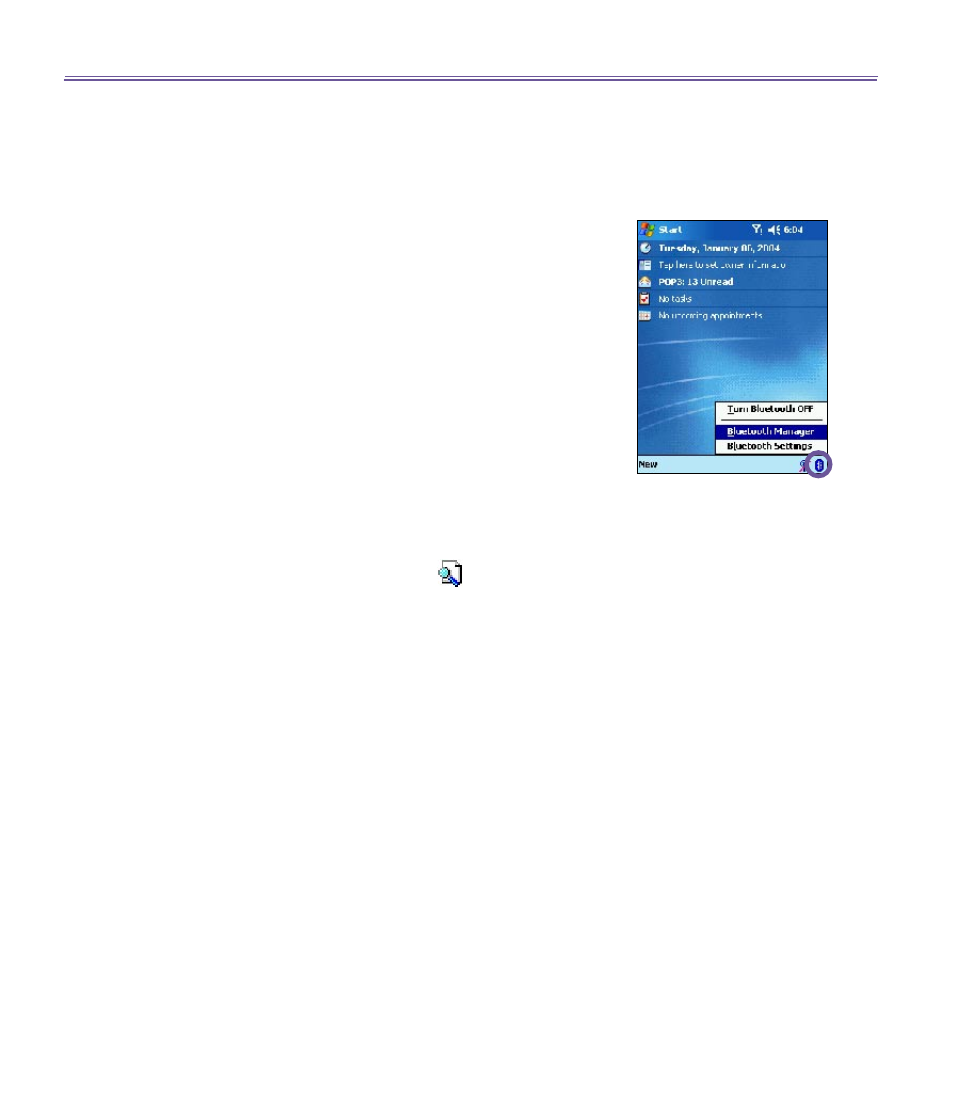
T-Mobile III User Manual
88
T-Mobile MDA III User Manual
89
Exchanging Information or Business
Cards
To exchange information or business cards choose either
Paired devices
or
Business Card Exchange
. Tap the
Bluetooth
icon on the lower-right corner of
Today
screen
>
Bluetooth Manager >
Tools
.
To pair with another device:
Pairing essentially means giving two devices permission to
communicate with each other.
When two devices are paired, they share, and exchange
prior to each connection, an internally generated security
key. This security key, called a
Link Key
, is based on a
unique
Bluetooth Device Address
, a random number, and
a user-defined password.
1. Select
Bluetooth Manager >
Tools
menu,
>
Paired
devices
.
2. Select
Paired devices
screen
>
Add.
3. On the
Device Pairing
screen: tap
to access the
Select
a Bluetooth device
screen, and then select one from the
available list to return to the prior screen and populate the
Device:
field.
Enter the correct password in the
Passkey:
field.
4. Tap
OK
.
To exchange business cards:
1. From the
Bluetooth Manager >
Tools
menu,
>
select
Business Card Exchange
.
2. Tap the link at the bottom of the screen to select a default
business card. After the card is selected, tap
OK
to return
to the
Business Card Exchange
screen.
NOTE: To
Send
or
Exchange
business card(s), first specify
your default business card in the
Bluetooth Settings
screen
>
Services
tab
>
Information Exchange
service
>
Advanced
.
3.Tap the
Send
,
Exchange
or
Request
icon, as appropriate.
4. From the
Bluetooth Browser
screen tap the name of the
remote device and then tap
OK
.
